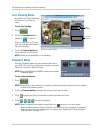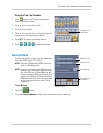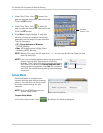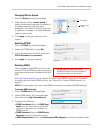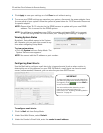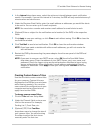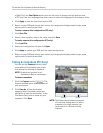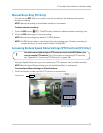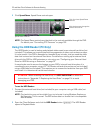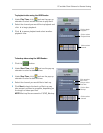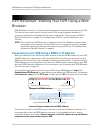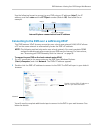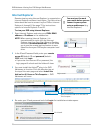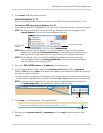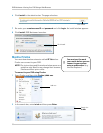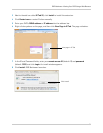74
PC and Mac Client Software for Remote Viewing
2 Click Speed Dome. Speed Dome controls open.
Speed Dome Controls
Click the Arrows to change the
camera Pan and Tilt
Click X to close Speed Dome
controls
NOTE: The Speed Dome controls are identical to the controls available through the DVR.
For details, see “Controlling PTZ Cameras” on page 109.
Using the HDD Reader (PC Only)
The HDD Reader is used to backup and playback video saved on an external hard drive (not
included). This allows you to quickly backup long segments of video, such as hours or days.
It is also useful if the DVR is damaged or removed by an intruder, and you need the video
data that is stored on the external hard drive. For details on setting up an external hard
drive with the DVR for HDD extension or mirroring, see “Configuring your External Hard
Drive for HDD Mirroring or Extension” on page 39.
It may also be used to access the footage on your DVR’s internal
hard drive when it is
connected to your computer using a 3.5" SATA external hard drive enclosure (not included)
using a USB cable (not included). This requires you to remove the hard drive from your DVR
and install it in the external hard drive enclosure.
ATTENTION - When removing the hard drive, it is VERY IMPORTANT to follow the
instructions in “Appendix F: Replacing the Hard Drive” on page 114 to avoid
damaging your DVR.
To use the HDD Reader:
1 Connect the external hard drive (not included) to y
our computer using a USB cable (not
included).
NOTE: The hard drive may not be visible if you try to locate it using Windows Explorer or
My Computer
. This is normal. The DVR stores data in a format that is incompatible
with Windows.
2 Open the Client Softwar
e and click the HDD Reader button ( ). The HDD Reader
opens to Playback Mode.