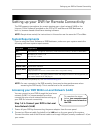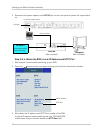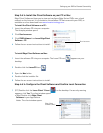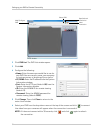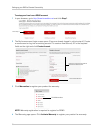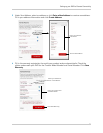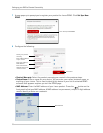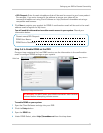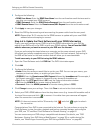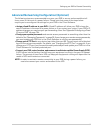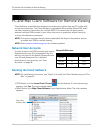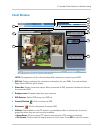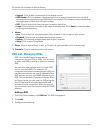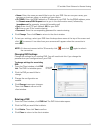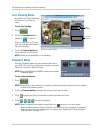59
Setting up your DVR for Remote Connectivity
• URL Request: Enter the web site address that will be used to connect to your Lorex product.
For example, if you enter
tomsmith
, the address to access your video will be
tomsmith.lorexddns.net
using Client Software or
http://tomsmith.lorexddns.net
using a
compatible web browser.
9 Click Sav
e to register your product for DDNS. A confirmation email will be sent to the email
address used to register for My Lorex.
You will need this information to enable
remote access to your system. Record your
information below:
Domain name/URL Request:
DDNS User Name:
DDNS Device Password:
Step 3 of 4: Enable DDNS on the DVR
Once you have registered for free DDNS service, use the information in the confirmation
email to configure DDNS settings on your system.
DDNS setup in Edge Client Software
ATTENTION: You
MUST
enter your DDNS information
over the local
network
before attempting remote access.
Setup button
DDNS tab
To enable DDNS on your system:
1 Open the Cl
ient Software and sign into your DVR.
2 Click the Setup butt
on.
3 Open the DDNS ta
b.
4 Under DDNS Select, select http://l
orexddns.net from the drop-down.