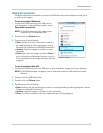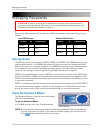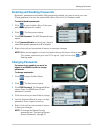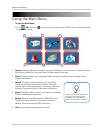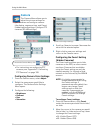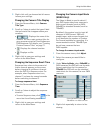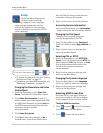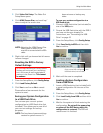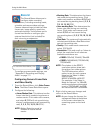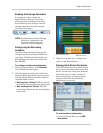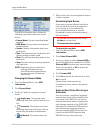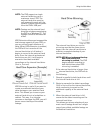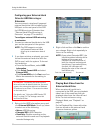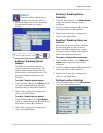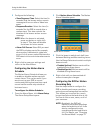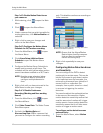35
Using the Main Menu
Record
The Record Menu allows you to
configure video recording
parameters, including recording mode,
schedule and camera video settings.
Camera video settings include the video
frame rate, image quality, resolution,
and audio settings. It also allows you to
format hard drives or configure your
external hard drive (not included) for
disk mirroring or expansion.
Record Menu
To access the Record Menu, click then .
To configure camera audio settings, see
“Appendix D: Recording and Playing
Audio” on page 111.
Configuring Camera Frame Rate
and Video Quality
1 From the Record Menu, click Video Frame
Rate. The Video Frame Rate Menu opens.
2 Configure the
following:
• Alarm/Motion Rate: This determines the
fr
ame rate that is used during alarms or
motion events. Click under each camera,
and select X (DVR will not record during
alarms / motion events or will use working
rate), 2, 3, 5, 7.5, 10, 15, 30 (FPS
1
).
NOTE: Motion Detection mus
t be
enabled to record motion
events.
• Working Rate:
This determines the frame
rate used during working hours. Click
under each camera, and select 0 (DVR will
not record during working hours), 2, 3, 5,
7.5, 10, 15, 30 (FPS).
• Non-w
orking Rate:
This determines the
frame rate used during non-working
hours. Click under each camera, and
select 0 (DVR will not record during
non-working hours), 2, 3, 5, 7.5, 10, 15, 30
(FPS).
• Real Rate: Th
e system will automatically
calculate and allocate a Real Rate when
you set the working rate.
• Quality: Click under each
camera and
select 1, 2, 3, 4, 5.
• Resolution: Click and scr
oll up / down to
select the resolution for all cameras.
Available resolutions are:
• EDGE2: 352x2
40, 704x240, 704x480.
• EDGE3: 360/480x240, 720/960x240,
72
0/960x480.
NOTE: The slashes in
the EDGE3
resolution options show both
the wide or non-wide options.
The DVR determines which
option to use for each camera
based on the Video-In Mode
setting under
MENU>CAMERA>ADJUST.
For example, if the Video-In
Mode for channel 1 is 960x480,
and the resolution on the system
is set to 720/960x480, the DVR
will record channel 1 at 960x480.
3 R
ight-click to save your changes and
r
eturn to the Record Menu.
NOTE: As y
ou change the frames, the
s
torage calculator at the bottom
of the screen calculates the
remaining space on the hard
drive.
1. Frames Per Second