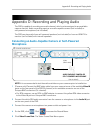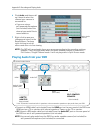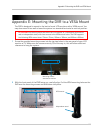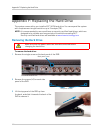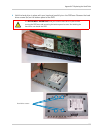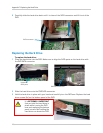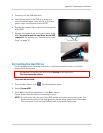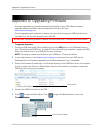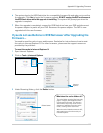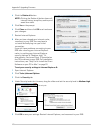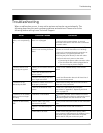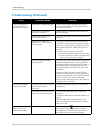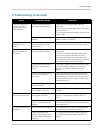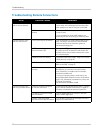121
Troubleshooting
Troubleshooting
When a malfunction occurs, it may not be serious and can be corrected easily. The
following describes the most common problems and solutions. Please refer to the
following before calling Lorex Technical Support:
Error Possible Causes Solutions
• System is not receiving
power, or is not powering
up
• Cable from power adapter is
loose or is unplugged
• Confirm that all cables are connected correctly
• Confirm that the power adapter is securely
co
nnected to the back of the unit and is connected
to a power outlet
• Cables are connected, but
syst
em is not receiving sufficient
power
• Confirm that the system is powered on (LED
indicator on the front should be on or flashing)
• If the unit is connected through a power bar or
surge protector, try bypassing the bar and
connecting the power directly to the wall outlet
• Confirm that there is power at the outlet:
• Connecting the power cable to another outlet
• Test the outlet with another plugged device
(
s
uch as a lamp or phone charger)
• Remote control is not
det
ected by the system
• Battery in the remote control is
drained
• Install a fresh CR2025 battery in the remote
control
• There are no batteries in the
rem
ote control
• Remote control does not have
line
of sight to the DVR
• Install the IR extender where it will have line of
sight to the remote control
• Hard drive is not
det
ected by the DVR
• Hard drive cables are loose or
not properly connected
• Remove the housing and check that hard drive
cables are firmly connected
• There is no hard drive in the
syst
em
• Install a 3.5" SATA hard drive using the
instructions in “Appendix F: Replacing the Hard
Drive” on page 114.
• Hard drive is full (100%)
and
the unit is no longer
recording
• Overwrite is not enabled • Click Menu>Record>Record Mode and select
.This enables the system to continuously record
by overwriting data once the hard drive is full
• Mouse not detected by
DVR
• Mou
se cable is not firmly
connected to the DVR
• Firmly connect the mouse cable to one of the USB
ports
• Mouse is not detected by the
DVR
• Disc
onnect the mouse and reconnect it
• DVR needs to be reset • Power off the DVR (disconnect power cable).
Firmly
connect a USB mouse to the USB port on the
rear panel of the system. Reconnect the power
cable to the DC 12V port on the rear panel