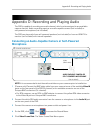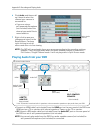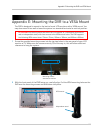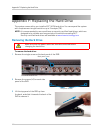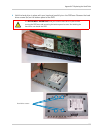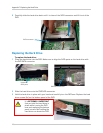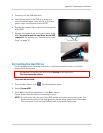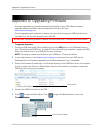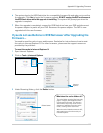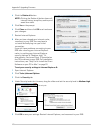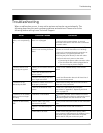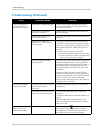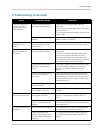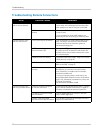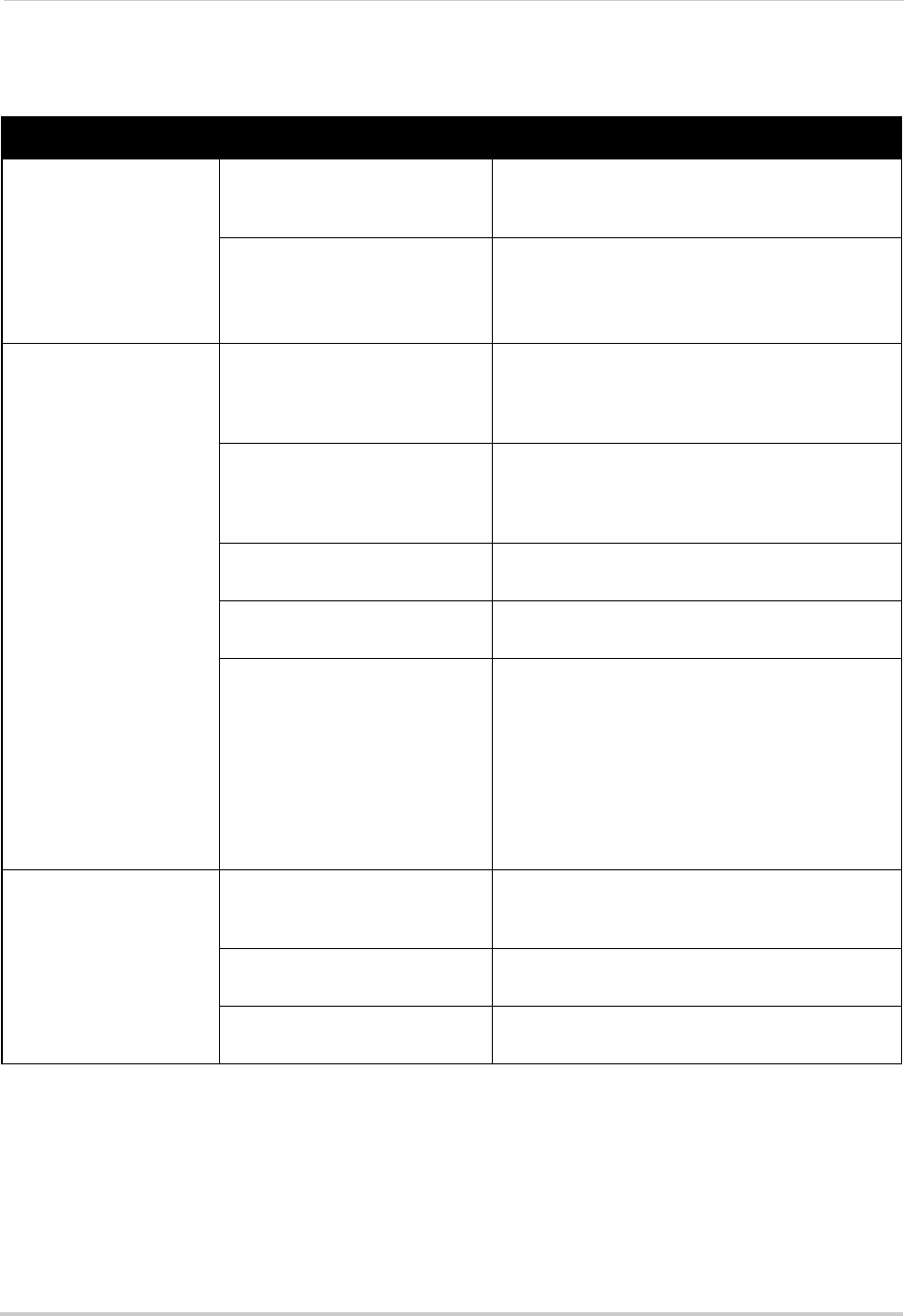
124
Troubleshooting
Troubleshooting Remote Connections
Error Possible Causes Solutions
• Cannot connect to the
DVR on a local network
• DVR not connected to router • Connect an Ethernet cable from the DVR LAN port
to your router, then disconnect and reconnect the
power adapter from the DC 12V port on the DVR
• DVR and computer not on same
network
• Ensure your DVR and computer are connected to
the same r
o
uter
• If your computer is using a WiFi network, try
connecting it to the router using an Ethernet cable
• Cannot connect to the
DV
R over the Internet
• HTTP port not port forwarded • Port Forward the HTTP port (default: 80) on your
router. For details, see the Easy Connect Wizard
manual on the CD or the reference guides on
www.lorextechnology.com
• HTTP port blocked by Internet
Service Provider (ISP)
• Change the HTTP port to any port 1026 or higher,
OR contact your ISP to determine which ports are
available in your area, and port forward your router
for the selected port
• DDNS account not created • Follow the instructions under “Step 2 of 4: Create
a DDNS Account” on page 55
• DDNS not enabled on DVR • Follow the instructions under “Step 3 of 4: Enable
DDNS on the DVR” on page 59
• DDNS address not entered
co
r
rectly
• If using client software, enter the Domain Name/
URL Request you received in the confirmation
email, followed by .lorexddns.net (for example,
tomsmith.lorexddns.net
)
• If using an internet brow
ser, enter http://, the
Domain Name/URL Request from the confirmation
email in full, followed by .lorexddns.net, colon, and
HTTP port (for example,
http://tomsmith.lorexddns.net:80
)
• Cannot connect to the
DV
R using a mobile device
• DVR has not been configured
for Internet connection
• Ensure you have followed all the steps in “Setting
up your DVR for Remote Connectivity” on page 51.
See above to troubleshoot remote connections
• IP address used from outside
int
e
rnal network
• Use the DDNS address to connect to the DVR
using a mobile application
• Router is blocking DDNS
c
o
nnection from internal network
• Turn off WiFi connection and attempt to connect
using 3G or mobile network