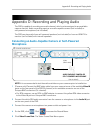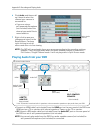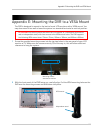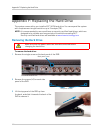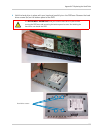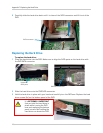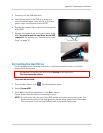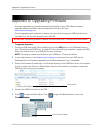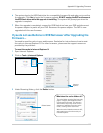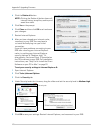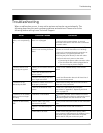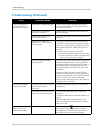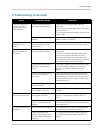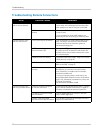120
Appendix G: Upgrading Firmware
4 Click the Delete all button.
Delete all
NOTE: Clicking the Delete all button clears all
internet history, temp files, cookies, and
saved form data.
5 Click Ye
s on the prompt.
6 Click Cl
ose and then click OK to exit and save
your changes.
7 Res
tart Internet Explorer.
8 After you have cleared your internet cache,
r
econnect to your DVR. You may have to
re-install ActiveX plug-ins upon initial
connection.
If you still have problems connecting to your
DVR after clearing your Internet
Explorer
cache, try setting your Internet Explorer
security settings to "Medium-high." Or
alternatively, use Lorex Client 12 (provided on
the CD) to connect to your DVR. For installation
instructions, see “Step 3 of 4: Install the Client
Software on your PC or Mac” on page 53
To set your security settings in Inter
net Explorer 8:
1 Open Internet
Explorer.
2 Click To
ols>Internet Options.
3 Click the Security ta
b.
4 Under Security levels for this zone, drag the slider and set the security level to Medium-hig
h.
Security tab
5 Click OK to save your settings. Restart Internet Explorer, and reconnect to your DVR.