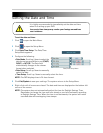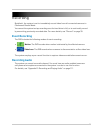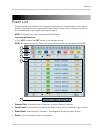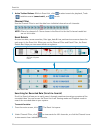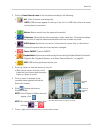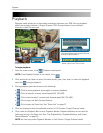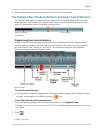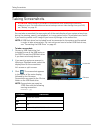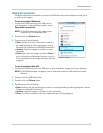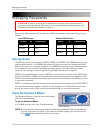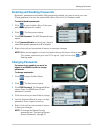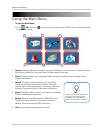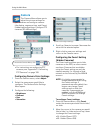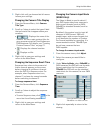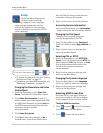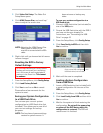27
Taking Screenshots
Using Screenshots
Once you have taken screenshots, connect the USB flash drive to a computer to view, print,
or archive the images.
To use screenshots (Windows):
AutoPlay window
1 Connect the USB flash drive to a USB port on
your computer. In the AutoPlay window, select
Open folder to view files.
NOTE: If AutoPlay does
not start, search your
computer for a
Removable Disk
.
2 Double-click the Picture fo
lder.
3 Perform one of the following:
• View: Doubl
e-click the screenshot to view it in
an image viewing or editing program, such as
Windows Picture Viewer or Adobe® Photoshop™
• Archive: Copy the
images to a folder on your
computer
• Print: Right-click
the image and select Print to
print it directly from Windows Explorer, or print
the screenshot from an image viewing or editing
program.
To use screenshots (Mac OS):
1 Connect the USB flash drive to a USB port on your computer. It appears on your desktop.
NOTE: If the USB driv
e does not appear, open Finder and locate the USB flash drive under
Devices.
2 Double-click the USB flash drive.
3 Double-click the Picture fo
lder.
4 Perform one of the following:
• View: Doubl
e-click the screenshot to view it in an image viewing or editing program, such as
Preview or Adobe® Photoshop™
• Archive: Copy the
images to a folder on your computer.
• Print: Print the scr
eenshot from an image viewing or editing program.