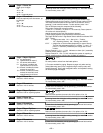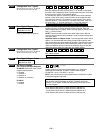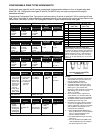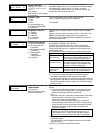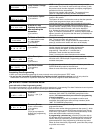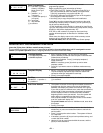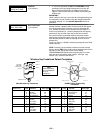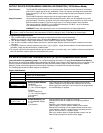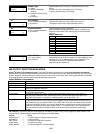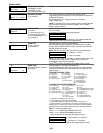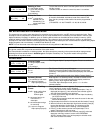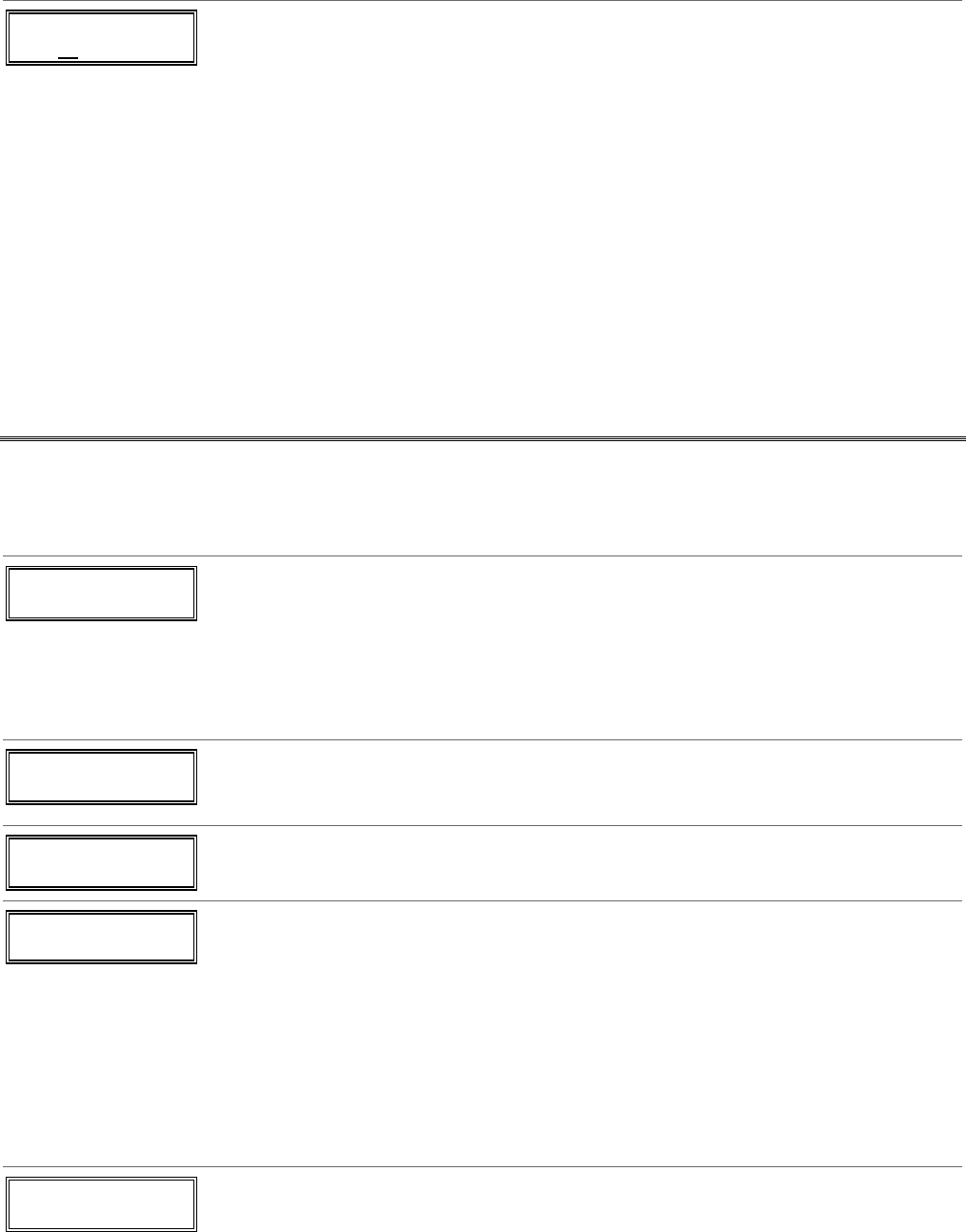
– 21 –
Zn ZT P RC IN: L
10 00 1 10 RF 1
Zone Programming
ZT = see Zone Type chart
shown in *56 Menu
Mode “Zone Type”
prompt
P = partition 1, 2, 3
(common);
RC = 1 (send CID report); 0
(no report)
IN = input type;
L = loop number
[∗] to continue
A summary screen with the selected zone’s current
programming appears.
Begin programming zone information as follows:
• Enter Zone Type (ZT), Partition (P), Report Code (RC; 0-9
only; use *56 mode to enter hex codes), and Input Device
Type (IN)* sequentially, but not the Loop No. (L).
• Use the [A] (Advance) and [B] (Back) keys on the keypad to
move the cursor within the screen.
• Use the [C] key to copy the previous zone’s attributes.
Press [✱] to save the programming and continue to the serial
number/loop number prompt. If needed, you can press the [#]
key to back up without saving.
* If HW (hardwired) or AW (Auxiliary) is entered for Input Device
Type, the next screen will be similar to the prompt shown, except
that HW or AW will be displayed under “IN”.
If RF, BR, or UR is entered, a prompt for Serial and Loop
number will be displayed, as described in ∗56 Menu mode
section.
When done, the display returns to the initial summary screen
prompt to let you program the next zone.
To exit this mode, enter 00 at the Summary Screen prompt.
WIRELESS KEY PROGRAMMING TEMPLATES
(press the [D] key from *58 Menu mode Summary Screen)
This procedure programs the wireless keys, but a key is not active for arming/disarming until it is assigned to a user
number (see
System Operation
section, Assigning Attributes Command in the User Guide).
TEMPLATE ?
1–6 1
Template Number
1–3 = 5804 templates; 4–6
= 5804BD templates
• Enter Template number 1–6 (see chart on next page).
See the defaults provided for each template in the chart that
follows these procedures.
• Select from templates. Press [∗] to display template (1
shown selected).
NOTE: If necessary, press [#] to back up and re-enter
template number.
• Press [#] if you want to return to *58 Menu mode summary
screen.
L 01 02 03 04
T 23 22 21 23
Template Display
• When [∗] is pressed, the selected template will be displayed.
Top line of display represents loop numbers; bottom line
represents zone type assigned for each loop.
• Press [∗] to accept template.
PARTITION
1
Partition
FA168CPS. 1 = partition 1;
2 = partition 2
• Enter the partition in which the key is to be active, then press
[∗] to continue.
ENTER START ZONE
00 = QUIT 36
Start Zone Number
• The system will search for the highest available consecutive
4-zone group (the four zones in the case of the 5804 and
5804BD), and display the lowest zone number of the group.
If you want to start at a different zone, enter the zone desired,
and press [✱]. If that zone number is displayed, the system
has the required number of consecutive zones available,
beginning with the zone you entered. If not, the system will
again display a suggested zone that can be used.
If the required number of consecutive zones is not available
at all, the system will display “00”.
To quit this mode and return to *58 Menu mode, enter 00 at
this prompt.
• Press [∗] to accept.
INPUT S/N L
AXXX-XXXX –
Serial Number
• Manually enter the serial number printed on the label for the
wireless key or press and release the button to transmit its
serial number.
• Press [∗] to accept the serial number. The system will check
for a duplicate.
• If necessary, press the [#] key to back up without saving, and
re-enter the serial number.
• Use the [A] key to move forward within the screen, and the
[B] key to move backward.