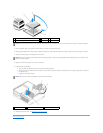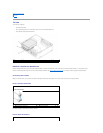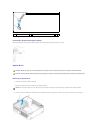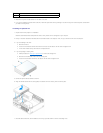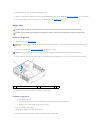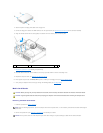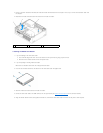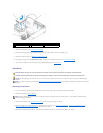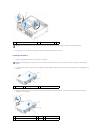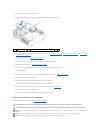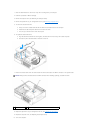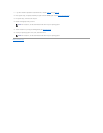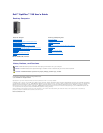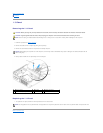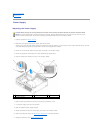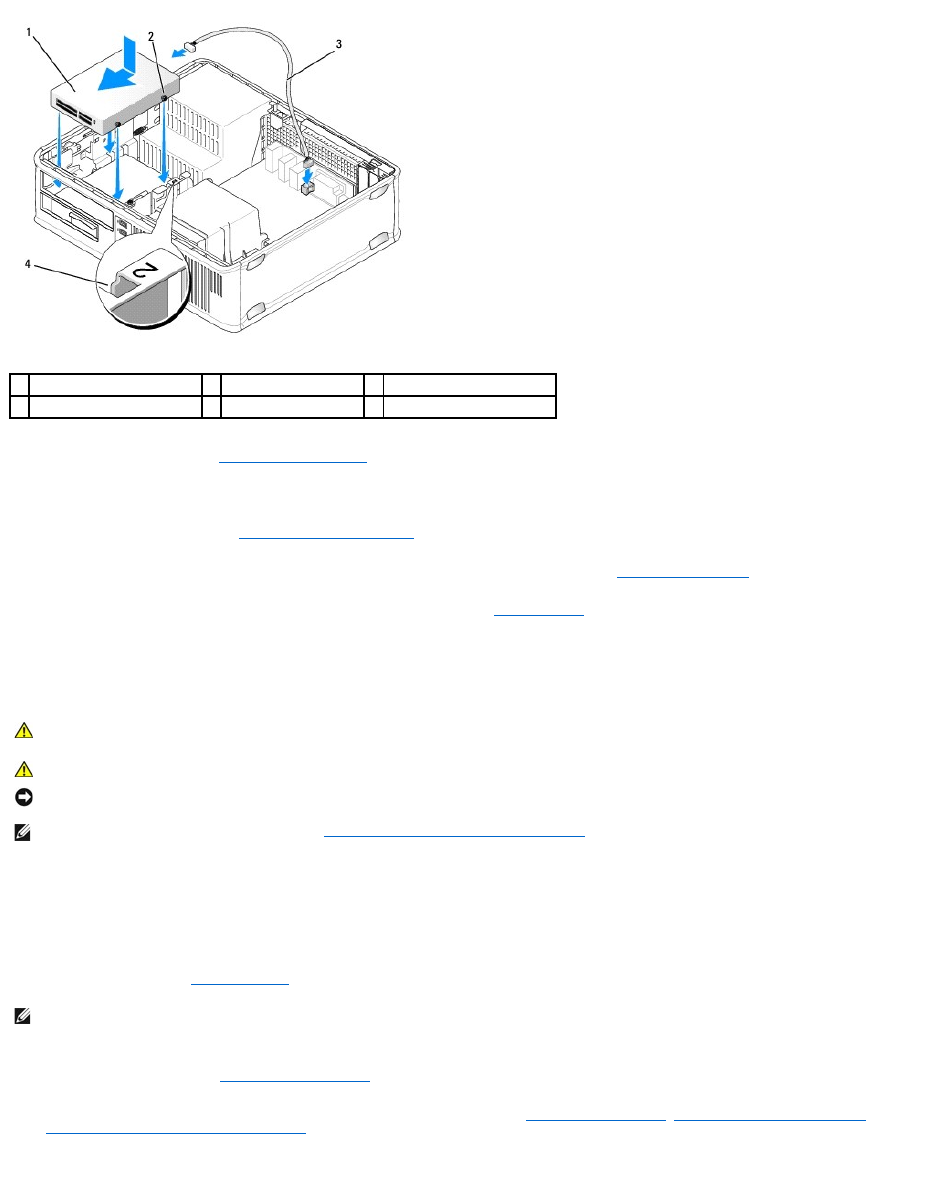
7. Replace the optical drive (see Installing an Optical Drive).
8. Check all cable connections, and fold cables out of the way to provide airflow for the fan and cooling vents.
9. Replace the computer cover (see Replacing the Computer Cover).
10. Enter system setup and set the Diskette Drive option to enable your new media card reader (see Entering System Setup).
11. Verify that your computer works correctly by running theDell Diagnostics (see Dell Diagnostics).
Hard Drive
Removing the Hard Drive
1. If you are replacing a hard drive that contains data you want to keep, back up your files before you begin this procedure.
2. Follow the procedures in Before You Begin.
3. Remove the optical drive (see Removing an Optical Drive) from the bay and carefully set it aside.
4. Remove the floppy drive, media card reader, or second hard drive, if installed, (see Removing a Floppy Drive, Removing the Media Card Reader, or
Removing and Replacing a Second Hard Drive) and carefully set it aside.
5. Squeeze the two plastic securing clips on each side of the hard drive and slide the drive towards the back of the computer.
1
media card reader
2
shoulder screws (4)
3
media card reader cable
4
shoulder screw slots (2)
CAUTION: Before you begin any of the procedures in this section, follow the safety instructions in the Product Information Guide.
CAUTION: To guard against electrical shock, always unplug your computer from the electrical outlet before removing the computer cover.
NOTICE: To avoid damage to the drive, do not set it on a hard surface. Instead, set the drive on a surface, such as a foam pad, that will sufficiently
cushion it.
NOTE: If you have two hard drives installed, see Removing and Replacing a Second Hard Drive for removal and replacement instructions for the second
hard drive.
NOTE: Since the following steps do not require the complete removal of the optical drive and the floppy drive, it is not necessary to disconnect the
cables connecting the two drives.