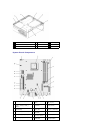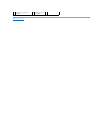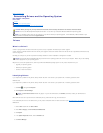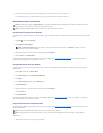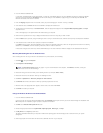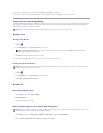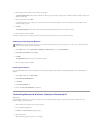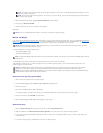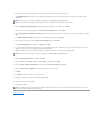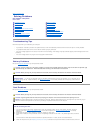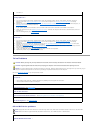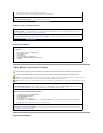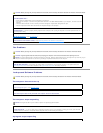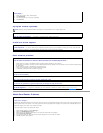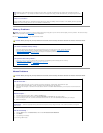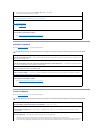5. Press <Enter> to select the highlighted partition (recommended), and follow the instructions on the screen.
The Windows XP Setup screen appears, and the operating system begins to copy files and install the devices. The computer automatically restarts
multiple times.
6. When the Regional and Language Options screen appears, select the settings for your location and click Next.
7. Enter your name and organization (optional) in the Personalize Your Software screen, and click Next.
8. At the Computer Name and Administrator Password window, enter a name for your computer (or accept the one provided) and a password, and click
Next.
9. If the Modem Dialing Information screen appears, enter the requested information and click Next.
10. Enter the date, time, and time zone in the Date and Time Settings window, and click Next.
11. If the Networking Settings screen appears, click Typical and click Next.
12. If you are reinstalling Windows XP Professional and you are prompted to provide further information regarding your network configuration, enter your
selections. If you are unsure of your settings, accept the default selections.
Windows XP installs the operating system components and configures the computer. The computer automatically restarts.
13. When the Welcome to Microsoft screen appears, click Next.
14. When the How will this computer connect to the Internet? message appears, click Skip.
15. When the Ready to register with Microsoft? screen appears, select No, not at this time and click Next.
16. When the Who will use this computer? screen appears, you can enter up to five users.
17. Click Next.
18. Click Finish to complete the setup, and remove the media.
19. Reinstall the appropriate drivers with the Drivers and Utilities media.
20. Reinstall your virus protection software.
21. Reinstall your programs.
Back to Contents Page
NOTICE: Do not press any key when the following message appears: Press any key to boot from the CD.
NOTE: The time required to complete the setup depends on the size of the hard drive and the speed of your computer.
NOTICE: Do not press any key when the following message appears: Press any key to boot from the CD.
NOTE: To reinstall and activate your Microsoft Office or Microsoft Works Suite programs, you need the Product Key number located on the back of the
Microsoft Office or Microsoft Works Suite media sleeve.