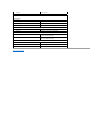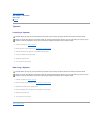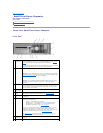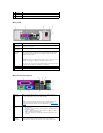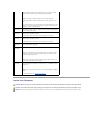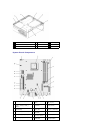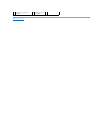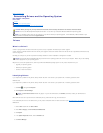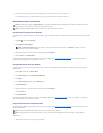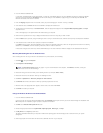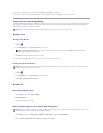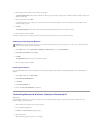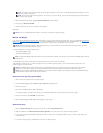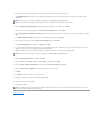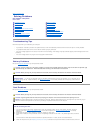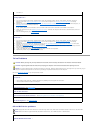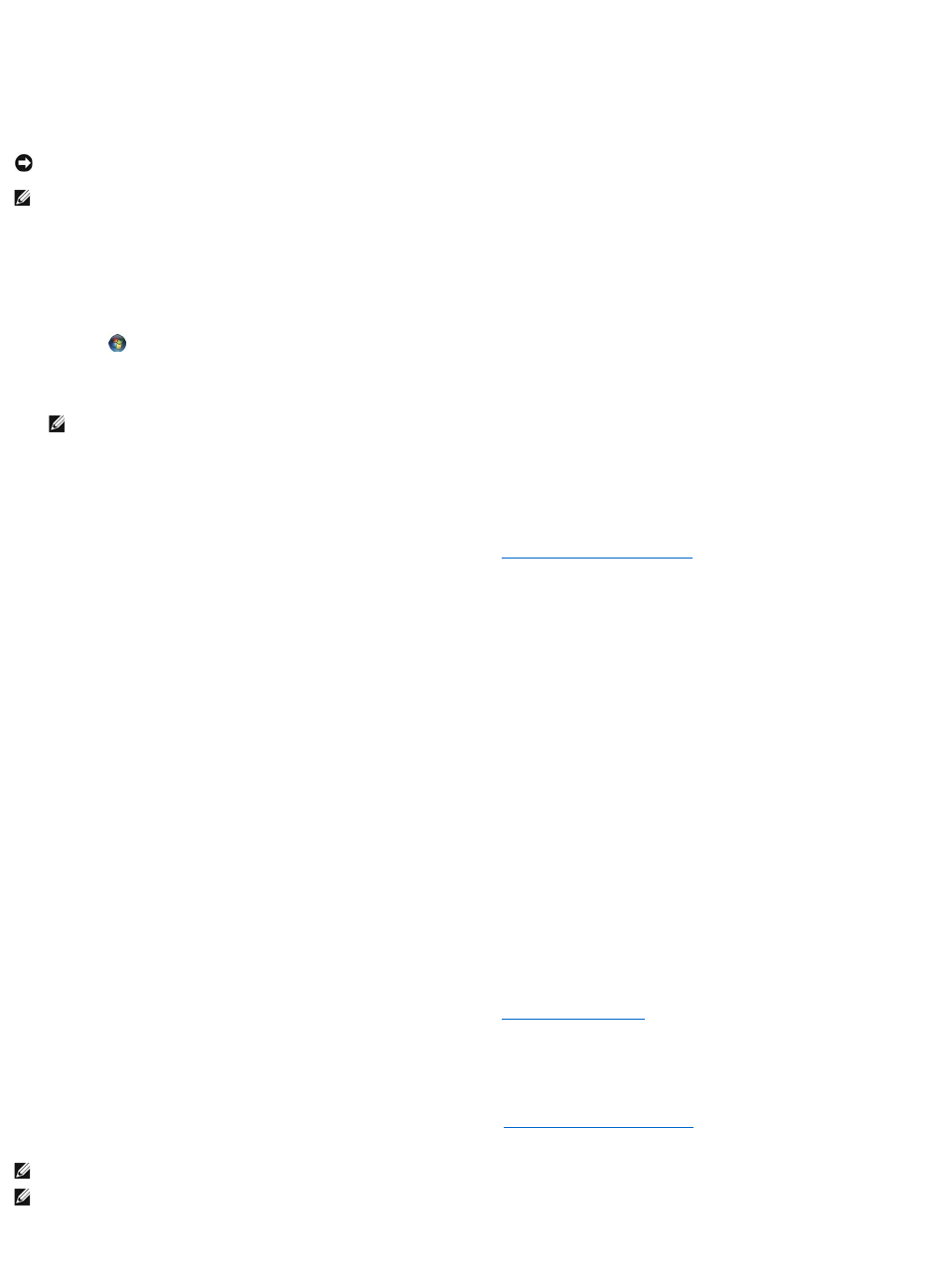
6. Scroll down the list to see if any device has an exclamation point (a yellow circle with a [!]) on the device icon.
If an exclamation point is next to the device name, you may need to reinstall the driver or install a new driver.
Reinstalling Drivers and Utilities
Using Windows Vista Device Driver Rollback
If a problem occurs on your computer after you install or update a driver, use Windows Device Driver Rollback to replace the driver with the previously installed
version.
1. Click Start , and right-click Computer.
2. Click Properties® Device Manager.
3. Right-click the device for which the new driver was installed and click Properties.
4. Click the Drivers tab® Roll Back Driver.
If Device Driver Rollback does not resolve the problem, then use System Restore (see Restoring Your Operating System) to return your computer to the
operating state that existed before you installed the new driver.
Using Windows XP Device Driver Rollback
If a problem occurs on your computer after you install or update a driver, use Windows XP Device Driver Rollback to replace the driver with the previously
installed version.
1. Click the Start button and click Control Panel.
2. Under Pick a Category, click Performance and Maintenance.
3. Click System.
4. In the System Properties window, click the Hardware tab.
5. Click Device Manager.
6. Right-click the device for which the new driver was installed and click Properties.
7. Click the Drivers tab.
8. Click Roll Back Driver.
If Device Driver Rollback does not resolve the problem, then use System Restore (see Enabling System Restore), to return your computer to the operating
state that existed before you installed the new driver.
Using the Optional Drivers and Utilities media
If using Device Driver Rollback or System Restore does not resolve your problem, (see Restoring Your Operating System), then reinstall the driver from the
Drivers and Utilities media.
Windows Vista
1. Save and close any open files, and exit any open programs.
NOTICE: The Dell Support website at support.dell.com and your Drivers and Utilities mediaprovideapproveddriversforDell™computers.Ifyouinstall
drivers obtained from other sources, your computer might not work correctly.
NOTE: The Drivers and Utilities media is optional, and as such, may not ship with certain computers.
NOTE: The User Account Control window may appear. If you are an administrator on the computer, click Continue; otherwise, contact your
administrator to enter the Device Manager.
NOTE: The Drivers and Utilities media is optional, and as such, may not ship with all computers.
NOTE: To access device drivers and user documentation, you must use the Drivers and Utilities media while your computer is running Windows.