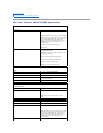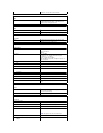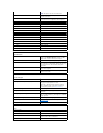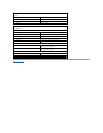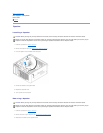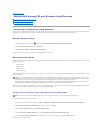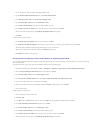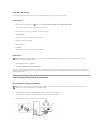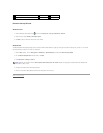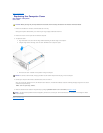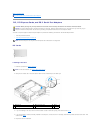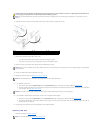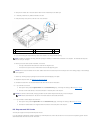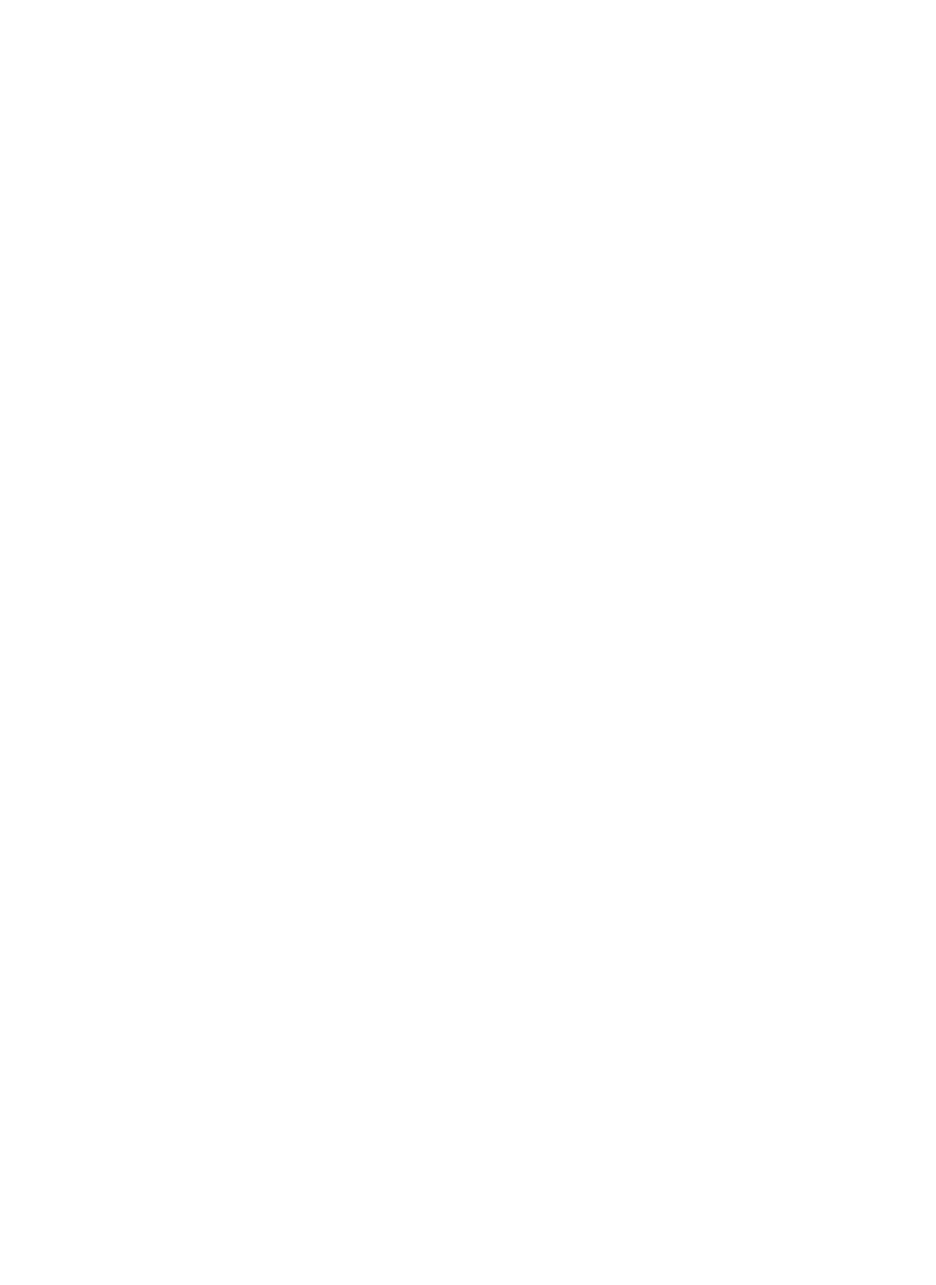
1. On the old computer, insert the Windows XP Operating System media.
2. On the Welcome to Microsoft Windows XP screen, click Perform additional tasks.
3. Under What do you want to do?, click Transfer files and settings® Next.
4. On the Which computer is this? screen, click Old Computer® Next.
5. On the Select a transfer method screen, click the transfer method you prefer.
6. On the What do you want to transfer? screen, select the items you want to transfer and click Next.
After the information has been copied, the Completing the Collection Phase screen appears.
7. Click Finish.
To transfer data to the new computer:
1. On the Now go to your old computer screen on the new computer, click Next.
2. On the Where are the files and settings? screen, select the method you chose for transferring your settings and files and click Next.
The wizard reads the collected files and settings and applies them to your new computer.
When all of the settings and files have been applied, the Finished screen appears.
3. Click Finished and restart the new computer.
Running the Files and Settings Transfer Wizard Without the Operating System Media
To run the Files and Settings Transfer Wizard without the Operating System media, you must create a wizard disk that will allow you to create a backup image
file to removable media.
To create a wizard disk, use your new computer with Windows XP and perform the following steps:
1. Open the Files and Settings Transfer Wizard: click Start® All Programs® Accessories® System Tools® Files and Settings Transfer Wizard.
2. When the Files and Settings Transfer Wizard welcome screen appears, click Next.
3. On the Which computer is this? screen, click New Computer® Next.
4. On the Do you have a Windows XP CD? screen, click I want to create a Wizard Disk in the following drive® Next.
5. Insert the removable media, such as a writable CD, and click OK.
6. When the disk creation completes and the Now go to your old computer message appears, do not click Next.
7. Go to the old computer.
To copy data from the old computer:
1. On the old computer, insert the wizard disk.
2. Click Start® Run.
3. In the Open field on the Run window, browse to the path for fastwiz (on the appropriate removable media) and click OK.
4. On the Files and Settings Transfer Wizard welcome screen, click Next.
5. On the Which computer is this? screen, click Old Computer® Next.
6. On the Select a transfer method screen, click the transfer method you prefer.
7. On the What do you want to transfer? screen, select the items you want to transfer and click Next.
After the information has been copied, the Completing the Collection Phase screen appears.