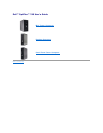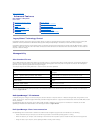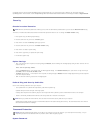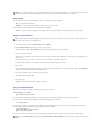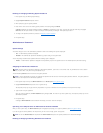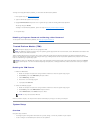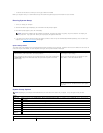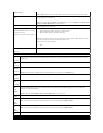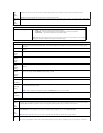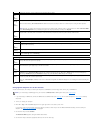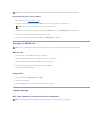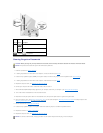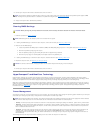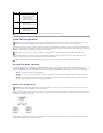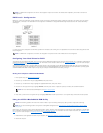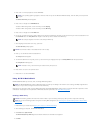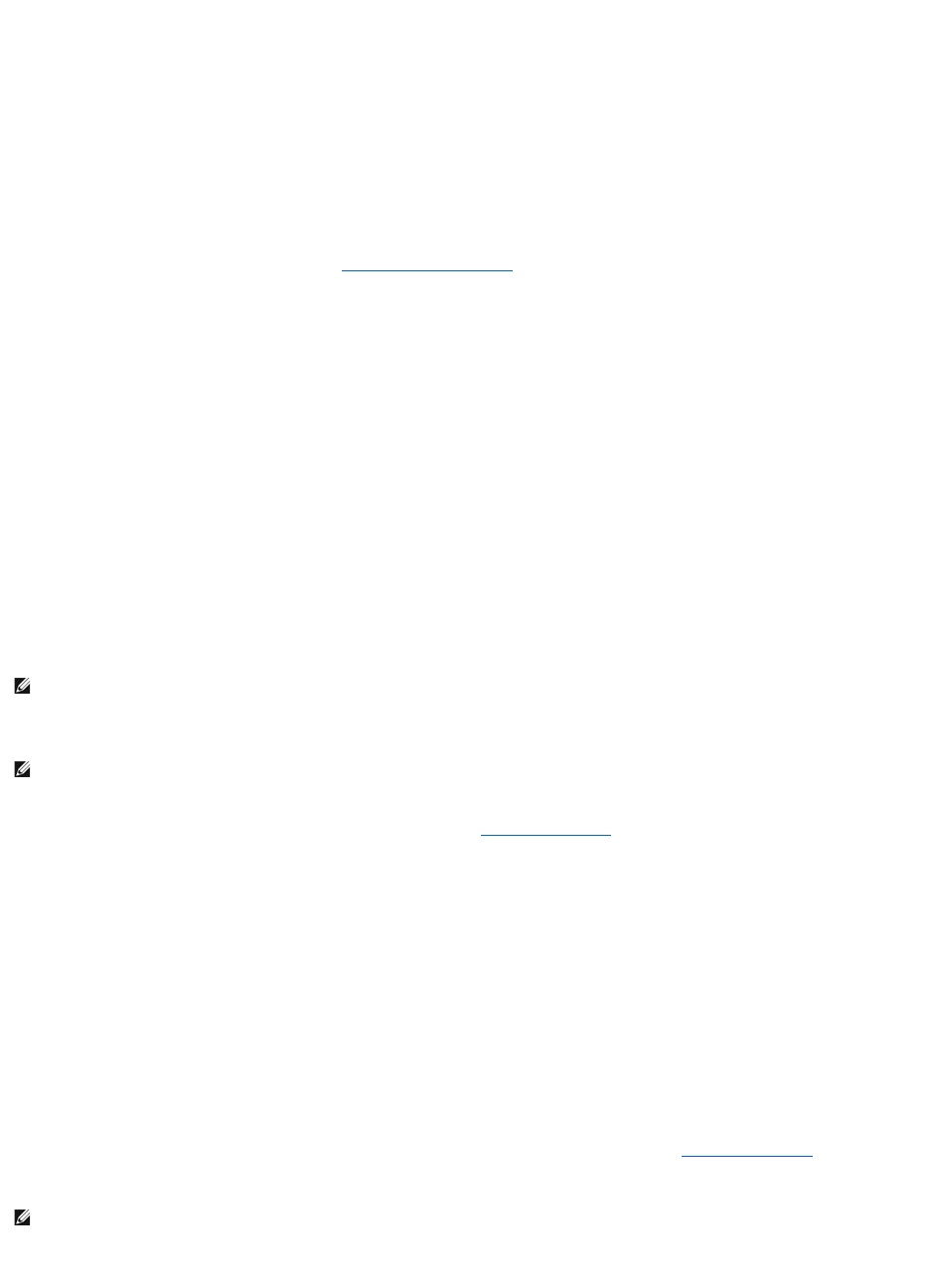
Deleting or Changing an Existing System Password
1. Enter system setup (see Entering System Setup).
2. Highlight System Password and press <Enter>.
3. When prompted, type the system password.
4. Press <Enter> twice to clear the existing system password. The setting changes to Not Set.
If Not Set is displayed, the system password is deleted. If Not Set is not displayed, press <Esc>, press the left- and right-arrow keys to highlight
Save/Exit, and then press <Enter> to restart the computer and implement your changes. Then repeat steps 3 and 4.
5. To assign a new password, follow the procedure in Assigning a System Password.
6. Exit system setup.
Administrator Password
Option Settings
You cannot change or enter a new administrator password if either of the following two options is displayed:
l Set — An administrator password is assigned.
l Disabled — The administrator password is disabled by a jumper setting on the system board.
You can only assign an administrator password when the following option is displayed:
l Not Set — No administrator password is assigned and the password jumper on the system board is in the enabled position (the default setting).
Assigning an Administrator Password
The administrator password can be the same as the system password.
1. Enter system setup and verify that Admin Password is set to Not Set (see Entering System Setup).
2. Highlight Admin Password and press the left- or right-arrow key.
The computer prompts you to type and verify the password. If you enter a character that is not permitted, the computer emits a beep.
3. Type and then verify the password.
After you verify the password, the Admin Password setting changes to Set. The next time you enter system setup, the computer prompts you for the
administrator password.
4. Exit system setup.
A change to Admin Password becomes effective immediately (no need to restart the computer).
Operating Your Computer With an Administrator Password Enabled
When you enter system setup, the Admin Password option is highlighted, prompting you to type the password (see Entering System Setup).
If you do not type the correct password, the computer lets you view, but not modify, system setup options.
Deleting or Changing an Existing Administrator Password
NOTE: To escape from the field without assigning an administrator password, press <Tab> or the <Shift><Tab> key combination to move to another
field, or press <Esc> at any time before you complete step 3.
NOTE: If the two passwords are different, the administrator password can be used as an alternate system password. However, the system password
cannot be used in place of the administrator password.
NOTE: You can use Password Status in conjunction with Admin Password to protect the system password from unauthorized changes.