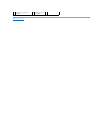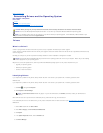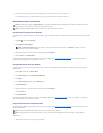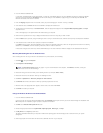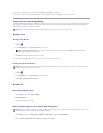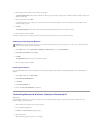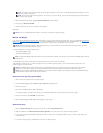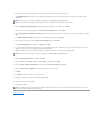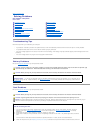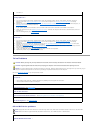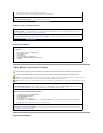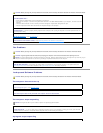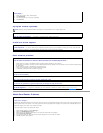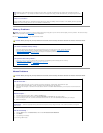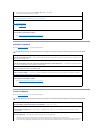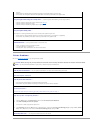Back to Contents Page
Solving Problems
Dell™OptiPlex™740Systems
User's Guide
Troubleshooting Tips
Follow these tips when you troubleshoot your computer:
l If you added or removed a part before the problem started, review the installation procedures and ensure that the part is correctly installed.
l If a peripheral device does not work, ensure that the device is properly connected.
l If an error message appears on the screen, write down the exact message. This message may help technical support personnel diagnose and fix the
problem(s).
l If an error message occurs in a program, see the program's documentation.
Battery Problems
Fill out the Diagnostics Checklist as you complete these checks.
Card Problems
Fill out the Diagnostics Checklist as you complete these checks.
Troubleshooting Tips
Battery Problems
Card Problems
Drive Problems
E-Mail, Modem, and Internet Problems
Keyboard Problems
Fan Problems
Lockups and Software Problems
Media Card Reader Problems
Memory Problems
Mouse Problems
Network Problems
Power Problems
Printer Problems
Restoring Default Settings
Serial or Parallel Device Problems
Sound and Speaker Problems
Video and Monitor Problems
CAUTION: There is a danger of a new battery exploding if it is incorrectly installed. Replace the battery only with the same or equivalent type
recommended by the manufacturer. Discard used batteries according to the manufacturer's instructions.
CAUTION: Before you begin any of the procedures in this section, follow the safety instructions in the Product Information Guide.
Replacethebattery— If you have to repeatedly reset time and date information after turning on the computer, or if an incorrect time or
date displays during start-up, replace the battery (see Replacing the Battery). If the battery still does not work properly, contact Dell (see
Contacting Dell).
CAUTION: Before you begin any of the procedures in this section, follow the safety instructions in the Product Information Guide.
CAUTION: To guard against electrical shock, always unplug your computer from the electrical outlet before opening the cover.
NOTICE: To prevent static damage to components inside your computer, discharge static electricity from your body before you touch any of your
computer's electronic components. You can do so by touching an unpainted metal surface on the computer.
Checkthecardseatingandcable—
1. Turn off the computer and devices, disconnect them from their electrical outlets, wait 10 to 20 seconds, and then remove the
computer cover (see Removing the Computer Cover for mini tower computers, or Removing the Computer Cover for desktop
computers).
2. Ensure that each card is firmly seated in its connector. Reseat any loose cards.
3. Ensure that all cables are firmly connected to their corresponding connectors on the cards. If any cables appear loose, reconnect
them.
For instructions on which cables should be attached to specific connectors on a card, see the card's documentation.
4. Close the computer cover (see Replacing the Computer Cover), reconnect the computer and devices to electrical outlets, and then