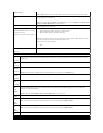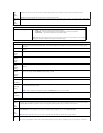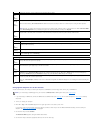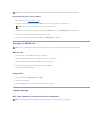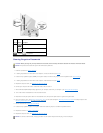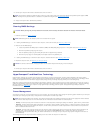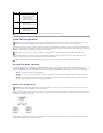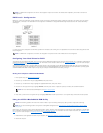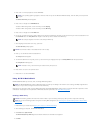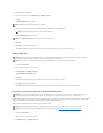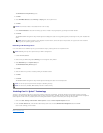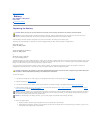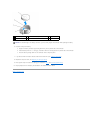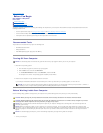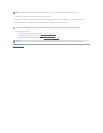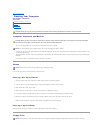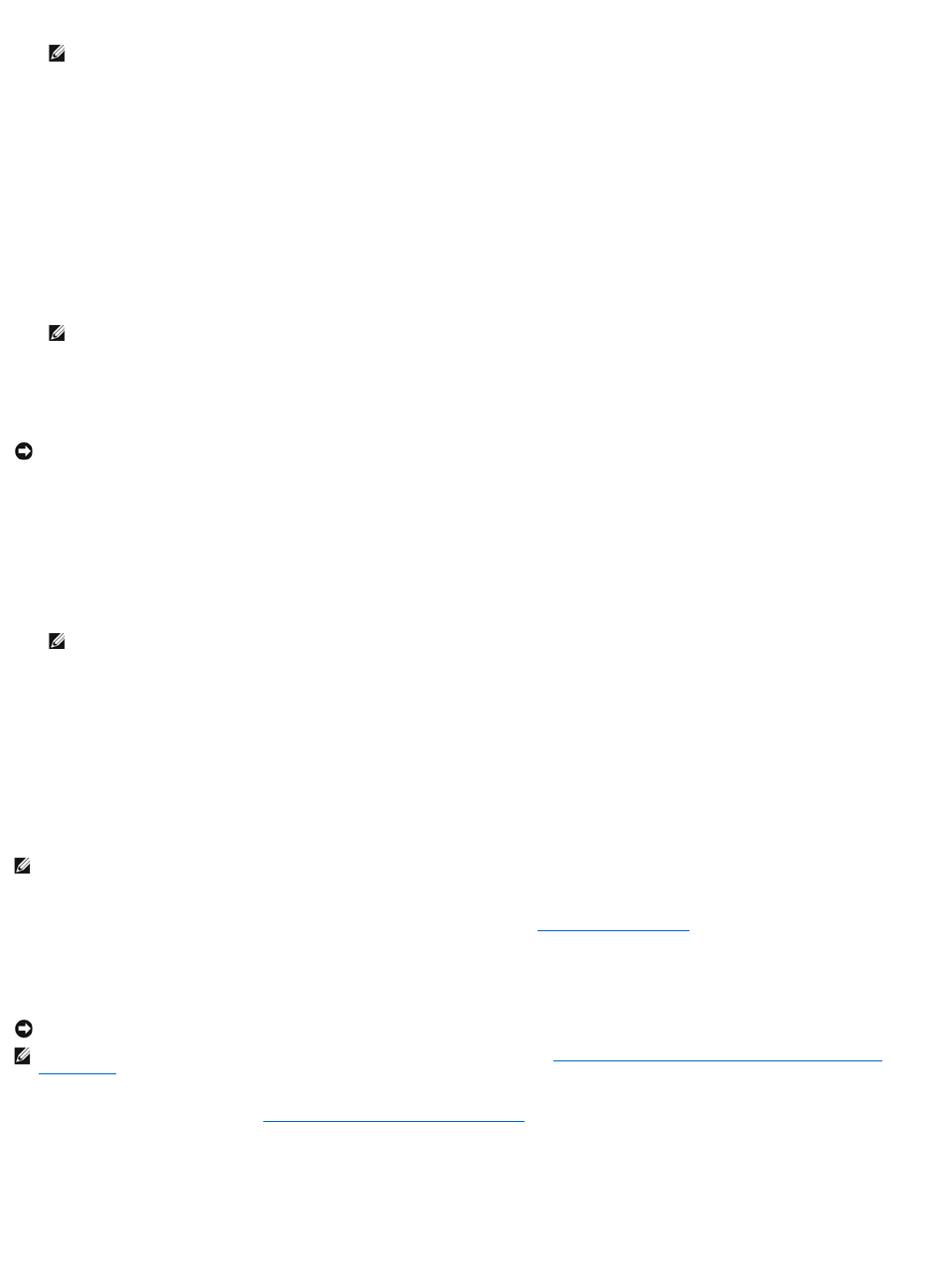
3. Press <Ctrl><n> when prompted to enter the RAID BIOS.
The Define a New Array window appears.
4. Press <Tab> to navigate to the RAID Mode field.
To create a RAID 0 configuration, use the arrow keys to select Striping.
To create a RAID 1 configuration, use the arrow keys to select Mirroring.
5. Press <Tab> to navigate to the Free Disks field.
6. Use the up- and down-arrow keys to select a hard drive to include in the RAID array and then use the right-arrow key to move the selected drive from
the Free Disks field to the Array Disks field. Repeat for each disk you want to include in the RAID array.
7. After assigning the hard drives to an array, press <F9>.
The Clear disk data prompt appears.
8. Press <y> to clear all data from the selected drives.
The Array List window appears.
9. To review the details of the array that you set up, use the arrow keys to highlight the array in the ArrayDetail window and press <Enter>.
The Array Detail window appears.
10. Press <Enter> to return to the previous screen.
11. Press <Ctrl><x> to exit the RAID BIOS.
Using NVIDIA MediaShield
NVIDIA MediaShield allows you to create, view, and manage RAID configurations.
Hard drives of any size may be used to create a RAID configuration using NVIDIA MediaShield. Ideally, however, the drives should be of equal size to avoid
unallocated or unused space. For an explanation of RAID levels and their requirements, see About RAID Configurations.
Creating a RAID Array
1. Enable RAID on your hard drives (see Setting Your Computer to RAID-Enabled Mode).
2. After rebooting your computer, launch NVIDIA MediaShield.
3. Click Create under System Tasks.
The NVIDIA Create Array Wizard appears and lists the disks that are available for configuration.
4. Click Next.
NOTE: If the operating system logo appears, continue to wait until you see the Microsoft Windows desktop; then shut down your computer and
try again.
NOTE: Your computer supports a maximum of two drives per RAID array.
NOTICE: You will lose all data on the selected drives in the next step.
NOTE: To delete an array, use the arrow keys to select the array and press <d>.
NOTE: Use NVIDIA MediaShield to create a RAID configuration only when you are adding a new hard drive to an existing (non-RAID) single-hard-drive
computer, and you want to configure the new drive into a RAID array.
NOTICE: The following procedure will result in the loss of all data on your hard drive(s). Back up any data you want to keep before continuing.
NOTE: Do not use the following procedure to migrate an existing RAID configuration (see Converting From One RAID Configuration to Another RAID
Configuration.