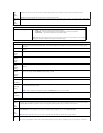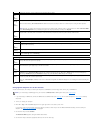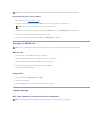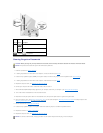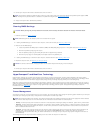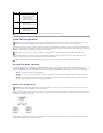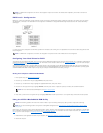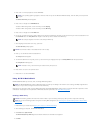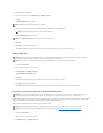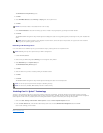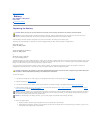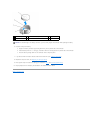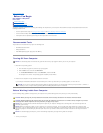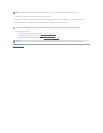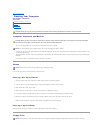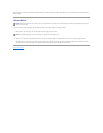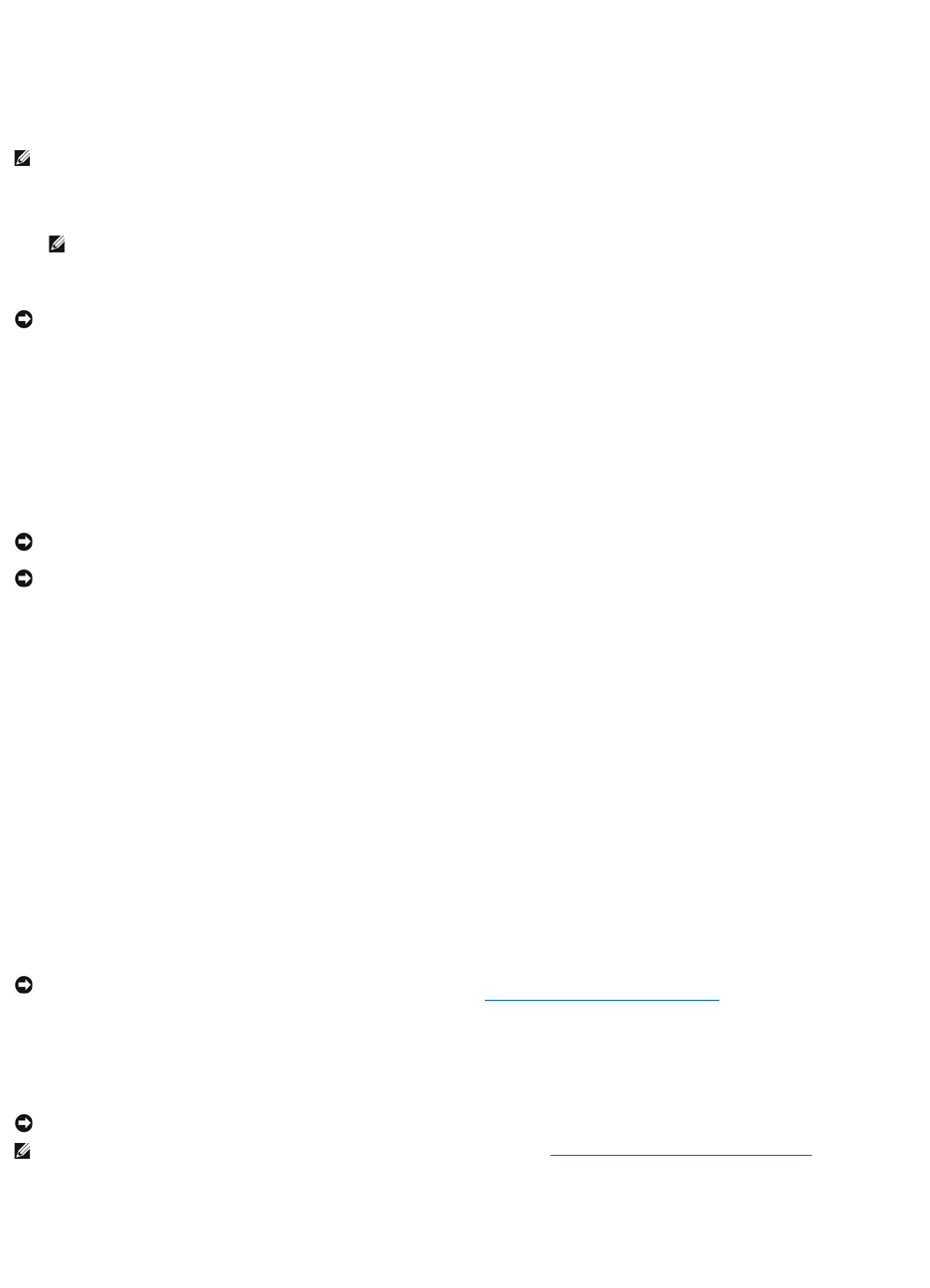
5. Click Custom, then click Next.
6. Use the drop-down box to select Striping (RAID 0) or Mirroring (RAID 1).
7. Click Next.
The Free Disk Selection window appears.
8. Click to select the drives that will make up the RAID configuration, click Next, and then click Next again.
The Clearing System Data window appears.
9. Click Next.
10. Click Finish to create the RAID configuration.
The MediaShield RAID management utility window appears and lists the array along with any other installed hard drives.
Deleting a RAID Array
1. Launch NVIDIA MediaShield.
2. Click to select the array you want to delete.
3. Click Delete Array in the System Tasks pane.
The NVIDIA Delete Array Wizard appears.
4. Click Next.
A confirmation screen appears with the name and size of the array that you have marked for deletion.
5. Click Finish to delete the RAID configuration.
The MediaShield RAID management utility window appears and lists any remaining arrays along with any other installed hard drives.
Converting From One RAID Configuration to Another RAID Configuration
NVIDIA MediaShield utilizes a one-step process known as migrating to change the current state of a disk or array without losing any data. If needed, additional
hard drives can be added to an existing array, including a single-drive RAID 0 configuration for conversion to a two-drive RAID 0 configuration; however, the
capacity of the resulting array must be equal to or greater than the size of the original configuration.
RAID 1 to RAID 1 conversions cannot be performed using the migrating process.
1. Launch NVIDIA MediaShield.
2. Click to select the array you want to convert.
3. Click Convert Array in the System Tasks pane.
NOTE: Only RAID-enabled hard drives are listed as free disks.
NOTE: Your computer supports a maximum of two drives per RAID array.
NOTICE: The Clear System Data option deletes all data on the selected drive.
NOTICE: While this procedure deletes the RAID 1 volume, it also splits the RAID 1 volume into two non-RAID hard drives with a partition, and leaves
any existing data files intact. Deleting a RAID 0 volume, however, destroys all data on the volume.
NOTICE: If your computer currently boots to RAID and you delete the RAID volume, your computer will become unbootable.
NOTICE: In order to use the migrating option to convert a RAID configuration without losing data, your hard drive must initially be set up as a single
drive RAID 0 array before the operating system is loaded onto the drive (see Using the NVIDIA MediaShield ROM Utility for instructions).
NOTICE: Additional hard drives to be used in the (migrated) array must be no smaller than any of the drives in the current configuration.
NOTE: Ensure that all drives to be used in the RAID configuration are RAID-enabled (see Setting Your Computer to RAID-Enabled Mode.)