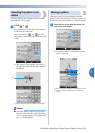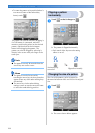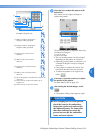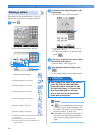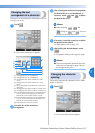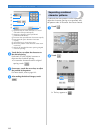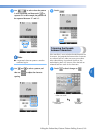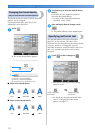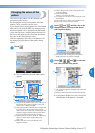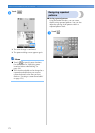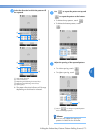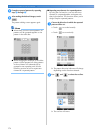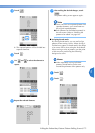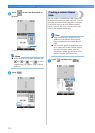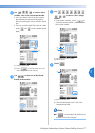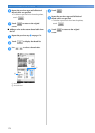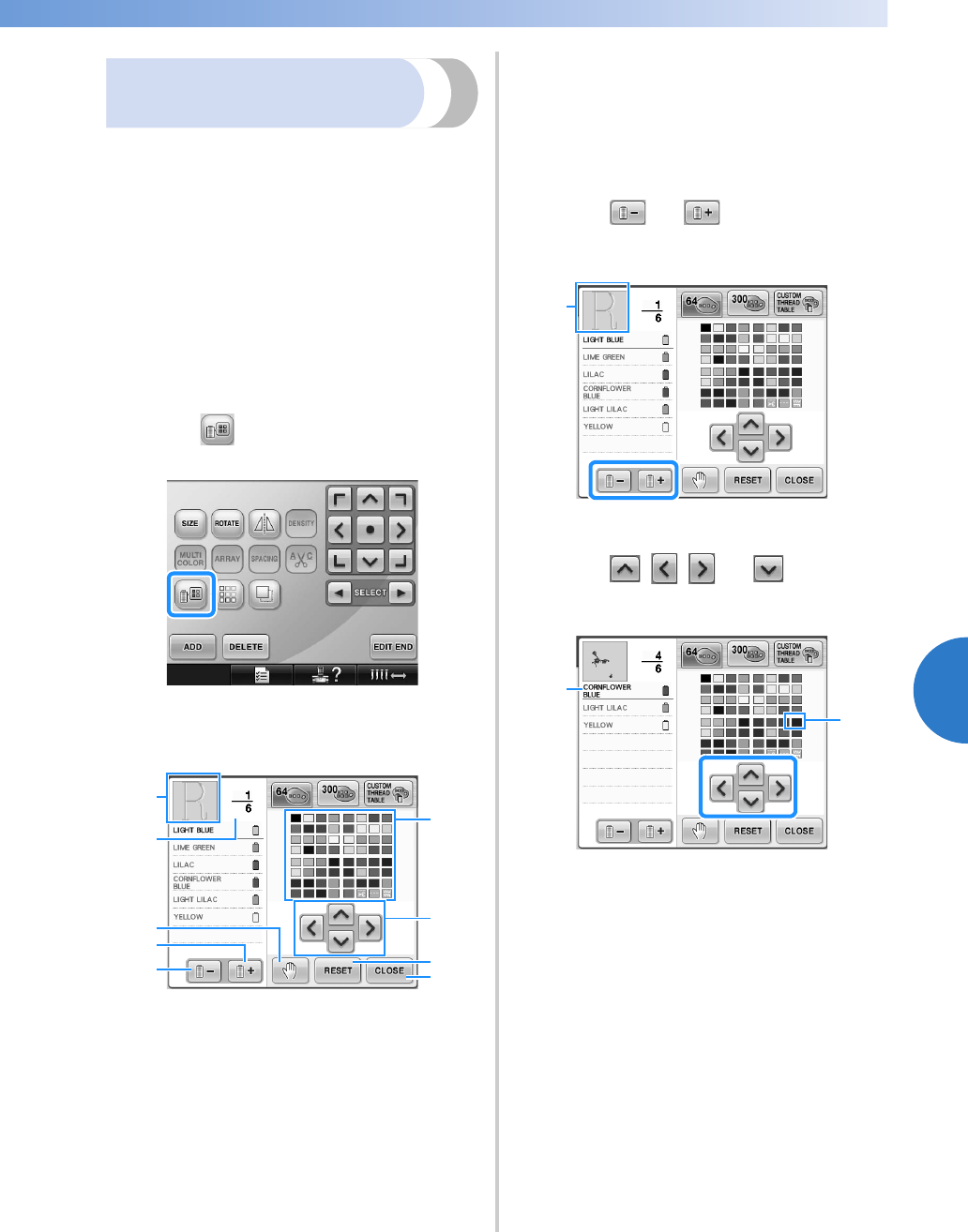
Editing the Embroidery Pattern (Pattern Editing Screen) 171
——
—————————————————————————————————————————————————————————————————————
—
—————————————
5
Changing the colors of the
pattern
The colors of the pattern can be changed and
previewed on the screen.
By changing the colors of the pattern, the same
pattern can be viewed in various ways.
If your thread colors are registered in a color thread
table and if you used the table for changing color,
the thread spools can be assigned with the thread
colors that you have. And the pattern displayed in
the screen will appear with colors that are almost
the same as the actual thread colors.
With this operation, the colors of all patterns will
be changed, not just those of the pattern being
edited.
1
Touch .
X The 64 embroidery threads table screen
appears.
1 The part of the pattern in the color at the top of
the thread color sequence display is the part
whose color is being changed.
2 Shows the number of thread color changes. The
top value shows the position in the sewing
order for the color at the top of the thread color
sequence display and the bottom value shows
the total number of thread color changes.
3 Specifies pause locations. (Refer to “Specifying
pause locations before embroidering” on
page 128.)
4 Selects the next color in the thread color
sequence display.
5 Selects the previous color in the thread color
sequence display.
6 Color thread table
Select a color from this table.
7 Use these keys to select a color from the color
thread table.
8 Touch this key to return to the original color.
9 Touch this key to close this screen.
2
Touch and until the color to be
changed appears at the top of the thread
color sequence display.
1 The thread color for the part of the pattern
displayed at the top will be changed.
3
Touch , , and to select the
new color from the color palette.
1 The color that appears enlarged is the color that
is selected.
2 Displays the name of the selected thread color
X In the pattern display area, the color of the
selected part of the pattern is changed.
5
1
2
6
8
4
3
7
9
1
2
1