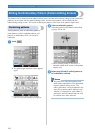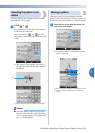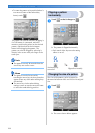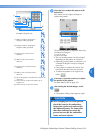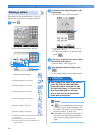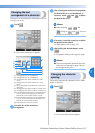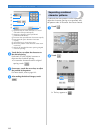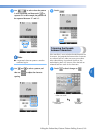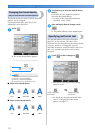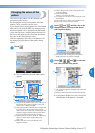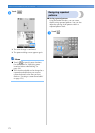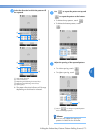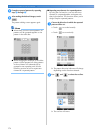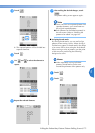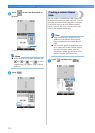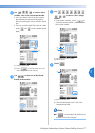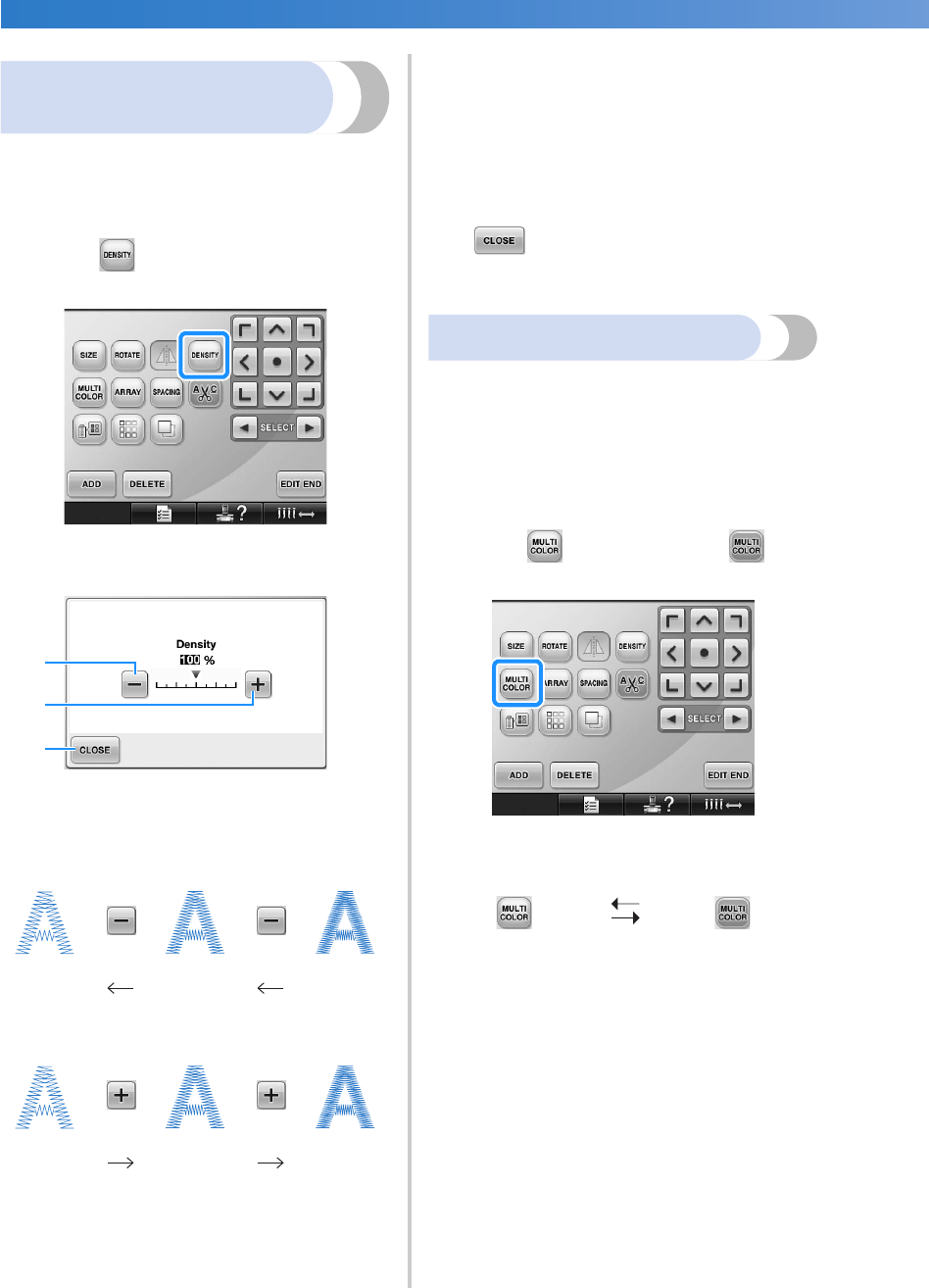
SELECTING/EDITING/SAVING PATTERNS
—
——————————————————————————————————————————————————————
——
170
Changing the thread density
(only for some character and frame patterns)
The thread density for some character and frame
patterns can be changed.
A setting between 80% and 120% in 5%
increments can be specified.
1
Touch .
X The screen shown below appears.
1 Selects a less thread density
2 Selects a more thread density
3 Touch this key to close this screen.
■ Selects a less thread density
■ Selects a more thread density
2
Touch the keys to select the desired thread
density.
Each touch of a key slightly increases or
decreases the thread density.
• To return to the original thread density
(standard), select “100%”.
3
After making the desired changes, touch
.
X The pattern editing screen appears again.
Specifying multi-color text
The alphabet pattern characters selected on
page 145 are set to black. The color of the
characters can be changed using the change thread
color key; however, to change the color of
individual characters, touch the Multi Color key to
turn it on, and then specify the color for each
character.
1
Touch so that it changes to .
• Each touch of the key turns the setting
either on or off.
• For details on changing the thread color,
refer to “Changing the colors of the
pattern” on page 171.
Less Standard More
Less Standard More
3
1
2
Multi-color text
turned off
Multi-color text
turned on