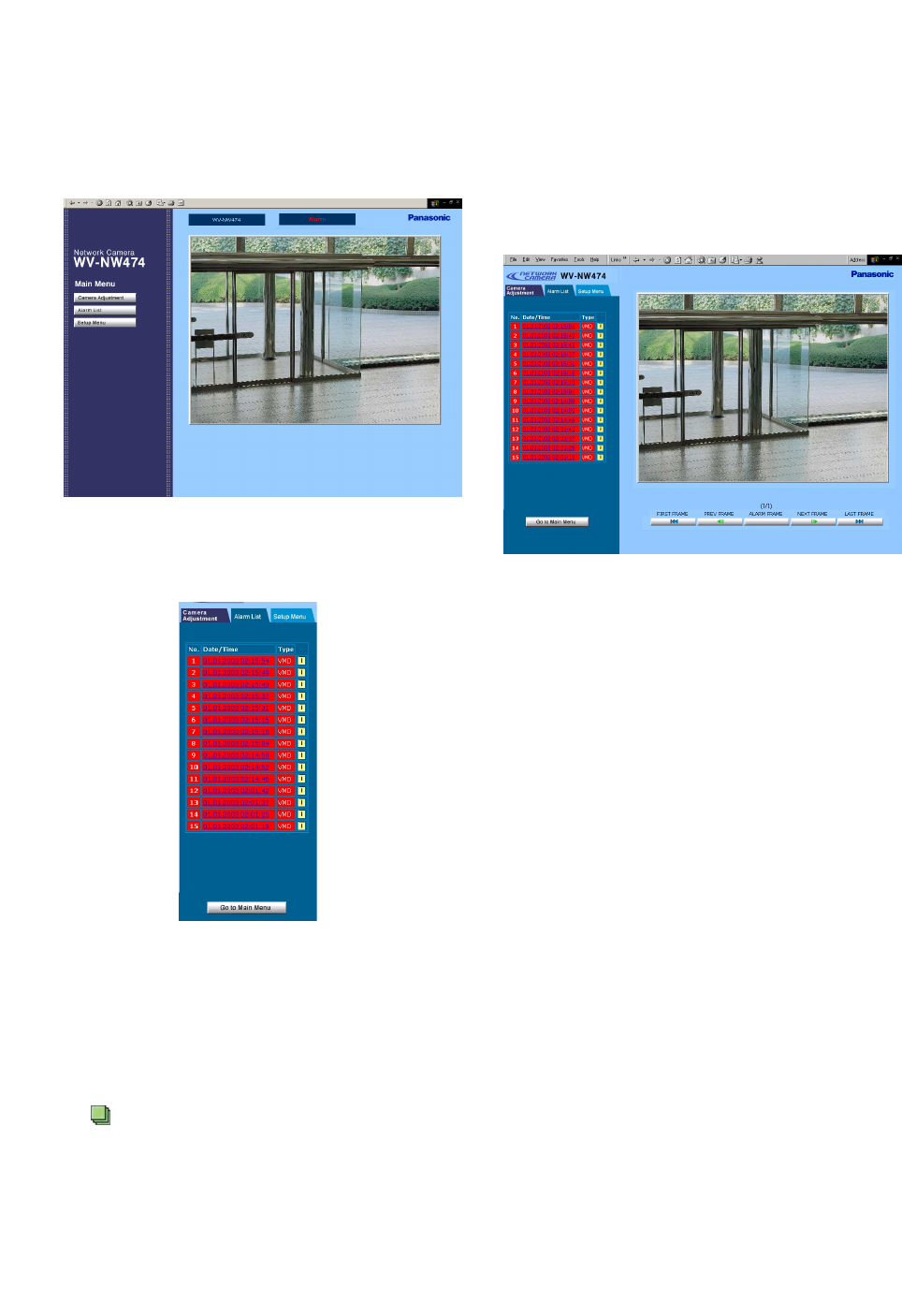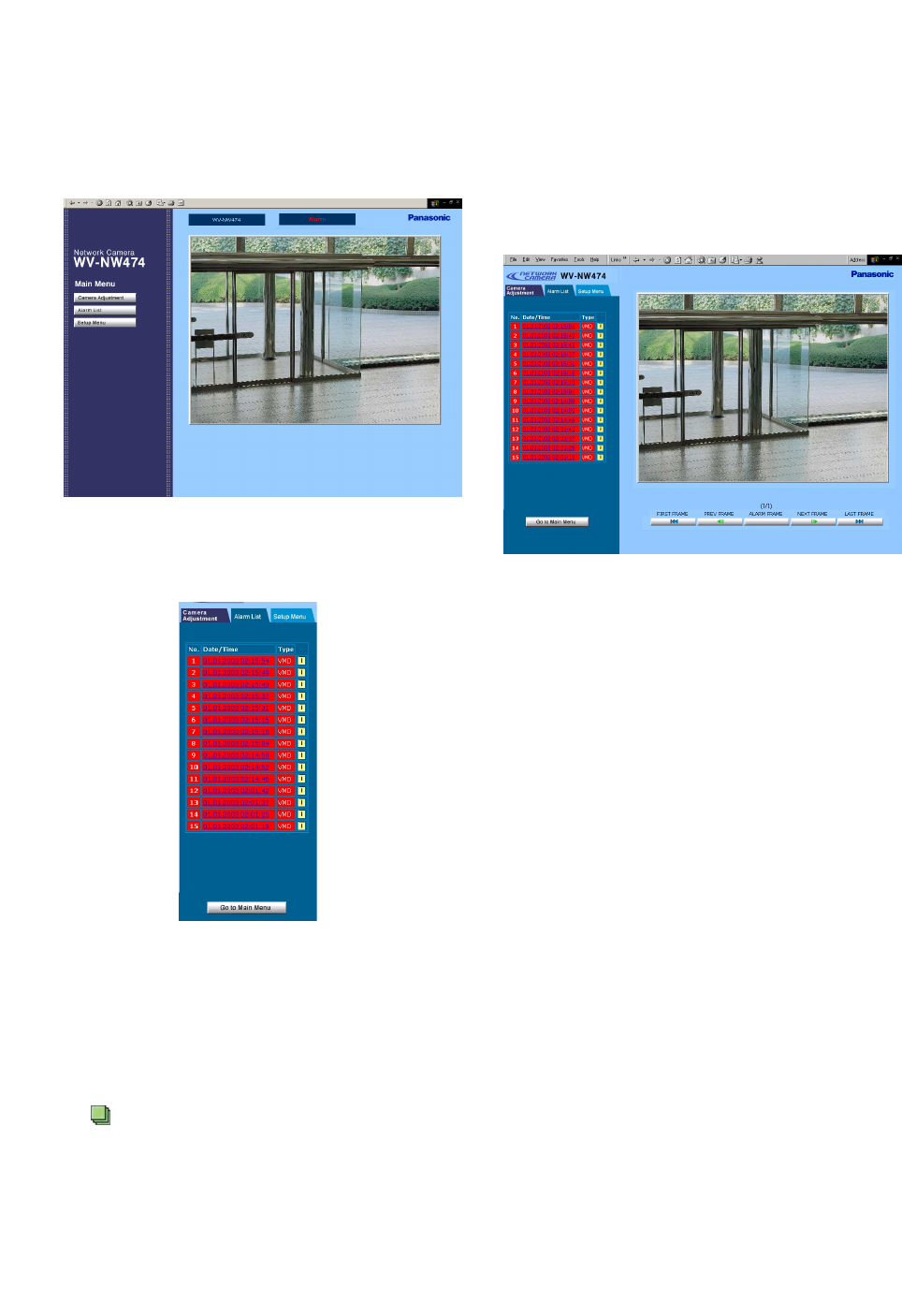
-51-
■ Reviewing Alarm Pictures
The alarm pictures stored in the camera can be
reviewed on the PC.
1. In the main window, click the [Alarm List] button.
Causes of events are abbreviated in the Type col-
umn.
TRM: Caused by the input supplied via the Alarm-In
connector.
VMD: Caused by the built-in VMD.
Picture file statuses are indicated following the Type
column.
1: One picture file stored
: More than one file stored
3. The selected picture is displayed, and the alarm
image control panel appears at the bottom of the
screen. The title of the control panel is followed by a
fraction indicating the number of the displayed pic-
ture and the total number of pictures for the event.
2. The alarm list is displayed. Click the desired event in
the list.
4. Use the buttons to display the stored pictures of the
alarm event. The frame number of the displayed pic-
ture and the total frame number are indicated with
brackets right above the ALARM FRAME button.
FIRST FRAME: Displays the initial picture frame in
the event.
PREV FRAME: Displays the previous frame in the
event.
ALARM FRAME: Displays the frame recorded when
the alarm event arose.
NEXT FRAME: Displays the next frame.
LAST FRAME: Displays the final frame in the event.
5. Click the [Go to Main Menu] button to go back to the
main window.
Notes:
• You may need to click the "Reload" button of the
browser when the selected picture does not appear
due to a newly arisen event that replaces the picture
data.
• You may need to re-enter the camera address into
the address bar of the browser when the buttons do
not work properly.
• Re-enter the camera address into the address bar
and start again from step 1, when the selected pic-
ture does not appear though the event is followed
by the icon in the list.