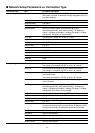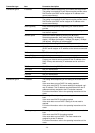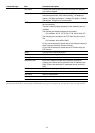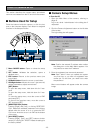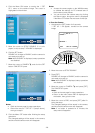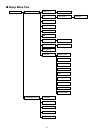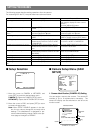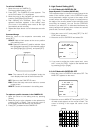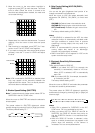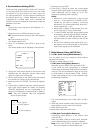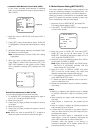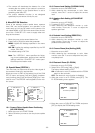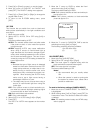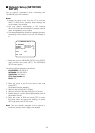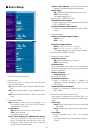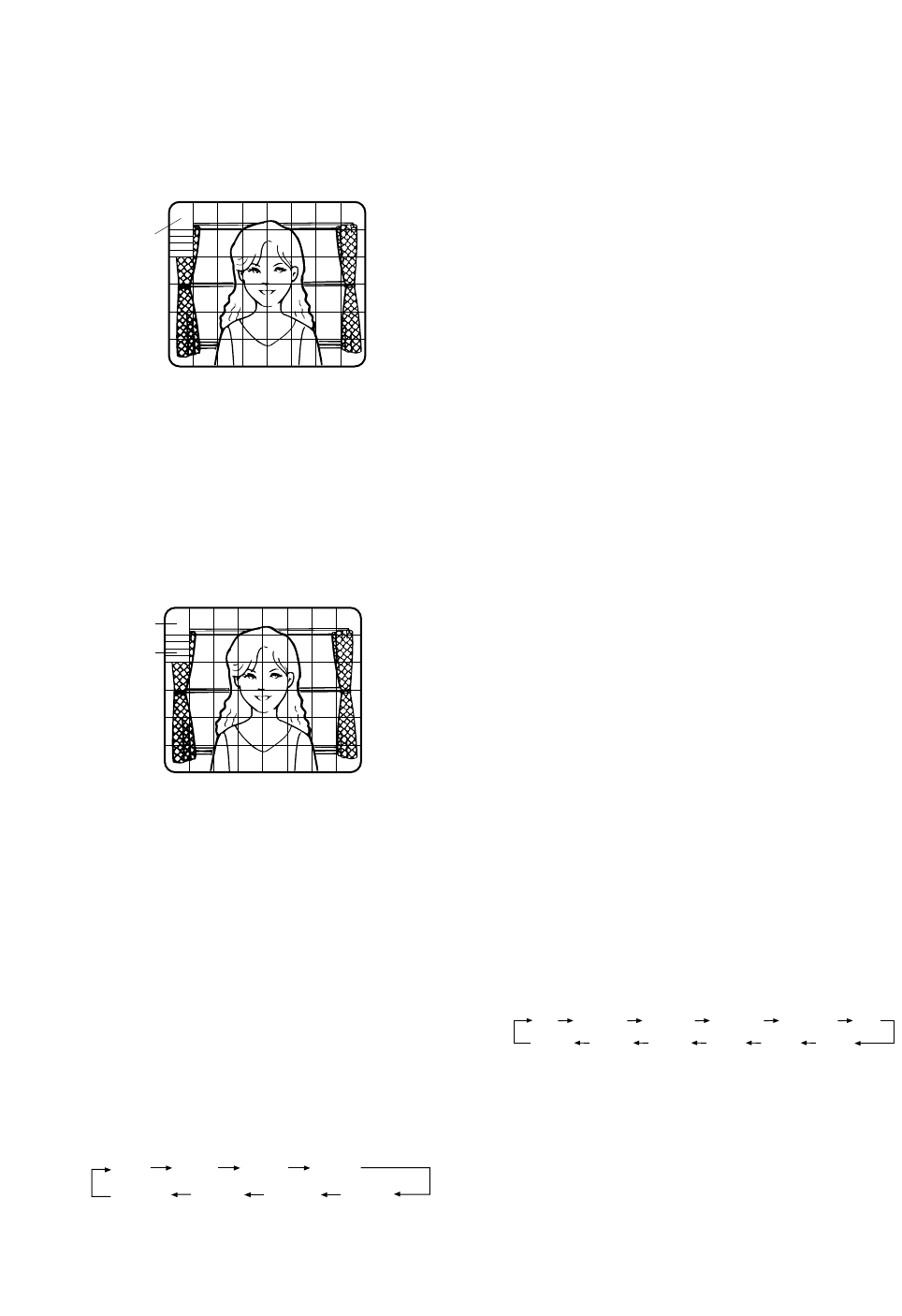
-30-
3. Move the cursor to the area where backlight is
bright and press [SET] to mask that area. The mask
turns to white. (When the cursor is moved on an
area that has already been masked, the mask and
cursor start blinking.)
4. Repeat step 3 to mask the desired areas. To cancel
masking, move the cursor to that area and press
[SET].
5. After masking is completed, press [SET] for 2 sec-
onds or more. The ALC CONT menu appears.
6. If you want to change the video output level (picture
contrast), move the "I" cursor for LEVEL and adjust
the level.
Note: If ON is selected for SUPER-D2, a shadow (black
line) may appear at the boundary between the
bright and the dim scene. This is a natural phenom-
enon and does not indicate trouble.
3. Shutter Speed Setting (SHUTTER)
Note: To select electronic shutter speed, select OFF for
SUPER-D2 in the ALC CONT menu.
Move the cursor to SHUTTER and select the electronic
shutter speed.
The preset values for SHUTTER (electronic shutter
speed) change by pressing [Light] or [Right] as follows:
The factory default setting is ---.
Blinking
Turns to white
OFF 1/100
1/10000 1/4000 1/2000 1/1000
1/250 1/500
4. Gain Control Setting (AGC ON (DNR-L,
DNR-H)/OFF)
You can set the gain (brightness level portion of an
image) to automatic level adjustment.
Move the cursor to AGC and select automatic level
adjustment ON (DNR-H), ON (DNR-L) or fixed level
(OFF).
ON (DNR-L): Selects lower noise reduction level.
ON (DNR-H): Selects higher noise reduction level.
OFF (Fixed Level): Disables the gain control func-
tion.
The factory default setting is ON (DNR-H).
Notes:
• If ON (DNR-H) is selected for the AGC, the noise
reduction function is automatically activated under
low light conditions to reduce noise. In pictures
containing a moving object, this may result in an
afterimage.
• DNR-L is recommended for pictures containing a
moving object that results in an afterimage.
However, the noise slightly increases.
• DNR-H and DNR-L do not appear for AGC on the
system controller setup menu.
5. Electronic Sensitivity Enhancement
(SENS UP)
There are two modes for SENS UP.
AUTO: If you select X10 AUTO, for example, the
sensitivity is automatically raised to X10 max.
When AUTO is selected, AGC is automatically
set to ON.
FIX: If you select X32 FIX, for example, the sensitivi-
ty is raised to just X32.
The factory default setting is OFF.
Move the cursor to SENS UP and select the parameter
for electronic sensitivity enhancement.
The preset values for SENS UP (electronic sensitivity
enhancement) change by pressing [Light] or [Right] as
shown at right:
Notes:
• When ON is selected for SUPER-D2 in the ALC
CONT menu, FIX is not available for this item.
• When you select AUTO for SENS UP and ON for
SUPER-D2, the SENS UP function has priority so
that the SUPER-D2 function is not activated auto-
matically.
• While the SENS UP function is selected, noise,
spots or a whitish phenomenon may appear in the
picture when the sensitivity of the camera is
increased. This is a normal phenomenon.
X2 AUTO
OFF
X4 AUTO X6 AUTO X10 AUTO
X32 FIX X10 FIX X6 FIX X4 FIX X2 FIX
OFF
X16 FIX
Blinking