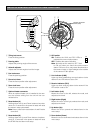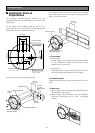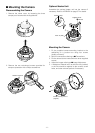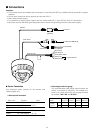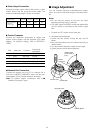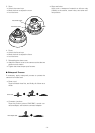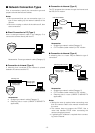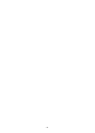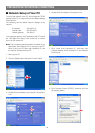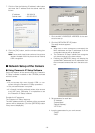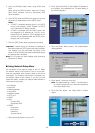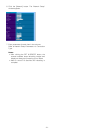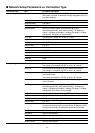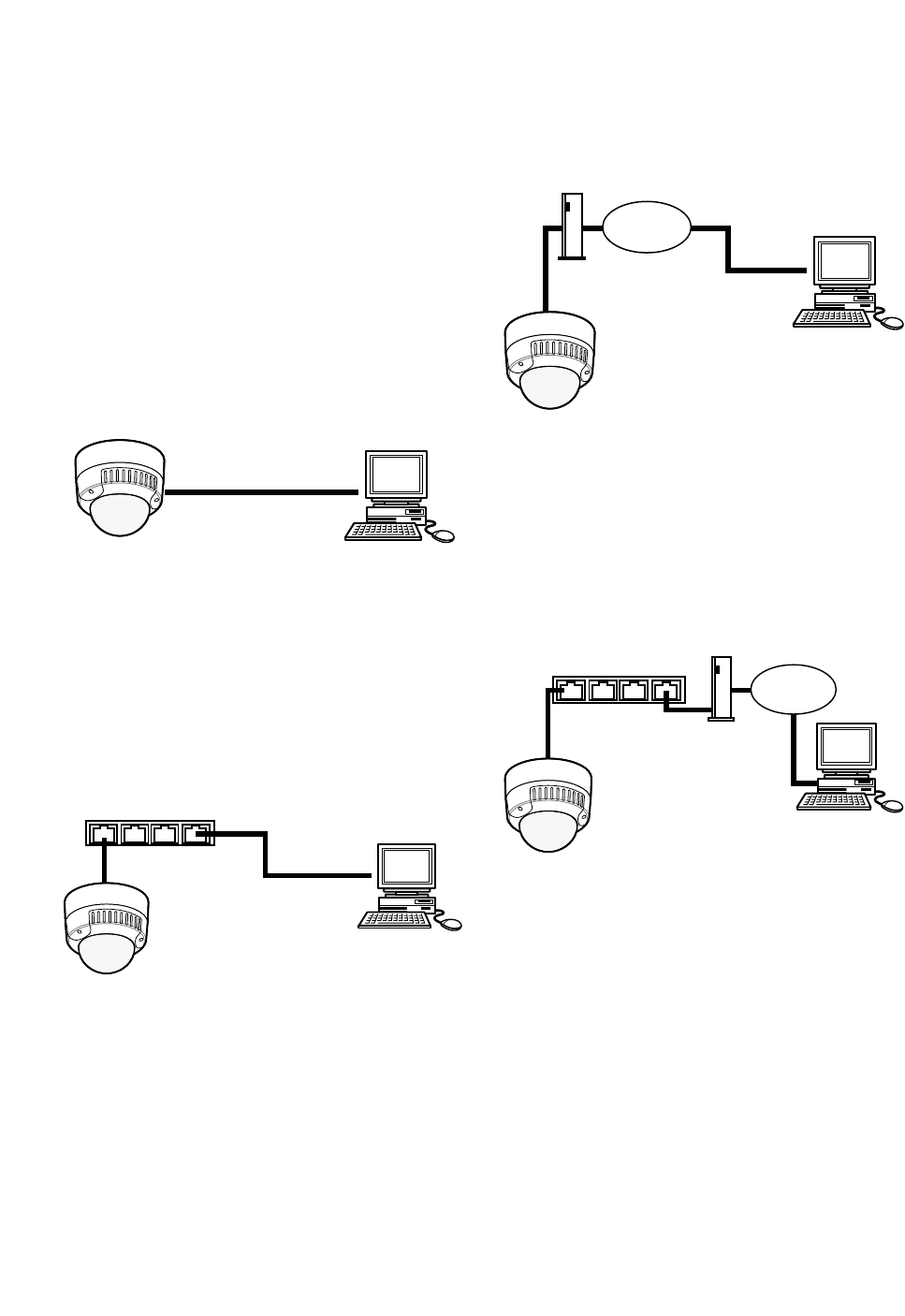
● Connection to Internet (Type 3)
The PC accesses the camera through the Internet and
the DSL/CATV modem.
Necessaries:
• Straight-type network cable (Category 5)
• CATV modem (cable modem) or DSL modem
● Connection to Internet (Type 4)
A switching hub or a router may be added to type 3
connection.
Necessaries:
• Straight-type network cable (Category 5)
• CATV modem (cable modem) or DSL modem
• Switching hub or router (10BASE-T/100BASE-TX
applicable)
Notes:
• Setting the router is required when connecting more
than one camera. Refer to the manual included with
the router.
• The camera does not support the PPPoE. Use a
router that handles PPPoE when connecting the
camera using that protocol.
• A global-type IP address is required when connect-
ing via the Internet.
■ Network Connection Types
Prior to connections, specify the connection type and
prepare relevant devices and cables.
Notes:
• We recommend that you use connection type 1 or
type 2 when setting up the network address of the
camera.
• Be sure to unplug or switch all the devices off, then
start connections.
● Direct Connection to PC (Type 1)
Use a cross-type network cable in the category 5 to
connect the camera directly with the PC.
Necessaries: Cross-type network cable (Category 5)
● Connection to Intranet (Type 2)
A switching hub connected to the intranet is placed
between the camera and the PC.
Necessaries:
• Straight-type network cable (Category 5)
• Switching hub or router (10BASE-T/100BASE-TX
applicable)
-15-
Network Cable (Cross type)
PC
Network Cable
(Straight type)
(16 clients maximum)
Switching Hub
PC
Network Cable
(Straight type)
Network Cable
(Straight type)
Internet
DSL/CATV Modem
PC
(16 clients maximum)
Switching Hub or Router
PC
(16 clients maximum)
Network Cable
(Straight type)
Internet
DSL/CATV Modem