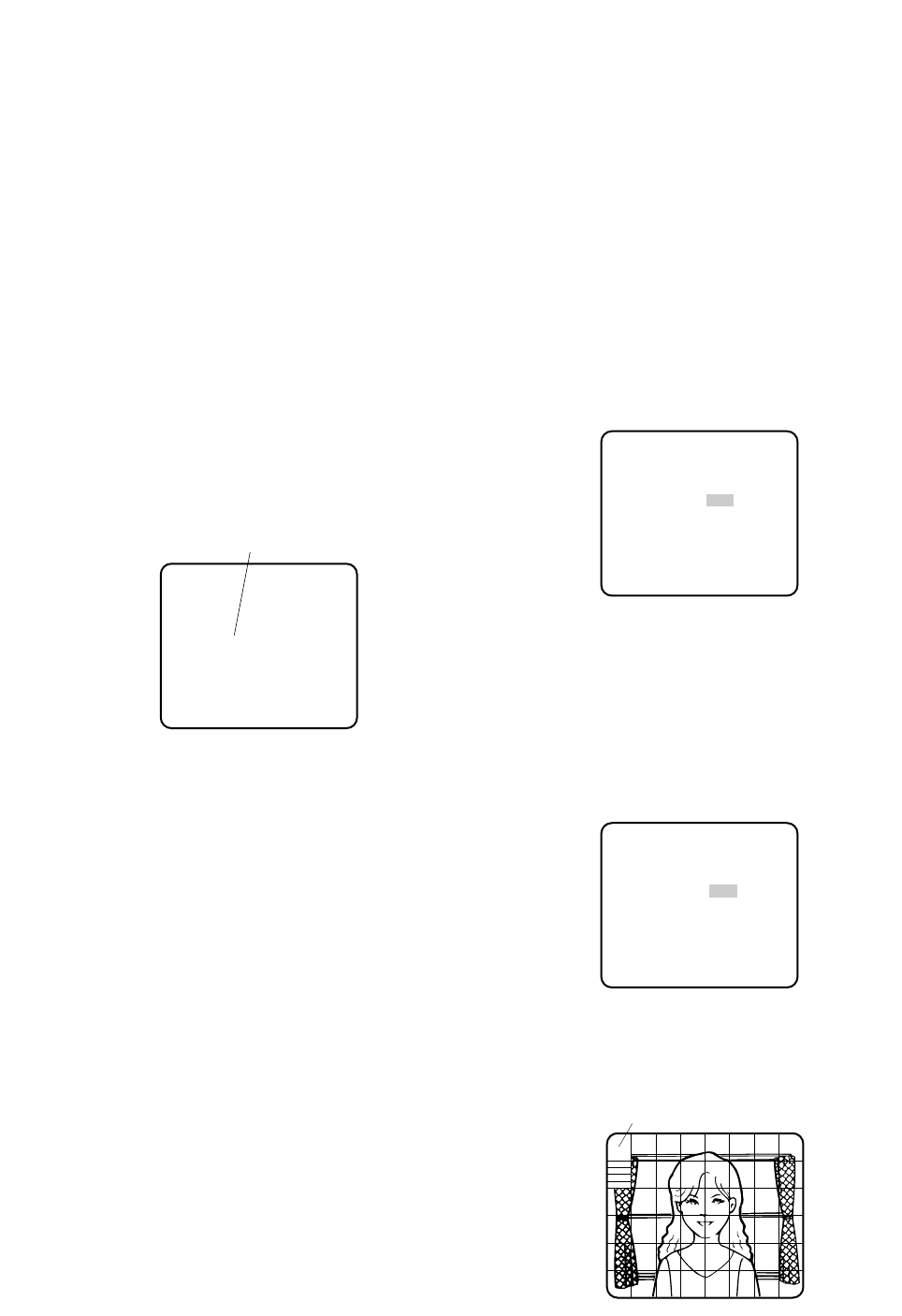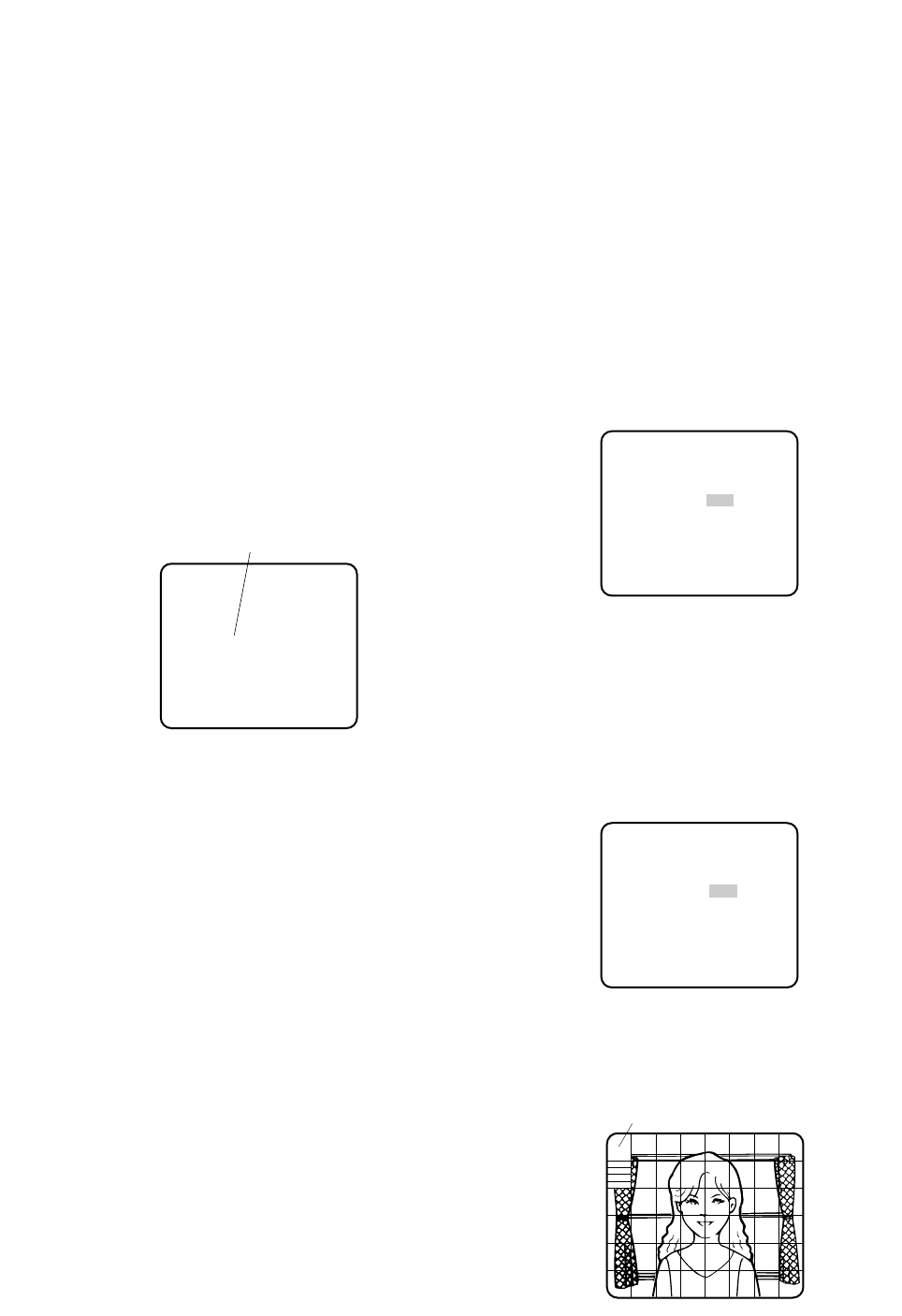
-29-
To edit the CAMERA ID
1. Move the cursor to CAMERA ID.
The factory default setting is OFF.
2. Press [SET]. The CAMERA ID menu appears. The
cursor on the letter “0” is highlighted.
3. Move the cursor to the character you want to edit by
pressing [Left]/[Right]/[Up]/[Down].
4. After selecting the character, press [SET]. The
selected character appears in the editing area.
(The cursor in the editing area moves to the right
automatically at this moment.)
5. Repeat the steps above until all characters are edit-
ed.
Command Usage
Move the cursor to the respective commands, and
press [SET].
SPACE: Adds a blank space to the cursor position
in the editing area.
POSI: Opens the camera ID position window. Move
the highlighted camera ID to the desired position
with [Left]/[Right]/[Up]/ [Down], and press [SET].
Note: The camera ID will be displayed under the
clock display when both of them are set to ON.
RET: Returns to the CAM SETUP menu.
END: Closes the setup menu and returns to camera
image screen.
RESET: Cancels all characters in the editing area.
To replace a specific character in the CAMERA ID
1. Move the cursor to the editing area by pressing
[Down].
2. Move the cursor to the character to be replaced by
pressing [Left] or [Right]. Then move the cursor to
the character area and select a new character.
3. Press [SET] to determine the CAMERA ID.
2. Light Control Setting (ALC)
2-1. ALC Mode with SUPER-D2 ON
Super Dynamic2 Function (SUPER-D2)
The important object in a scene is usually placed in the
center of the monitor screen. In the SUPER-D2 mode,
more photometric weight is given to the center of the
screen (where the important object is located) than to
the edge of the screen (where bright backlight would
most likely be located). You can use the SUPER-D2
function if you select ALC. It eliminates interference by
strong background lighting which makes the camera
picture dark, such as a spotlight.
1. Move the cursor to ALC, and press [SET]. The ALC
CONT menu appears.
2. Move the cursor to SUPER-D2 and select ON.
3. If you want to adjust the video output level, move
the "I" cursor for LEVEL. Adjust to the desired level
by pressing [Left] or [Right].
2-2. ALC Mode with SUPER-D2 OFF
1. Move the cursor to SUPER-D2 and select OFF. The
MASK SET appears on the menu.
2. Move the cursor to MASK SET and press [SET]. The
48 mask areas appear on the monitor screen. The
cursor is blinking in the upper left corner of the
screen.
WV-NW474
Highlighted
** ALC CONT **
BACK LIGHT COMP
SUPER-D2 ON
LEVEL ...I.....
- +
RET END
** ALC CONT **
BACK LIGHT COMP
SUPER-D2 OFF
MASK SET
LEVEL ...I.....
- +
RET END
↵
Blinking