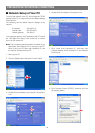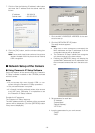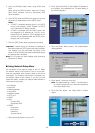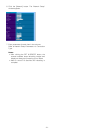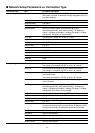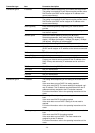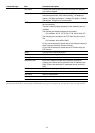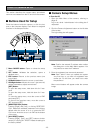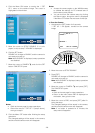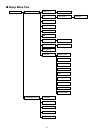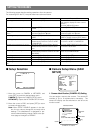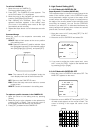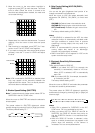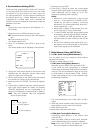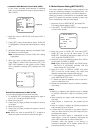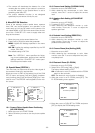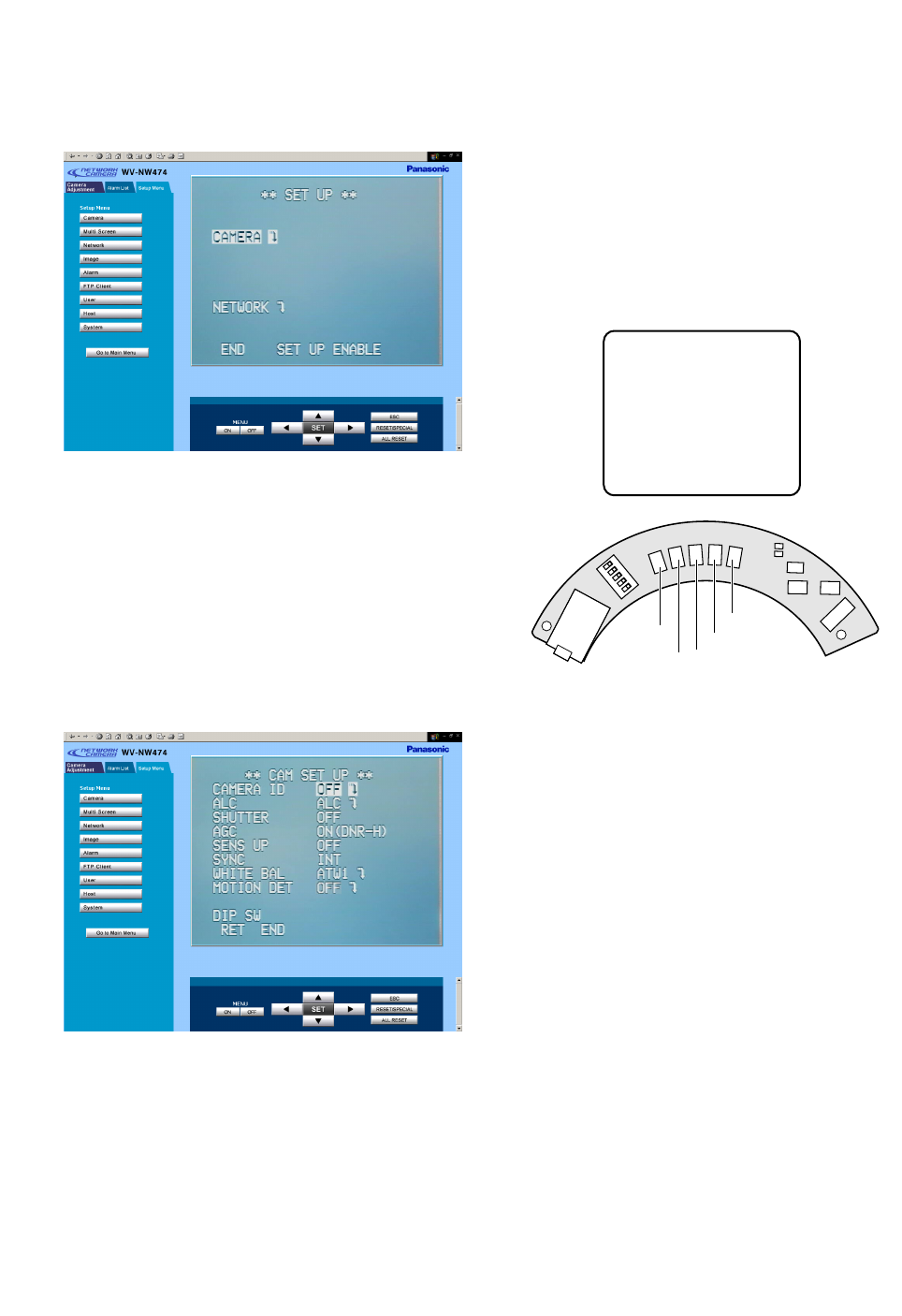
-26-
4. Click the Menu ON button to overlay the ** SET
UP ** menu on the camera image. The cursor is
highlighted on the window.
5. Move the cursor to SETUP DISABLE if it is dis-
played, or skip to step 7 if ENABLE is displayed.
6. Click the SET button.
DISABLE will change to ENABLE, and the camera is
now ready to be set up.
Note: While DISABLE is displayed, setup operations
are disabled.
7. Move the cursor to CAMERA
O, and click the SET
button. CAM SETUP opens.
Notes:
• Refer to the next page for setup operations.
• Return the menu to ** SET UP *** (step 3 above),
then go to step 8.
8. Click the Menu OFF button after finishing the setup
operations.
The changed settings will be stored in the camera,
and the overlaid camera menu will disappear.
Notes:
• Access the camera again on the WWW-browser
to validate the settings for PC oriented items if
the browser screen pauses.
• You can exit from the camera setup by clicking
the Return button, though the menu is displayed
if the Menu OFF button has not been clicked yet.
¡From the Camera
1. Hold down the [SET] button for 2 seconds.
** SET UP ** will appear, overlaid on the camera
image.
2. Move the cursor to SETUP DISABLE.
3. Press [SET].
DISABLE will change to ENABLE, and the camera is
now ready to be set up.
Note: While DISABLE is displayed, setup operations
are disabled.
4. Move the cursor to CAMERA
O, and press [SET].
The CAM SETUP opens.
Notes:
• Refer to the next page for setup operations.
• Return to the menu where END is displayed on
the bottom, then go to the next.
5. Move the cursor to END, and press [SET] after fin-
ishing the setup.
The changed settings will be stored in the camera,
and the overlaid camera menu will disappear.
Note: If no button is pressed for 6 minutes, the
setup menu disappears.
** SET UP **
CAMERA
NETWORK
END SET UP DISABLE
↵
↵
A
B
L
E
F
T
R
IGHT
U
P
D
OWN
SET
LINK
LED
OFF
LED
ON
RC
V
Set button
Left button
Down button Up button
Right button