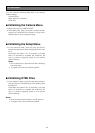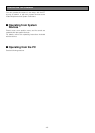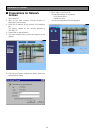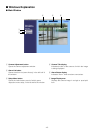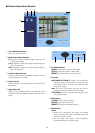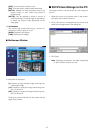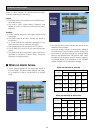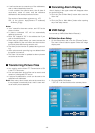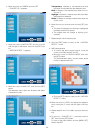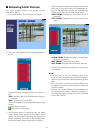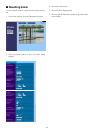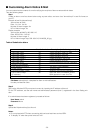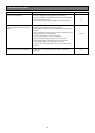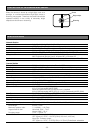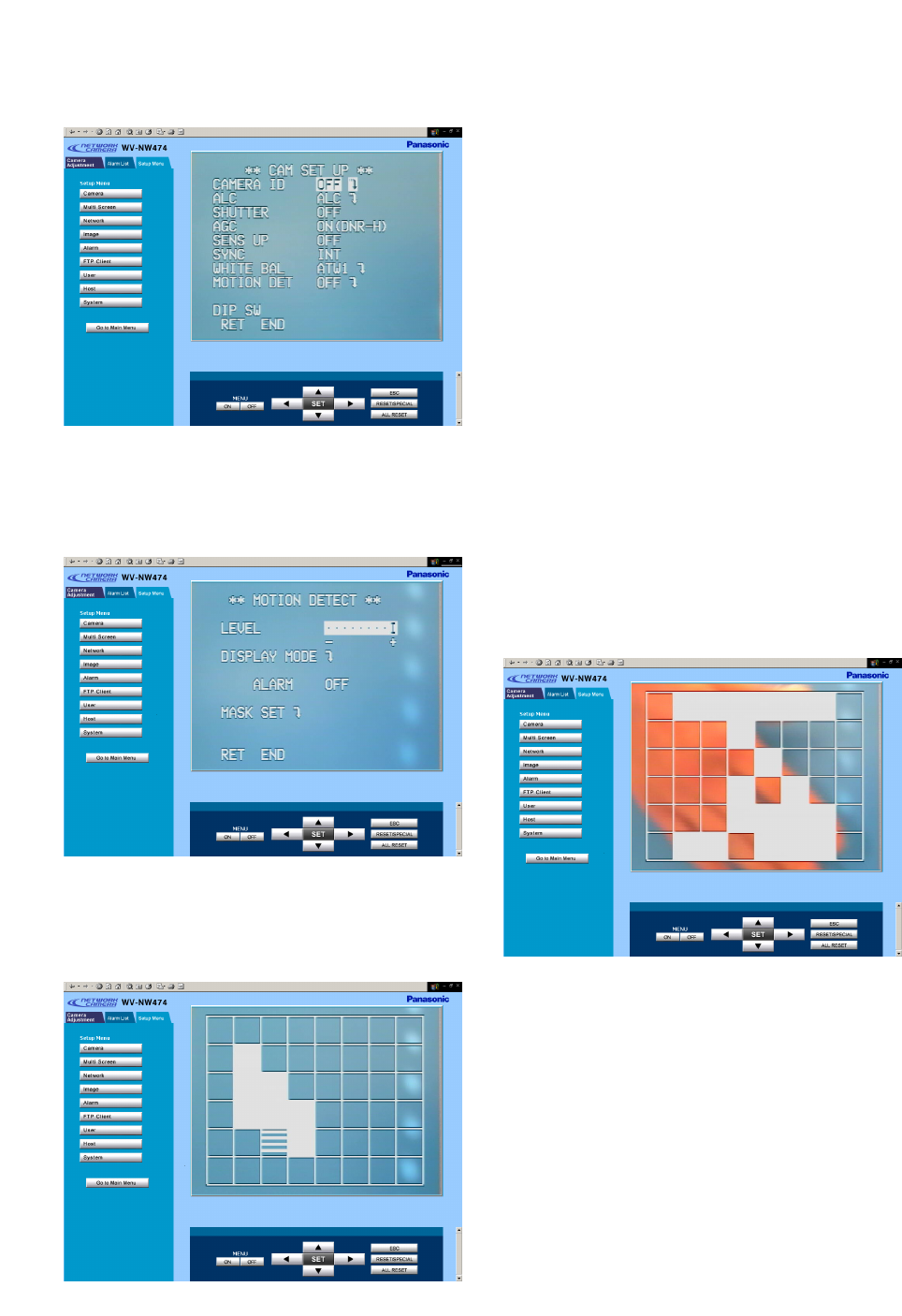
-50-
3. Move the cursor to CAMERA and click SET.
** CAM SET UP ** appears.
4. Move the cursor to MOTION DET and turn it to ON
with the right or left button, and click the [SET] but-
ton.
** MOTION DETECT ** appears.
5. Move the cursor to MASK SET, and click the [SET]
button.
The detection map is split into 48 areas with status
indications for each.
Transparency: Indicates a non-masked area that
has been incorporated into the detection area.
Blink: Indicates a non-masked area when the cur-
sor is on it.
Highlight: Indicates a masked area that has been
exempted from detection.
Stripe: Indicates an already masked area when the
cursor is on it.
6. Move the cursor to an area, and click the [SET] but-
ton.
• The area will change from blinking to highlighted
(masked), and then to striped.
• The striped area will change to blinking (non-
masked).
7. Repeat step 6 until all areas are set.
8. Click the [ESC] button to return to the ** MOTION
DETECT ** menu.
9. VMD demonstration
• To confirm the alarm output function, move the
cursor to ALARM, and turn it to ON.
• Move the cursor to DISPLAY MODE, and click
the [SET] button.
The demonstration starts, and the areas where
motion is detected will blink.
• Click the [SET] button to return to the ** MOTION
DETECT ** menu.
10.Move the cursor to LEVEL, and adjust the detection
level, moving the "I" cursor with the right or left but-
ton.
11.Repeat steps 9 and 10 to obtain a proper level set-
ting.
12.To return to ** CAM SET UP **, move the cursor to
RET, and click the [SET] button.
To return to the main window, click the [MENU OFF]
button, then RET.