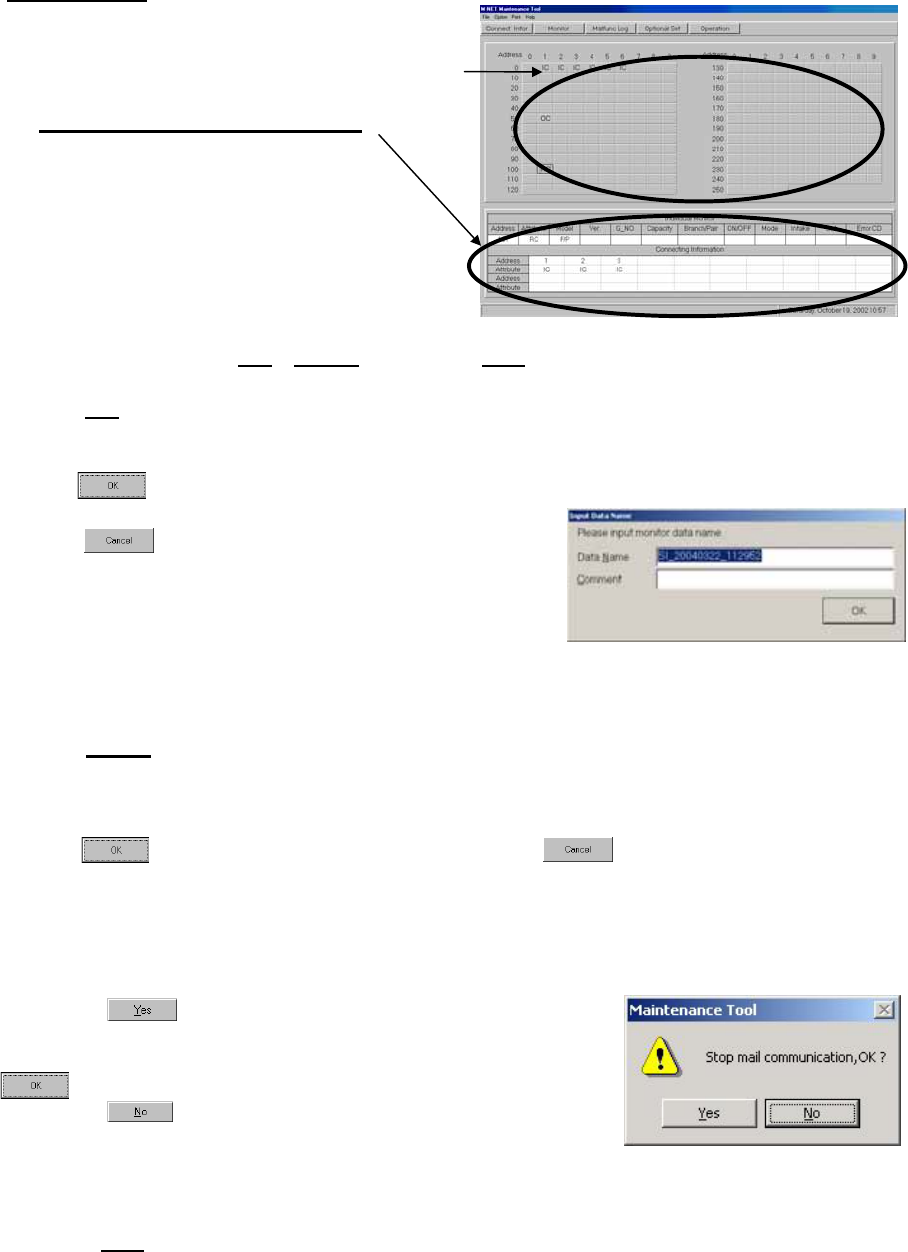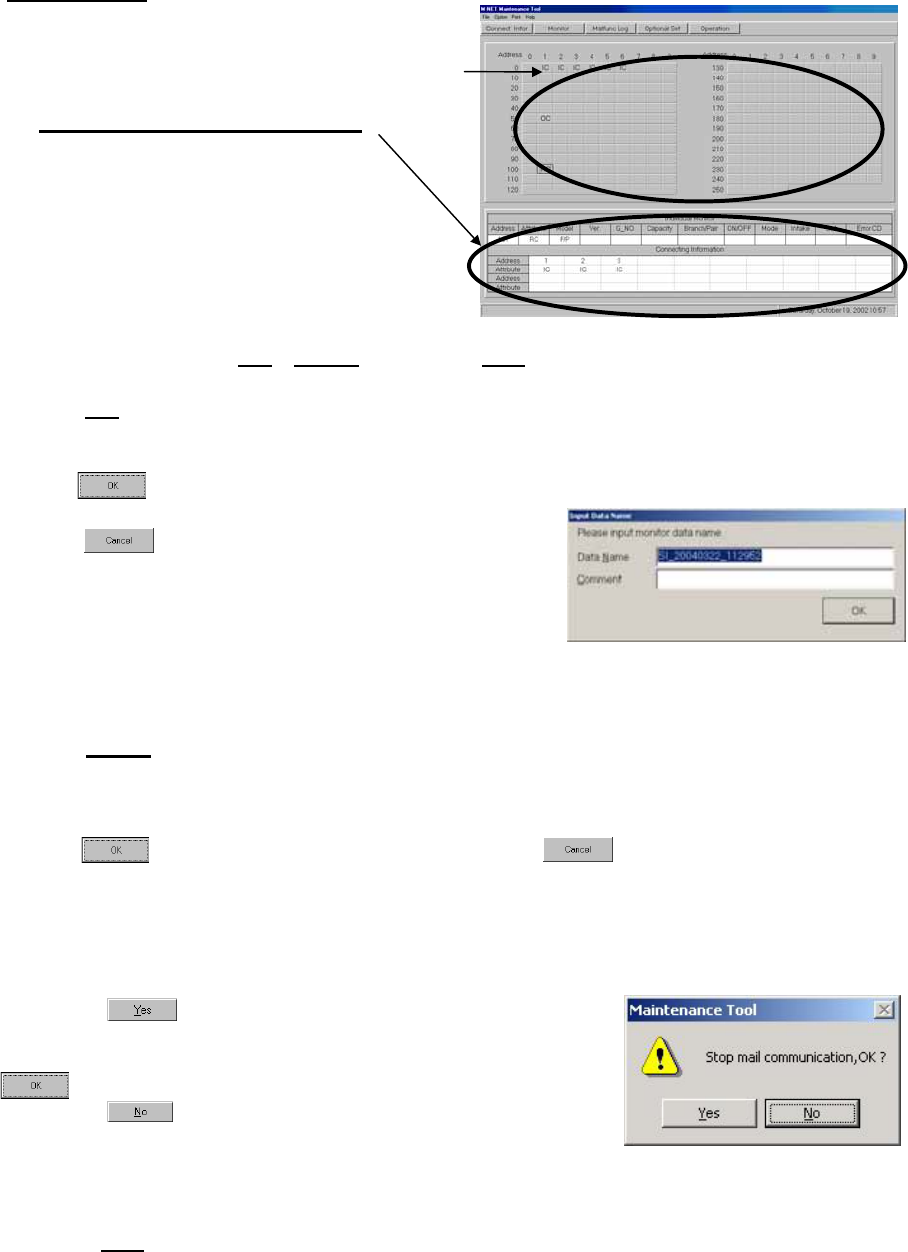
26
3.4 Main Screen
The operations in 3.3 Address Search Method have made information about the units known.
The [Unit Attributes
] are displayed on top of the address buttons.
The Function Buttons are now enabled at this time.
(1) Click on an address [Button] displaying attributes
and information about that unit will be displayed in
the [Unit Information Display Columns
].
(2) The menu bar will display [File
], [Option] ,[Print] and [Help].
- Click on [File
] and ”Save System Information” and “Return” sub-menu can be selected.
Click on “Save System Information” and the message “Are you sure you want to save the System
Information?” will appear.
Clicking displays the screen to save data. Change the data name as required and save it.
You may enter your comment also.
Click on to return to the Main Screen.
[Refer to 5.1 System Information Data.]
Click on “Return” to end the operation of the On-line monitor.
[Refer to 1.4.5.1 Ending the On-Line Monitor ]
- Click on [Option
] and “Automatic searching” and the “Stop mail communication” sub-menus can be
selected. * At the connection of MN Converter, “Stop mail communication” is not displayed.
Click on “Automatic searching ” and the message “Start the automatic searching. Is it OK?” will
appear.
Click on to perform automatic searching or click on to return to the Main Screen.
For more information about automatic searching, refer to [3.3 Address Search Method 3.3.2
Automatic Searching].
Click on “Stop mail communication” ,and the Stop mail communication Screen will appear.
Clicking on stops the mail transfer processing of operation
monotor data to remote mail servers.
After a while, the setting completion message appears. Clicking on
returns to the main screen.
Clicking on returns to the main screen directly.
- Clicking on [Print] prints out the display currently shown on the screen.
- Click on [Help
] and "Explanation of Terminology" and "Operation Method" sub-menus can be
selected.
[Refer to 3.6 Connecting Information 3.6.2 (2) ”Menu Bar” ]