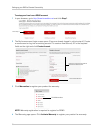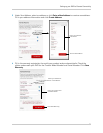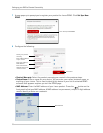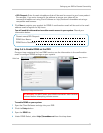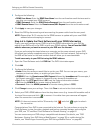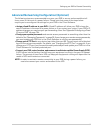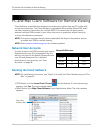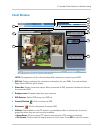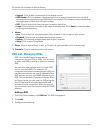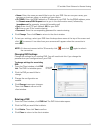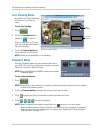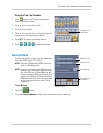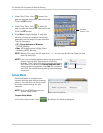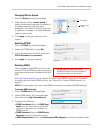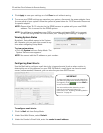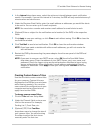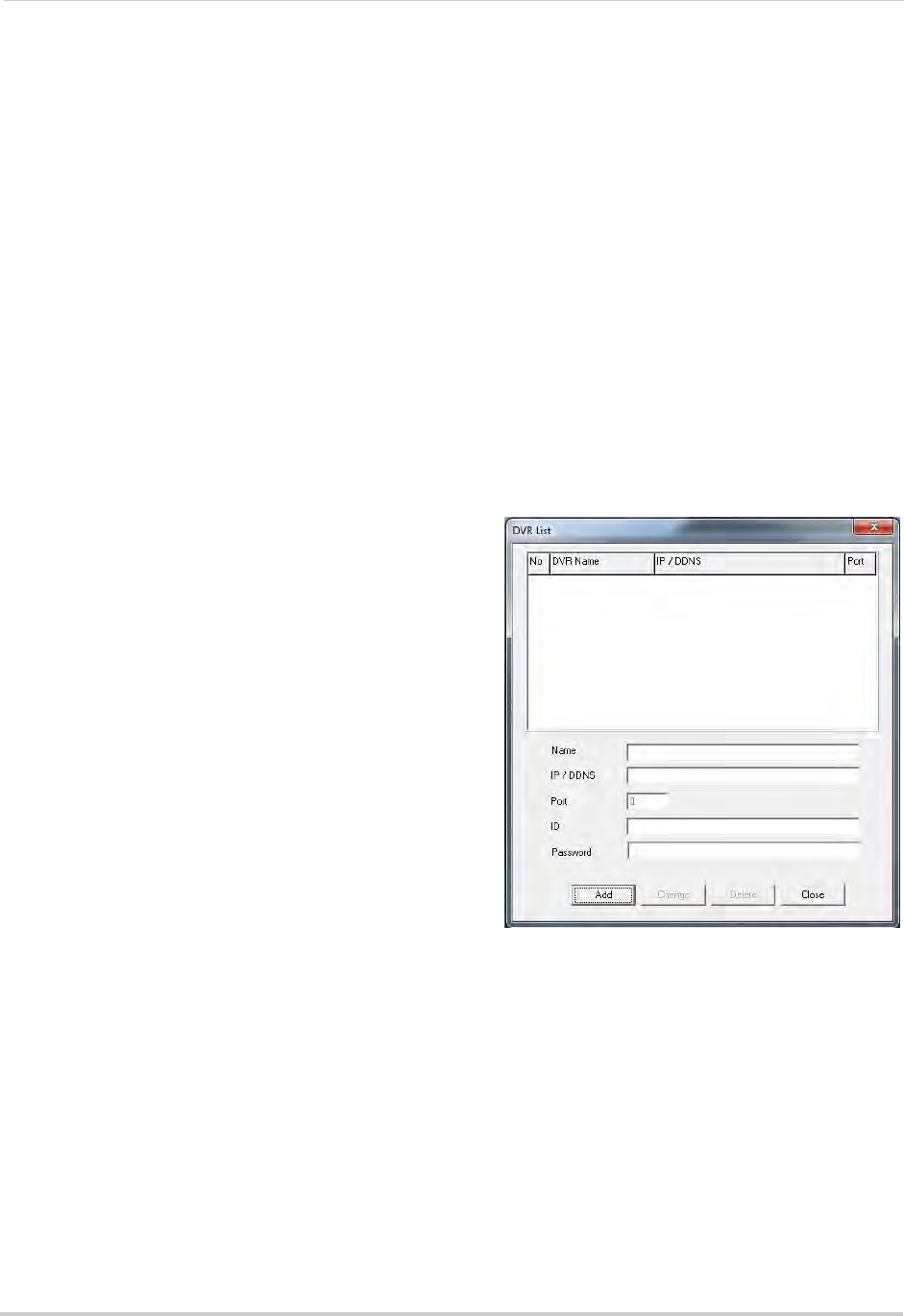
64
PC and Mac Client Software for Remote Viewing
• Capture: Click to take a screenshot of the display screen.
• HDD Reader: Clic
k to playback / backup video from an external hard drive (not included)
connected to the computer using a USB cable (not included). This allows you to quickly backup
long segments of video, such as hours or days.
• REC: Click t
o record live video onto your computer hard drive.
• Large: Click t
o stretch the video to the edge of the gray area. Click Small to show the video
in its original proportions.
8 Modes:
• Live: Click to view live, streaming video; view c
ameras in full-screen or split-screen.
• Playback: Click t
o view recorded video from the system.
• Backup: Click to save recorded video data to your computer.
• Setup: Click to
open Setup Mode.
9 Views: Click
to view in Quad, 9-split, or 16-split (16-split available on 16-channel only).
10 Channels: Click t
o view channels in full-screen.
DVR List: Managing DVRs
DVR List
DVR List is used to save the connectivity
information for your DVR or DVRs. You can use it
to add a new DVR or modify or delete an existing
DVR.
You can also have multiple entries in your DVR
List for the same DVR. For example, on
computers on
the same network as your DVR, you
can have one entry for the local IP address of your
DVR and one entry for the DDNS address of your
DVR. This can be useful if you have a laptop. When
you are at home, you can view the DVR using the
local IP address, which saves bandwidth and
provides a faster connection. When you are out,
you can connect over the Internet using the DDNS
address.
Adding a DVR
1 From the Client window, click DVR List. The DVR List appears.
2 Click Ad
d.
3 Configure the following: