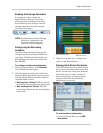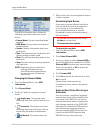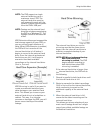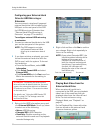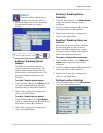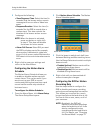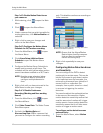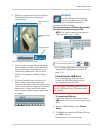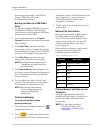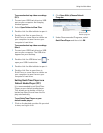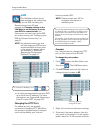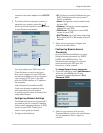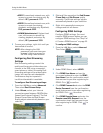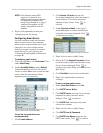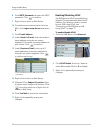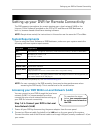44
Using the Main Menu
formatting to take place. The DVR will
display "USB Check OK" when
formatting is completed.
Backing up Video to a USB Flash
Drive
1 Connect a formatted USB flash drive (not
included) to a USB port. See above for
instructions on how to format a USB flash
drive to work with the DVR.
2 From the Backup Menu, click Se
lect
Channel and select the channel you would
like to backup.
3 Click Start Time, and s
elect the date,
month, year, and time to begin the backup.
Event Markers will appear in the Time Bar
as you scroll through the date and time.
4 Click Stop Time,
and select the date,
month, year, and time to end backup.
NOTE: Ev
ent Markers will appear in the
Ti
me Bar as you select the Start
and Stop times.
5 Cl
ick Save to
Device. Backup begins—the
on-screen counter displays the progress of
the transfer based on the start and stop
times selected.
6 To cancel Backup, right-click until you
r
eturn to the main screen. Please allow a
few moments for the system to exit.
NOTE: Backup may t
ake several
minutes, depending on the
amount of data being
transferred.
Confirming Backup
To verify that the file has been
properly backed up:
1 F
rom Viewing or Playback mode, click
to open the Event List.
2 Cl
ick
from the Smart Search icons
to show backup files only. To view backup
video files, c
onnect the USB flash drive to
your computer. For instructions, see
“Playing Backed-up Video on your
Computer” on page 44.
3 To exit, right-click until you return to the
main
screen.
Backup File Information
Backup files are saved as MOV files to
the
Movie
folder on your USB flash
drive. These files can be played on the
system using Event List or on your PC
using QuickTime Player. See “Event
List” on page 21.
Backup files are labeled, using the start
time specified, according to
the
following naming convention:
ch##_YYYYMMDD_hhmmss.mov:
Filename Definition
ch## Channel number (1~16)
YYYY Year
MM Month
DD Day
hh Hour
mm Minute
ss Second
Playing Backed-up Video on your
Computer
View your saved backup video files
using QuickTime Player. You must have
QuickTime Player installed to view
backup files.
NOTE: For the latest version of
QuickTime Play
er, go to
www.apple.com/quicktime/
download/