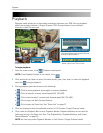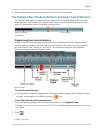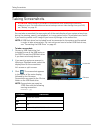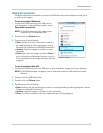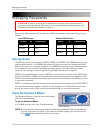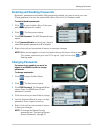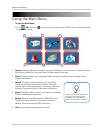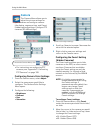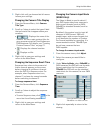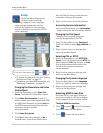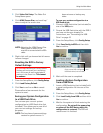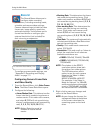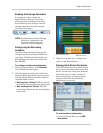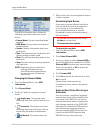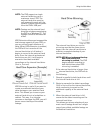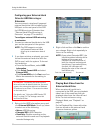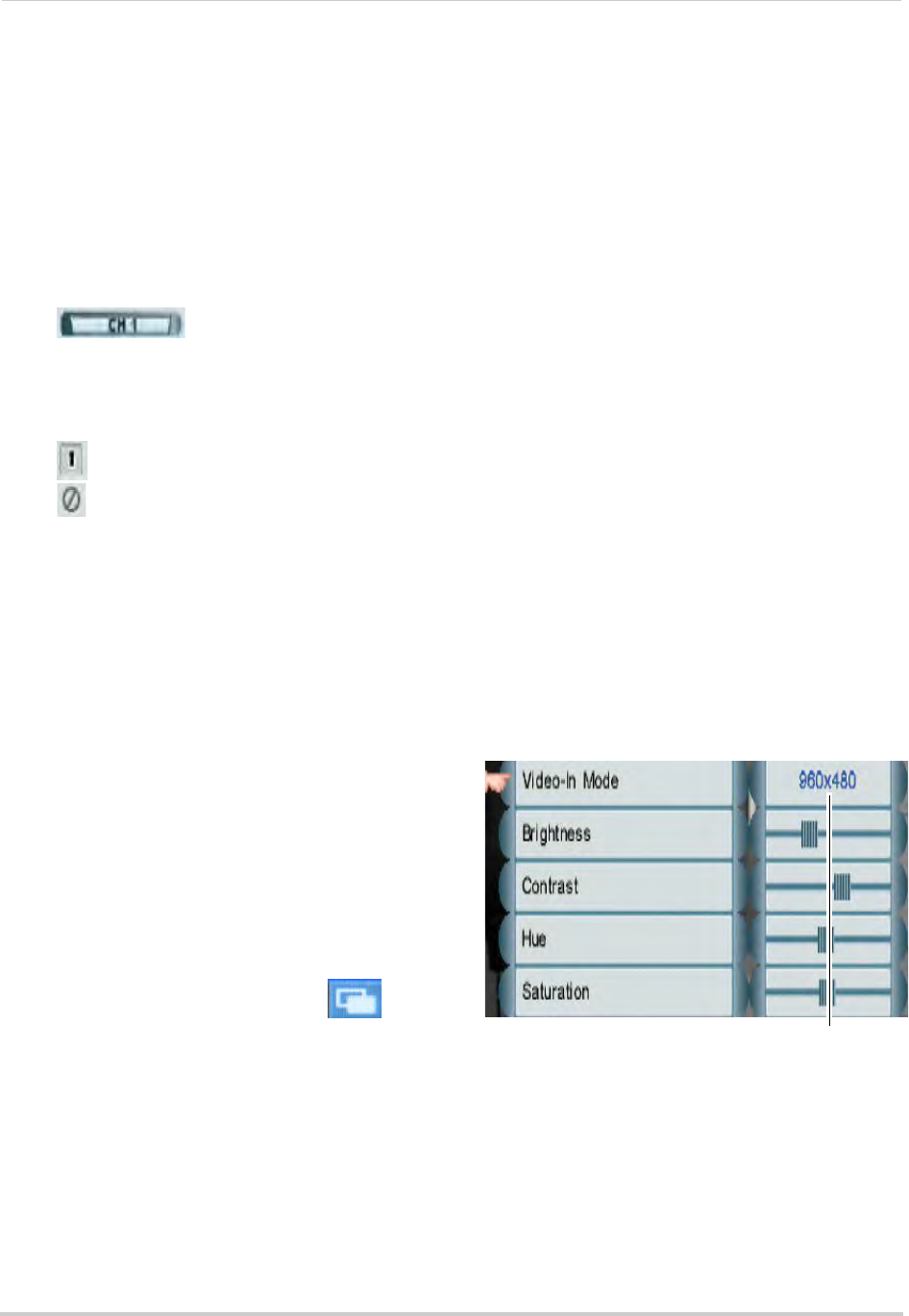
32
Using the Main Menu
3 Right-click until you have exited all menus
to save your settings.
Changing the Camera Title Display
1 From the Camera Menu, click Camera
Title Type.
2 Scroll up / down to select the type of label
tha
t you would like to appear above your
cameras:
•
: Displays the name of the
camera. You can create custom titles for
yo
ur cameras using the Client Software or
DVR Netviewer. For details, see “Creating
Custom Camera Titles” on page 71.
•
: Displays the channel number.
•
: Displays no title.
3 Right-click to s
ave your settings and
return to the Main Menu.
Changing the Sequence Dwell Time
Sequence time refers to the amount of
time a channel appears on the screen
before changing to a different channel
when the DVR is in Sequence view. For
example, when Sequence view is on,
channel 1 is shown for several seconds
before switching to channel 2.
To change sequence time:
1 From the Camera Menu, click Sequence
Time.
2 Scroll up / down to adjust the sequence
dur
ation.
• To enter Sequence view, click
in the
menu bar from Viewing mode.
3 Right-click to s
ave your settings and
return to the Main Menu.
Changing the Camera Input Mode
(EDGE3 Only)
The Video-In Mode is used to select if
your DVR inputs video from cameras in
wide-screen formats (such as 960H;
960x480) or standard formats (such as
720x480).
By default, the system is set to input all
cameras in 96
0H
format. 960H will
enable larger, wide-screen formats, but
it will decrease the number of Frames
Per Second available for recording. It is
recommended to select 720x480 if you
do not have cameras that are
960H-capable.
To change the camera input mode:
1 F
rom the camera menu, click Adjus
t.
2 Select the camera you would like to
c
onfigure.
3 Under Video-I
n Mode, sel
ect 960x480 for
960H cameras (the DVR will use the wide
format resolutions for this camera) or
720x480 (the DVR will use the standard
resolutions for this camera) for non-960H
cameras.
Select 960x480 for 960H cameras or
720x480 for non-960H cameras
4 Right-click repeatedly to return to live
viewing.