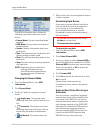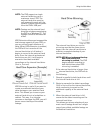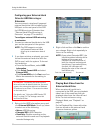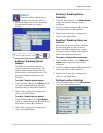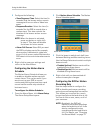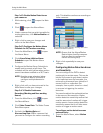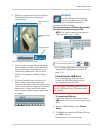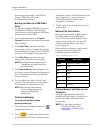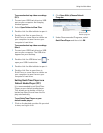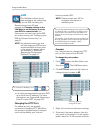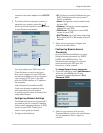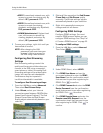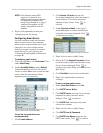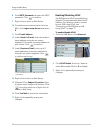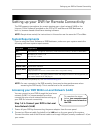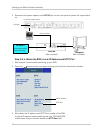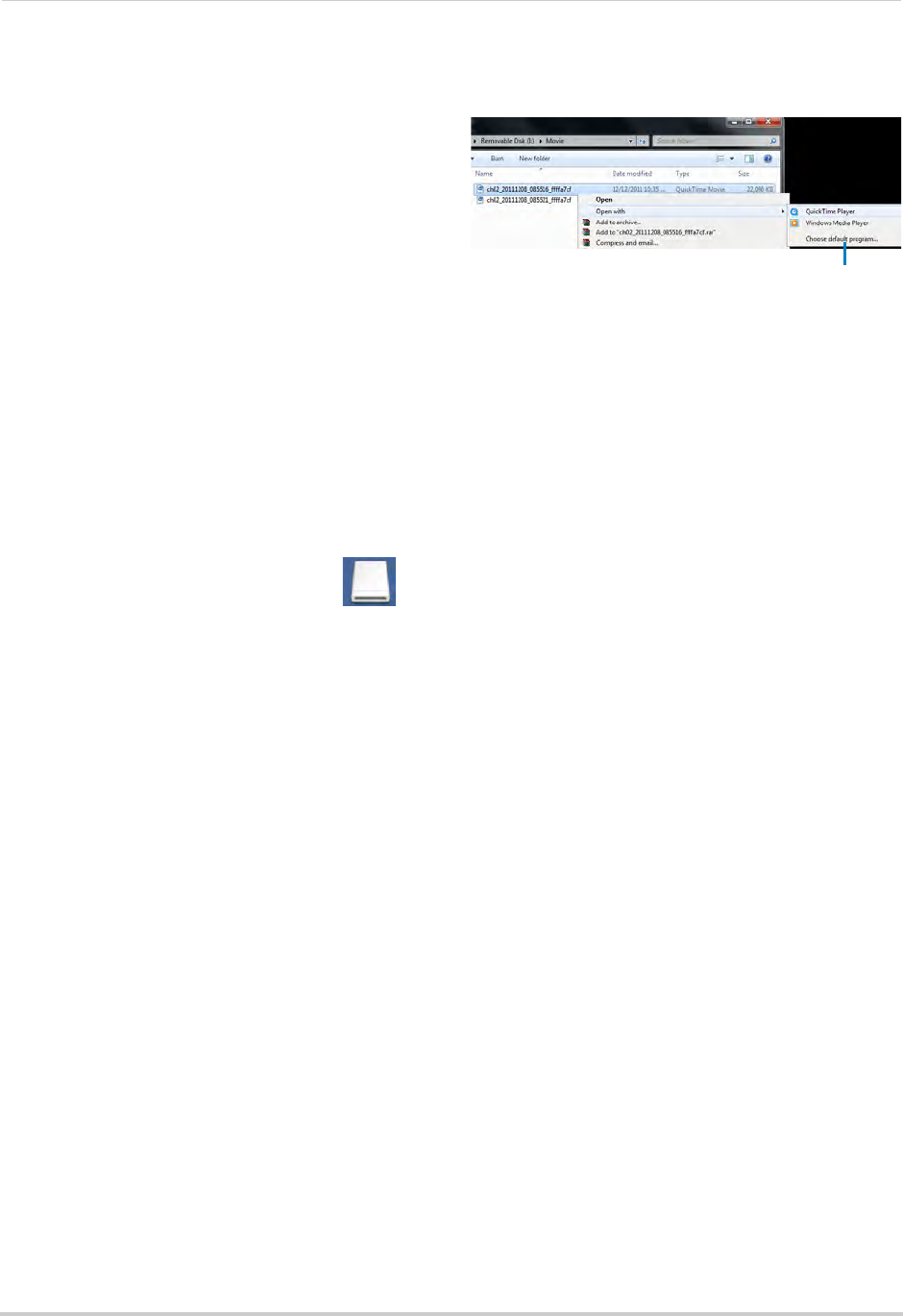
45
Using the Main Menu
To access backed-up video recordings
(PC):
1 Connect your USB flash drive to a USB
port
on your computer. An Autoplay
window appears.
2 Select Op
en Folder to View Files.
3 Double-click the
Movie
folder to open it.
4 Double-click files to open them in
QuickTime, or
move them to a folder on
your computer to save them on your
computer’s hard drive.
To access backed-up v
i
deo recordings
(Mac):
1 Connect your USB flash drive to a USB
port on
your computer. The USB drive
appears on your desktop.
2 Doubl
e-click the USB drive icon (
) to
open your USB thumb drive.
3 Double-click the
Movie
folder to open it.
4 Double-click files to open them in
QuickTime, or
move them to a folder on
your computer to save them on your
computer’s hard drive.
Setting QuickTime Player as a
Default Media Player (PC)
It is recommended to set QuickTime
Player as your default media player.
This allows you to double-click on a
backed up video file and have the file
play automatically.
To set QuickTime Player as your
defa
ult media player:
1 Click on the back
ed-up video file you wish
to view, and right-click.
2 Click Open With>Choose Default
Program.
Click Choose
Default program
3 Under Recommended Programs, select
QuickTime Player and then click OK.