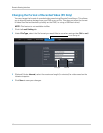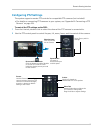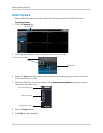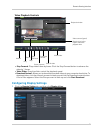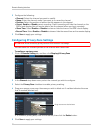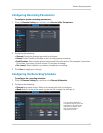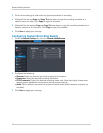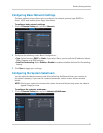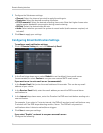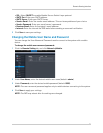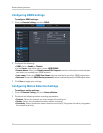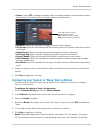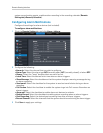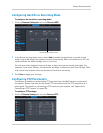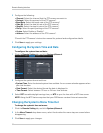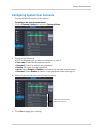76
Remote Viewing Interface
2 Configure the Substream settings:
• Channel: Sel
ect the channel you wish to apply the settings to.
• Resolution:
Select the desired recording resolution.
• F
PS (Framerate): Select the desired recording frame rate. Note that higher frame rates
require greater bandwidth consumption during remote viewing.
• Bi
t Rate: Select the desired video bit rate.
• Audio: Sel
ect whether you want the system to record audio (audio cameras required, not
included).
3 Cl
ick Save to apply your settings.
Configuring Email Notification Settings
To configure email notification settings:
1 Click the Remote Setting t
ab, and click Network> Email
2 In the
Email drop-down menu, select Default to use the default Lorex email server
(recommended) or select Custom to use your own custom SMTP email server.
If you want to use Lorex’s e
mail server (recommended):
1 In the Se
nder Email field, enter the email address of the sender. This can be any email
address of your choice.
2 In the Rec
eiver Email field, enter the email address you want the DVR to send alarm
notifications to.
3 In the Interv
al drop-down menu, enter the Duration the DVR must wait before sending out a
new notification.
For example, if you select a 3 minute interval, the D
VR will send out email notifications every
3 minutes until the DVR stops detecting motion / alarm. The DVR will only send out
notifications when it detects motion/alarm triggers.
4 Cl
ick Save to save your settings.
If you select "Enable", and want to use
your own email server:
1 Co
nfigure the following: