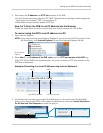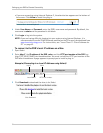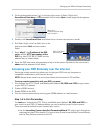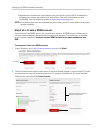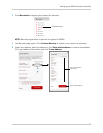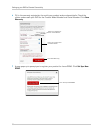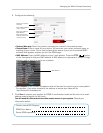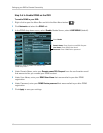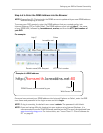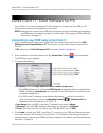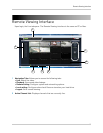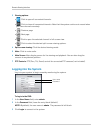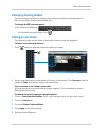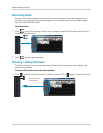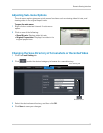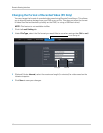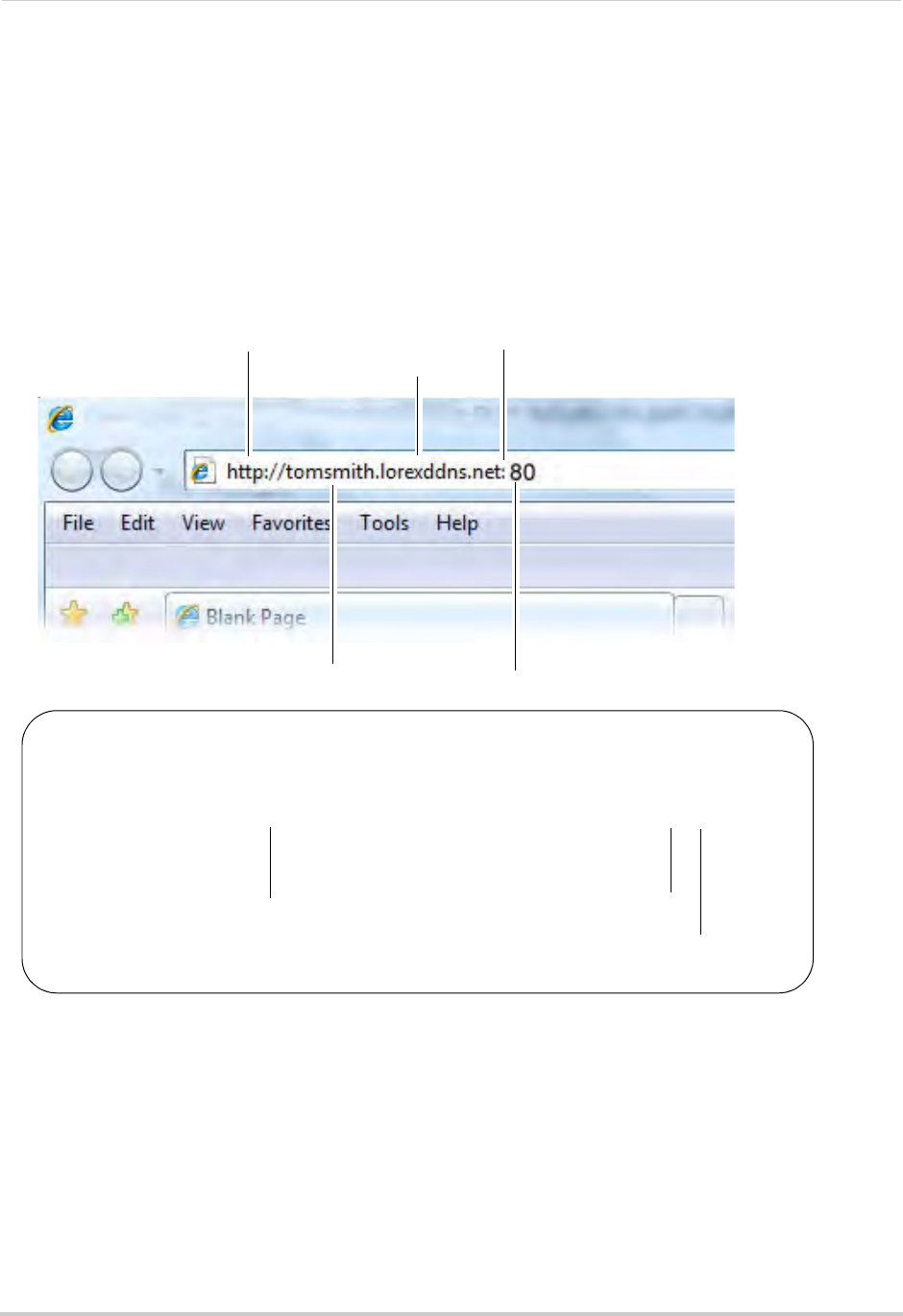
61
Setting up your DVR for Remote Connectivity
Step 4 of 4: Enter the DDNS Address into the Browser
NOTE: Please allow 10~15 minutes for the DDNS servers to update with your new DDNS address
before attempting to connect.
To access your DVR remotely, enter the DDNS address
that you created earlier into
Internet Explorer (PC) or Safari (Mac). The DDNS address must include http:// , the name
of your DDNS URL, followed by .lorexddns.net, a colon, and then the HTTP port number of
your DVR.
For example:
Once you have entered your DDNS address into Internet Explorer or Safari, enter the DVR
user name
and password at the login screen and click Login.
NOTE: T
o log in remotely, the default user name is admin. The password is left blank.
NOTE: If y
ou are having difficulty logging into your system using Internet Explorer, it is
recommended to use the Client Software provided on the CD or as a free download from
www.lorextechnology.com. For instructions, see “Lorex Client 11: Client Software for
PC” on page 62.
Domain name/URL Request
HTTP Port number
Colon
Example of a DDNS address
http://tomsmith.lorexddns.net:80
DDNS Domain name created by you
Colon
Web Server Port number
http://
.lorexddns.net