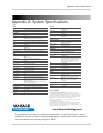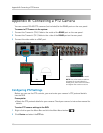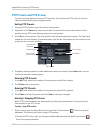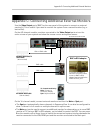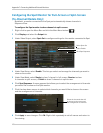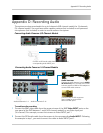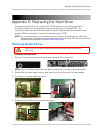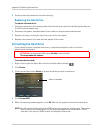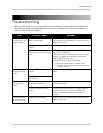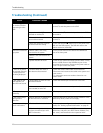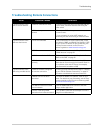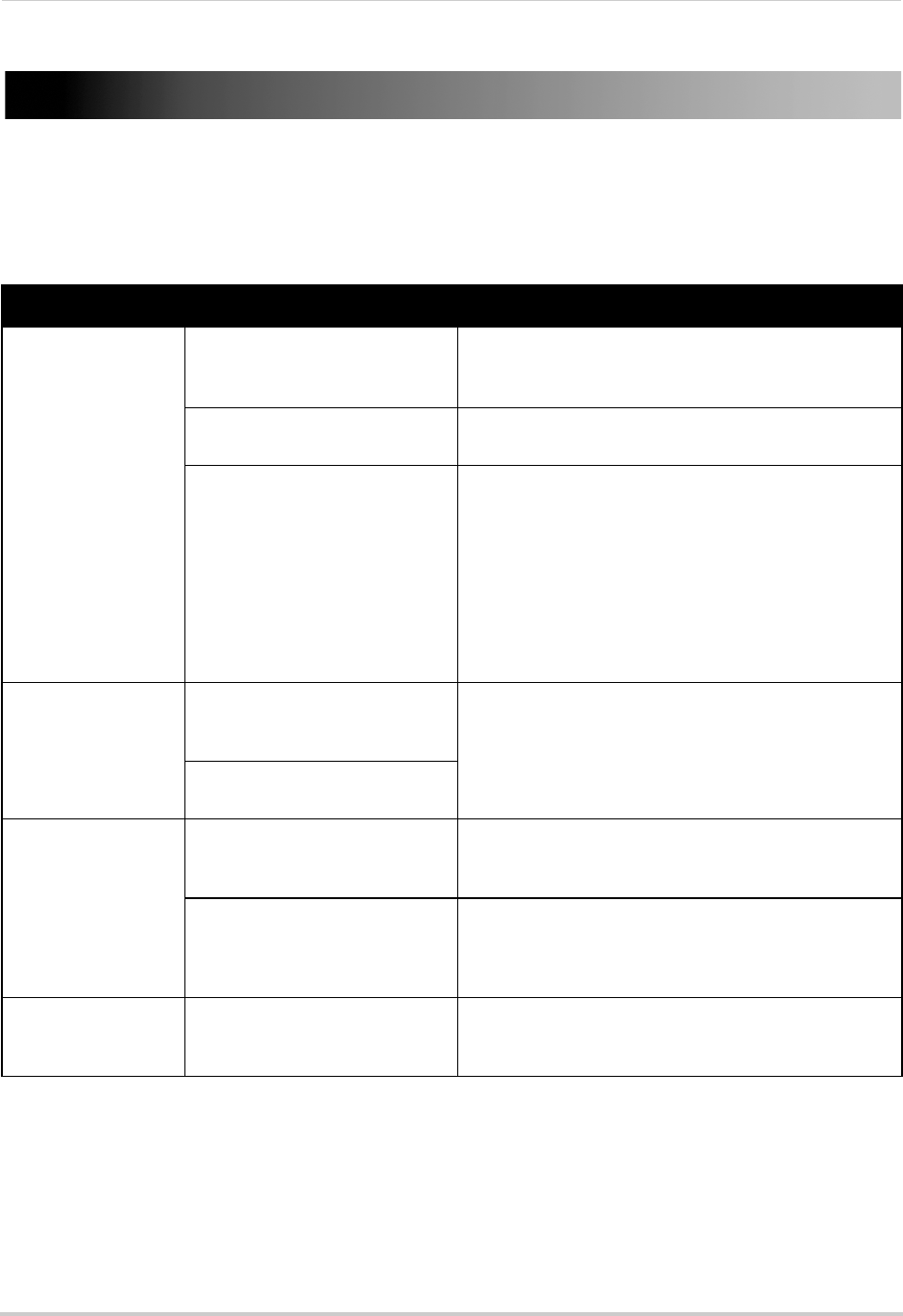
115
Troubleshooting
Troubleshooting
When a malfunction occurs, it may not be serious and can be corrected easily. The following
describes the most common problems and solutions. Please refer to the following before
calling Lorex Technical Support:
Error Possible Causes Solutions
• System is not
receiving power, or is
not powering up
• Cable from power adapter is
loose or is unplugged
• Confirm that all cables are connected correctly
• Confirm that the power adapter is securely connected
to
the back of the unit
• Power switch is set to OFF (•)
po
sition
• Confirm that the power switch is in the ON (I) position.
• Cables are connected, but
sys
tem is not receiving sufficient
power
• Confirm that the system is powered on (LED indicators
on the front should be ON)
• If the unit is connected through a power bar or surge
protector, try bypassing the bar and connecting the
power directly to the wall outlet
• Confirm that there is power at the outlet:
• Connect the power cable to another outlet
• Test the outlet with another device (such as a lamp
o
r phone charger)
• Remote control is
n
ot detected by the
system
• Battery in the remote control is
drained
• Install two fresh AAA alkaline batteries in the remote
control
• There are no batteries in the
re
mote control
• Hard drive is not
de
tected by the
system
• Hard drive cables are loose or
not properly connected
• Remove the housing and check that hard drive cables
are firmly connected
• There is no hard drive in the
system
• Open the housing and install a 3.5" SATA hard drive.
Make sure to format the drive after installing. For
details, see “Configuring Hard Drive settings” on
page 46.
• Hard drive is full
(
0%) and the unit is
no longer recording
• Overwrite is not enabled • From the Main Menu, select DEVICE>HDD>. Select
Auto under Overwrite.