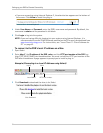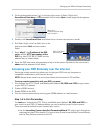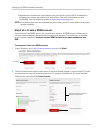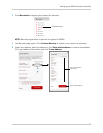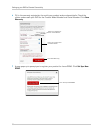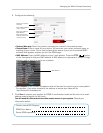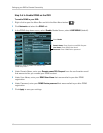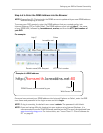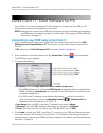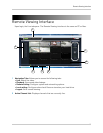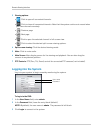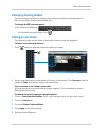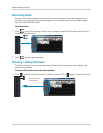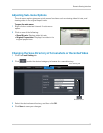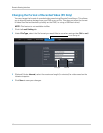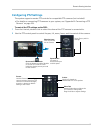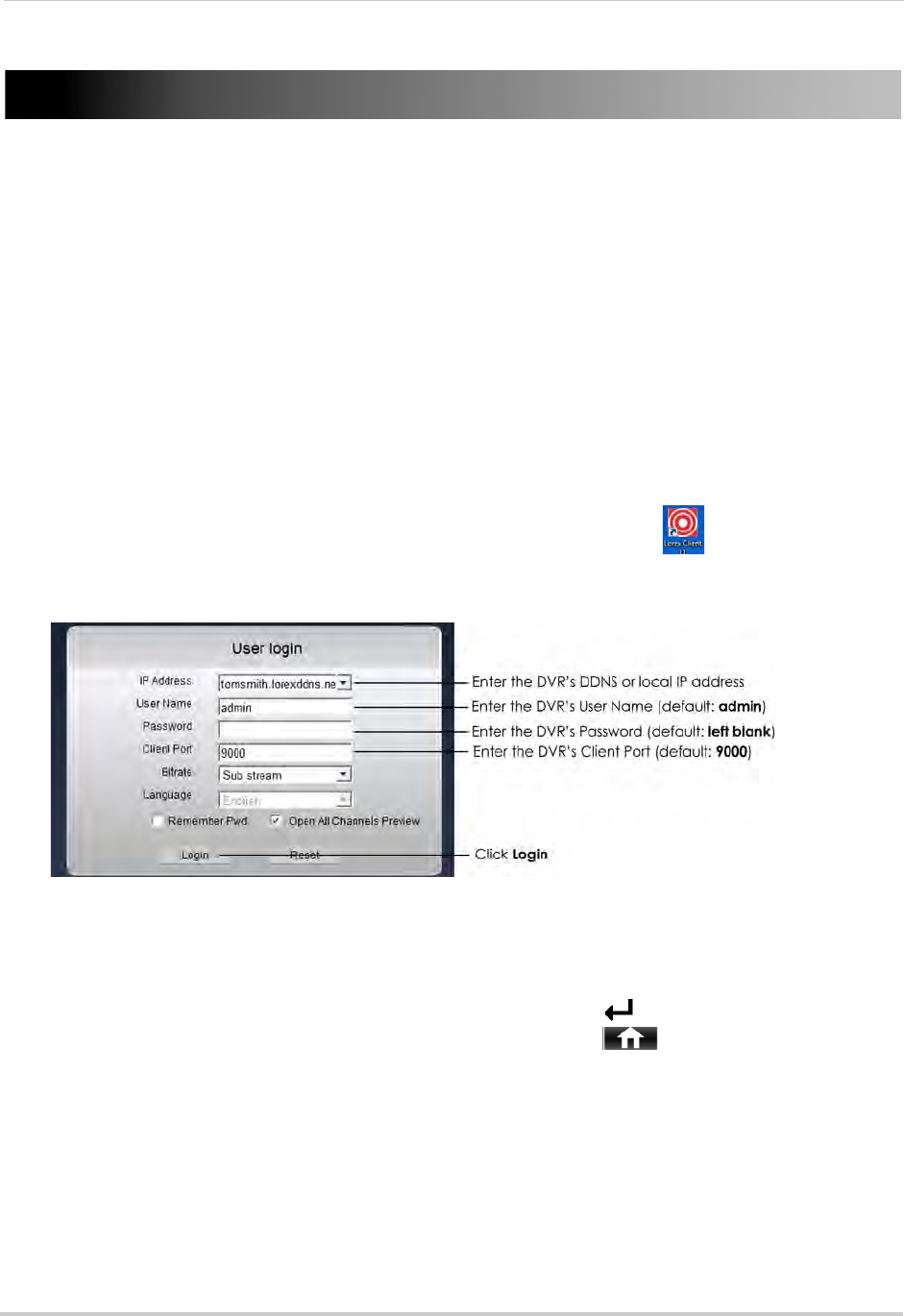
62
Lorex Client 11: Client Software for PC
Lorex Client 11: Client Software for PC
Lorex Client 11 is a client software for PC that allows you to connect to your DVR on a PC
and view your cameras from anywhere in the world.
NOTE: Bef
ore you can connect to your DVR over the Internet, you must complete port forwarding
and DDNS setup. For details, see steps 1, 2, and 3 under “Setting up your DVR for Remote
Connectivity” on page 51.
Connecting to your DVR using Lorex Client 11
1 Insert the software CD that comes included with the system. Open the CD and click DVR
Software>Lorex Client Software - PC. Follow the on-screen instructions to install Lorex
Client 11.
• OR, downl
oad the Client Software for PC from www.lorextechnology.com.
2 Onc
e installation is finished, double-click the Lorex Client 11 icon ( ) from the desktop.
The DVR login screen appears.
3 Co
nfigure the following:
• IP Addr
ess: Enter the DDNS address or local IP address of your DVR.
• The DDNS address must include the URL Reques
t you created when you registered for
DDNS, followed by .lorexddns.net. For example, if your URL request is
tomsmith
, enter
tomsmith.lorexddns.net
.
• The DVR's local IP address can be obtained by pressing on the front panel or
right-clicking and then clicking the Main Me
nu button ( ) >System>Info (an
example of a local IP address is
192.168.5.11
)
• User
Name: Enter the DVR's username. The default user name is admin.
• Pa
ssword: Enter the DVR's password. By default, the password is left blank.
• Cl
ient: Enter the Client Port number of your DVR. By default, this is 9000.
4 Cl
ick Login to access your DVR. Lorex Client 11 connects to your DVR and streams live video
from your cameras. The interface for Lorex Client 11 is identical to the web client interface
used when you connect to your DVR using Internet Explorer. For details, see “Remote Viewing
Interface” on page 63.