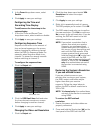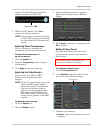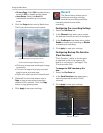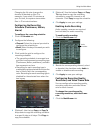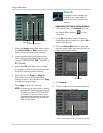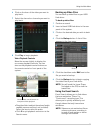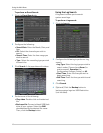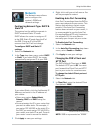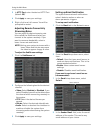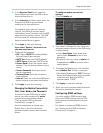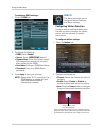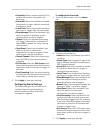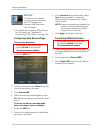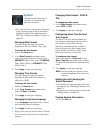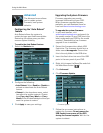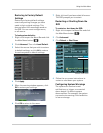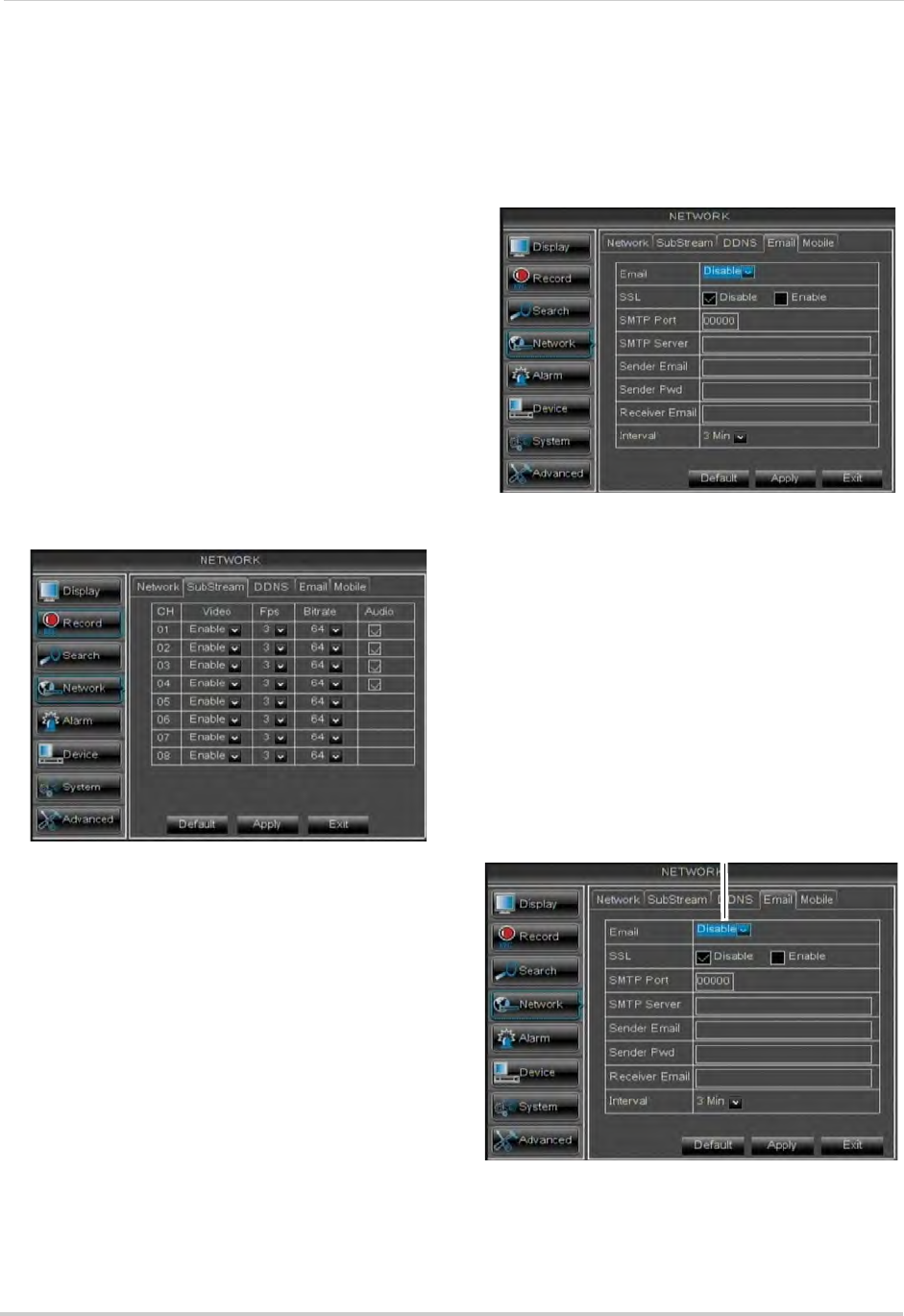
42
Using the Main Menu
3 In HTTP Port, enter the desired HTTP Port
(default: 80).
4 Cl
ick Apply to save your settings.
5 Right-click to e
xit all menus. You will be
prompted to restart.
Adjusting Remote Connectivity
Streaming Rates
You can adjust the data streaming rate
(also called the SubStream) when you
connect to the system remotely. If you
want to conserve bandwidth, select a
lower frame rate and bitrate.
NOTE: Sett
ing your system to stream with a
lower frame and bitrate may cause
the video to appear choppy or slow.
To adjust the SubStream settings:
1 Cl
ick the SubStream tab.
2 Con
figure the following beside the desired
channel:
• Vi
deo: Select Enabled or Disabled. If you
select Disabled, you will not be able to view
the channel when connecting remotely to
the system.
• FPS:
Select the desired frames per
second.
• Bi
trate: Select the desired video bitrate.
• Aud
io: Select or deselect the checkbox to
enable or disable the system from
streaming audio when viewing the system
remotely.
3 Cl
ick Apply to save your settings.
Setting up Email Notification
The system can send email notifications
when it detects motion or when an
alarm parameter triggers.
To set up email notification:
1 Click the Email tab in
the Network menu.
2 F
rom the Email drop-down menu, select
from:
• Default:
Uses the Lorex email server to
send out alarm notifications. This is the
recommended selection.
• Ena
ble: Uses custom email server
settings.
• Disabl
e: Disables email notification.
If you want to use Lore
x’s email server
(recommended):
1 In the Ema
il drop-down menu, select
Default.
2 In the Se
nder Email field, enter the email
address of the sender. This can be any
email address of your choice.
Select Default