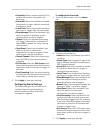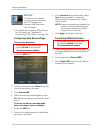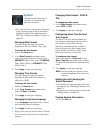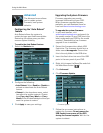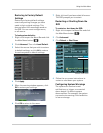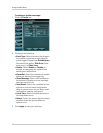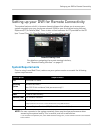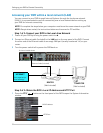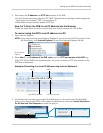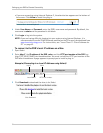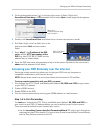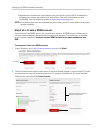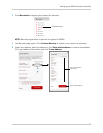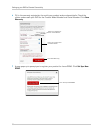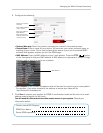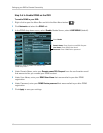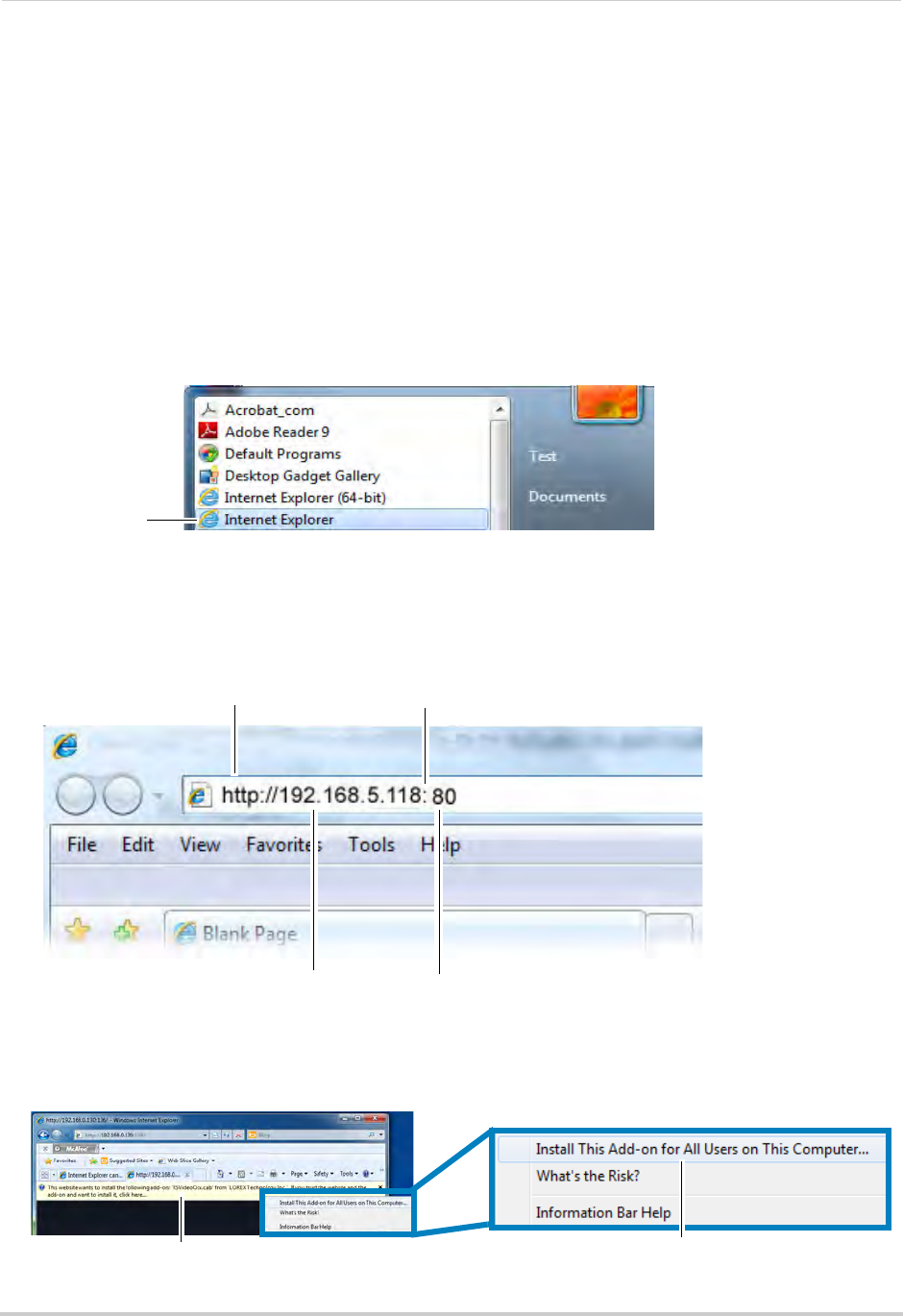
53
Setting up your DVR for Remote Connectivity
2 Write down the IP Address and HTTP Port number of the DVR.
• A local IP looks something like this: 192.168.5.1
18. Note that single digit numbers appear as
three digits. For example, "005" is the same as "5".
• Write down the port number beside HTTP Port.
Step 3 of 3: Enter the DVR’s Local IP Address into the Browser
Follow the steps below to confirm connectivity over a local network on a PC or Mac.
To connect using the DVR’s local IP address on a PC:
1 Open Internet Explorer.
NOTE: If y
ou are connecting using Internet Explorer 9, you must use the 32-bit version. From
the Start Menu, click Internet Explorer. Do not click Internet Explorer (64-bit).
2 Ent
er http://, the IP address of the DVR, colon, and the HTTP port number of the DVR (e.g.
http://192.168.5.118:80) into the address bar. You must include the HTTP port number of the
DVR after the address.
Example (Connecting to a Local IP Address using Internet Explorer):
3 An attention bar prompts you to install ActiveX® plug-ins. You must install the ActiveX®
plug-in to connect to your DVR. Click inside the attention bar, and select Install this Add-on
for All Users on This Computer to install the plug-in.
32-bit Internet
Explorer
Local DVR IP Address
HTTP Port number
Colonhttp://
Select Install this Add-on for All Users on This Computer
Click inside the attention bar