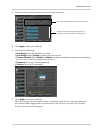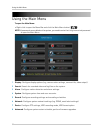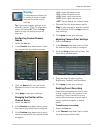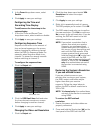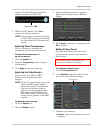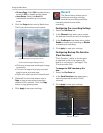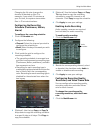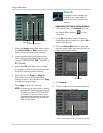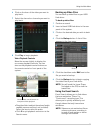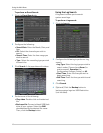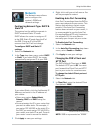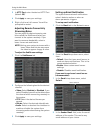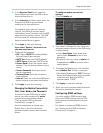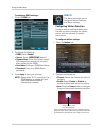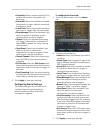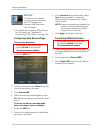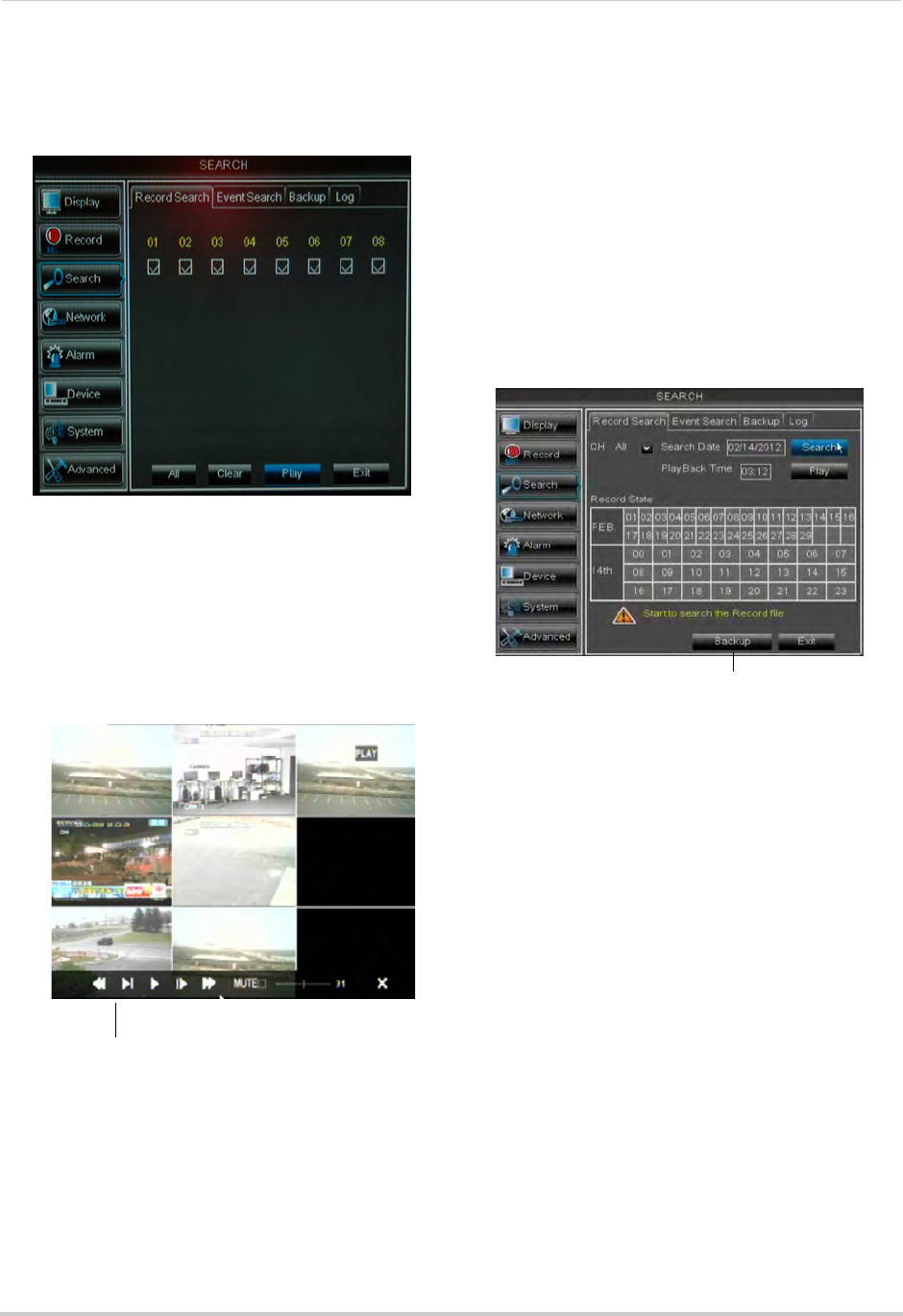
39
Using the Main Menu
6 Click on the hour of the video you want to
play back.
7 Sel
ect the channel or channels you want to
play back.
8 Cl
ick Play to begin playback.
Video Playback Controls
Move the mouse slightly to display the
on-scr
een playback controls. You can
also use the playback control buttons on
the remote control or front panel of the
system.
• Drag the slider to adjust the volume (audio
c
apable camera required, not included).
Select the box to mute the audio.
• Click X t
o quit playback and return to the
Search menu.
Backing up Video Files
You can back up video files on your USB
flash drive.
To back up video files:
1 Pe
rform a search.
2 Insert a blank USB flash
drive in the rear
panel of the system.
3 Click on
the desired date you wish to back
up.
4 Click the Ba
ckup button. A list of files
appears in the Log menu.
5 Click the
checkbox under BAK next to the
file you want to backup.
6 Click the Ba
ckup button to begin copying
the video files to your flash drive.
NOTE: Y
ou will need the Lorex Player
(included on the CD) to view the
saved files.
Using the Event Search
Event Search allows you to find videos
that are marked as "Alarm" or
"Continuous" recording type. This
allows you to quickly and easily sort
though videos that only have alarm
attributes.
NOTE: Videos ar
e not marked as Alarm
unless continuous recording is
turned off and motion or alarm
settings are enabled.
Use the video control buttons to
manipulate video playback
Backup