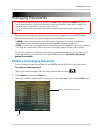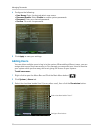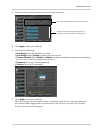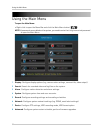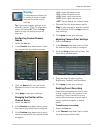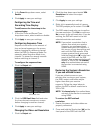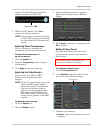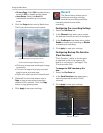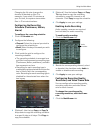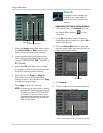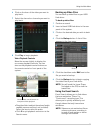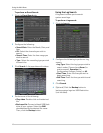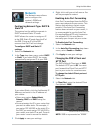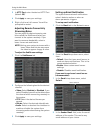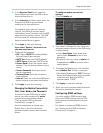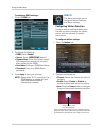37
Using the Main Menu
Changing the file size changes the
duration of backed up files. For
example, if you select 15 minutes as
your file size, the system stores video
files in 15 minute durations.
Configuring the Recording
Schedule (Continuous, Motion,
Alarm)
To configure the recording schedule:
1 Cl
ick the Schedule tab.
2 Co
nfigure the following:
• Channel: Sel
ect the channel you wish to
configure the schedule for.
• We
ek: Select the day of the week you wish
to configure.
3 Click inside
the grid to configure the
recording schedule:
• The recording schedule is arranged as a
g
rid. Each row represents a recording type
(Continuous, Motion, and Alarm), and each
box represents an hour.
• Recording for each recording type is
enabl
ed during the selected hour when the
box is filled in with the corresponding
color. Recording for each recording type is
disabled for the selected hour when the
box is gray.
4 (Optional): Use the
top Copy and Copy To
drop-down to copy the recording schedule
to a specific day or all days. Click Copy to
copy the schedule.
5 (Optio
nal): Use the bottom Copy and Copy
To drop-down to copy the recording
schedule to a specific channel or all
channels. Click Copy to copy the schedule.
6 Click Appl
y to save your settings.
Enabling Audio Recording
Audio-capable cameras are required
(not included) for audio recording.
To enable audio recording:
1 Click the Ma
inStream tab.
2 Beside the
corresponding channel, select
or deselect the checkbox under Audio to
enable or disable audio recording.
3 Click Appl
y to save your settings.
Configuring Recording Quality,
Resolution, and Video Frame Rate
You can configure the recording quality,
recording resolution and video frame
rate for each channel.
To change the recording quality,
re
cording resolution, and video frame
rate:
1 Click the Ma
inStream tab.
Audio
checkbox