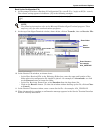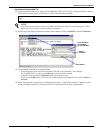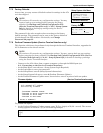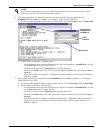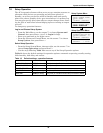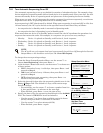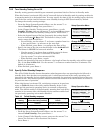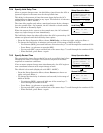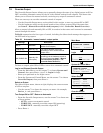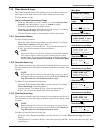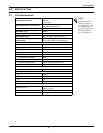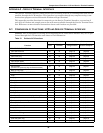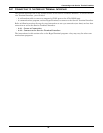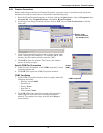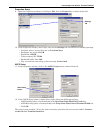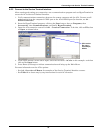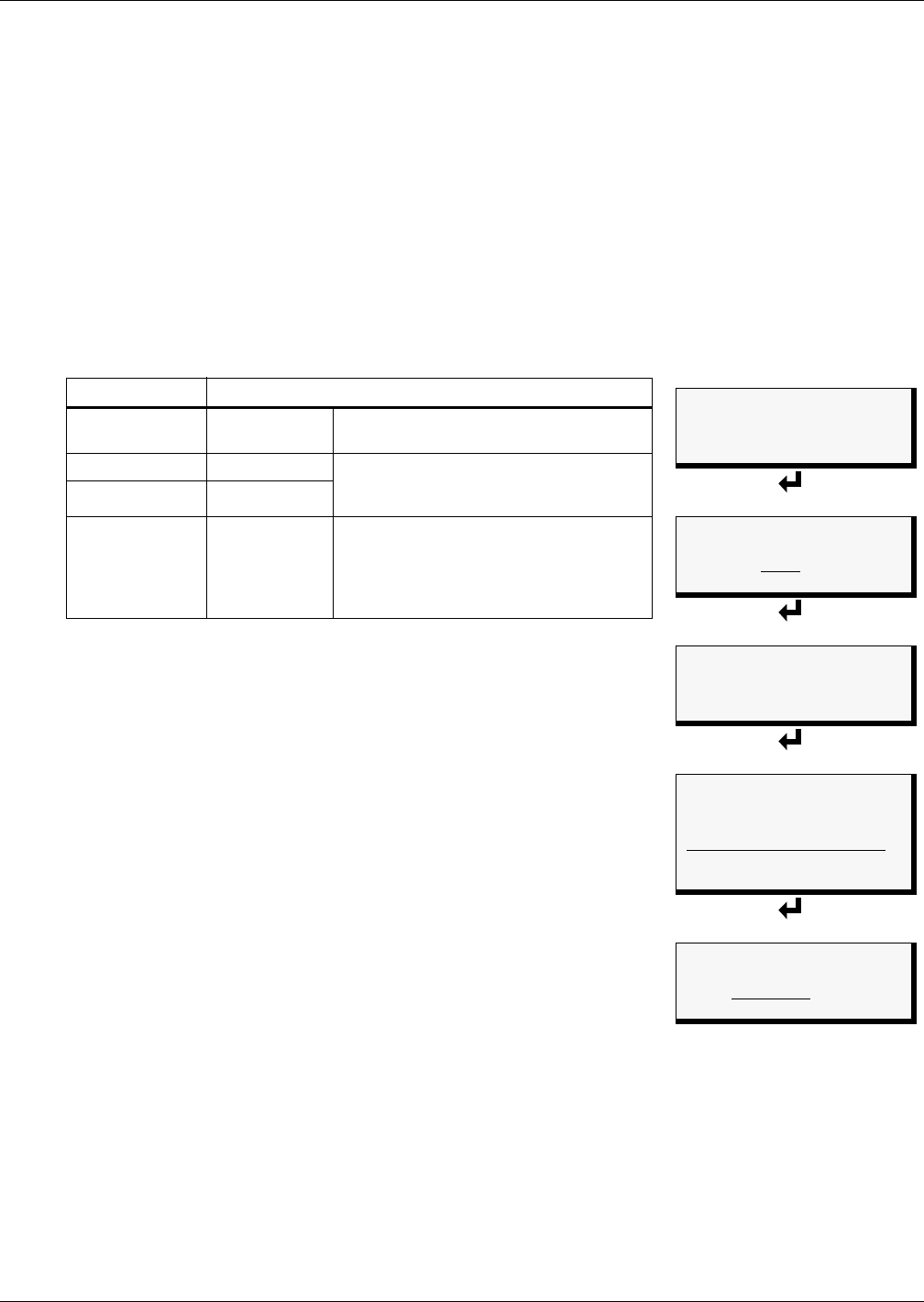
System and Control Options
46
7.9 Override Output
The Override Output feature allows you to manually change the state of any digital output to ON or
OFF, overriding automatic control by the AC4 (the default setting for all outputs). This menu also
allows you to release the manual override, returning any output to automatic control.
There are two ways to override automatic control of outputs:
• Use the Override Output menu, as described in this section, to turn any output ON or OFF.
• Use the hardware switch on the circuit board to force all four outputs ON at the same time
(see Item F - Manual Override Switch (outputs) in 1.6 - Controller Board Overview).
After an output is forced manually ON or OFF, it remains in that state until returned to automatic
control through this menu.
Table 20 summarizes the four types of control, including the abbreviated message that appears on
the LCD and in log reports.
To force an output point ON or OFF or return it to automatic control:
Log In and Choose Override Output
• From the Main Menu, use the arrows
↑↓ to choose System and
Control, then press Enter ↵ (see 7.1 - Login for help).
• Enter your password at the Login screen.
• From the System and Control Menu, use the arrows
↑↓ to choose
Override Output, then press Enter ↵.
Select an Output
The Select Output menu, shown at right, displays the current status
of all four outputs.
• Use the arrows
↑↓ to choose the output you want—for example,
Device_1—and press Enter ↵.
Turn Output ON or OFF / Return to Automatic
• From the Override Output menu, use the arrows
↑↓ to choose one
of these options:
• AUTO - return to automatic control
• FORCE ON - manually turn this output ON (operating)
• FORCE OFF - manually turn this output OFF
• Press Enter ↵.
Table 20 Automatic / manual control - output points
Message Description
AUTO Automatic
Controlled by AC4
(default for all outputs)
FORCE ON Manually ON This output has been forced ON
(operating) or OFF via the Override
Output menu
FORCE OFF Manually OFF
HW FORCE ON
Manually ON
(all outputs)
All outputs have been forced ON
(operating) via the hardware switch on
the circuit board (see Item F - Manual
Override Switch (outputs) in 1.6 -
Controller Board Overview)
Main Menu
VIEW STATUS
> SYSTEM AND CONTROL
↑↓=NEXT
↵=SELECT
Login
LOGIN
AAAA
↑↓=SELECT ↵=NEXT/END
System & Control Menu
SETUP SYSTEM
> OVERRIDE OUTPUT
CLEAR ALARMS & LOGS
↑↓=NEXT
↵=SELECT
Select Output
OVERRIDE OUTPUT
> DEVICE_1 AUTO
DEVICE_2 AUTO
↑↓=NEXT ↵=SELECT
DEVICE_3 AUTO
DEVICE_4 FORCE ON
Override Output
SELECT DEVICE_1
FORCE ON
↑↓=SELECT ↵=END