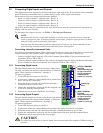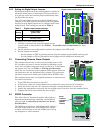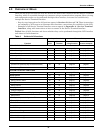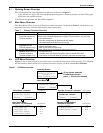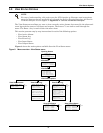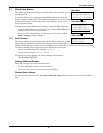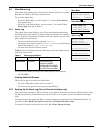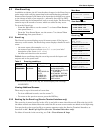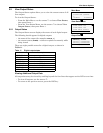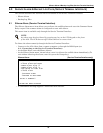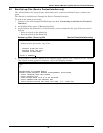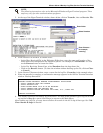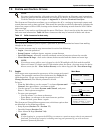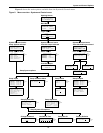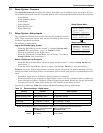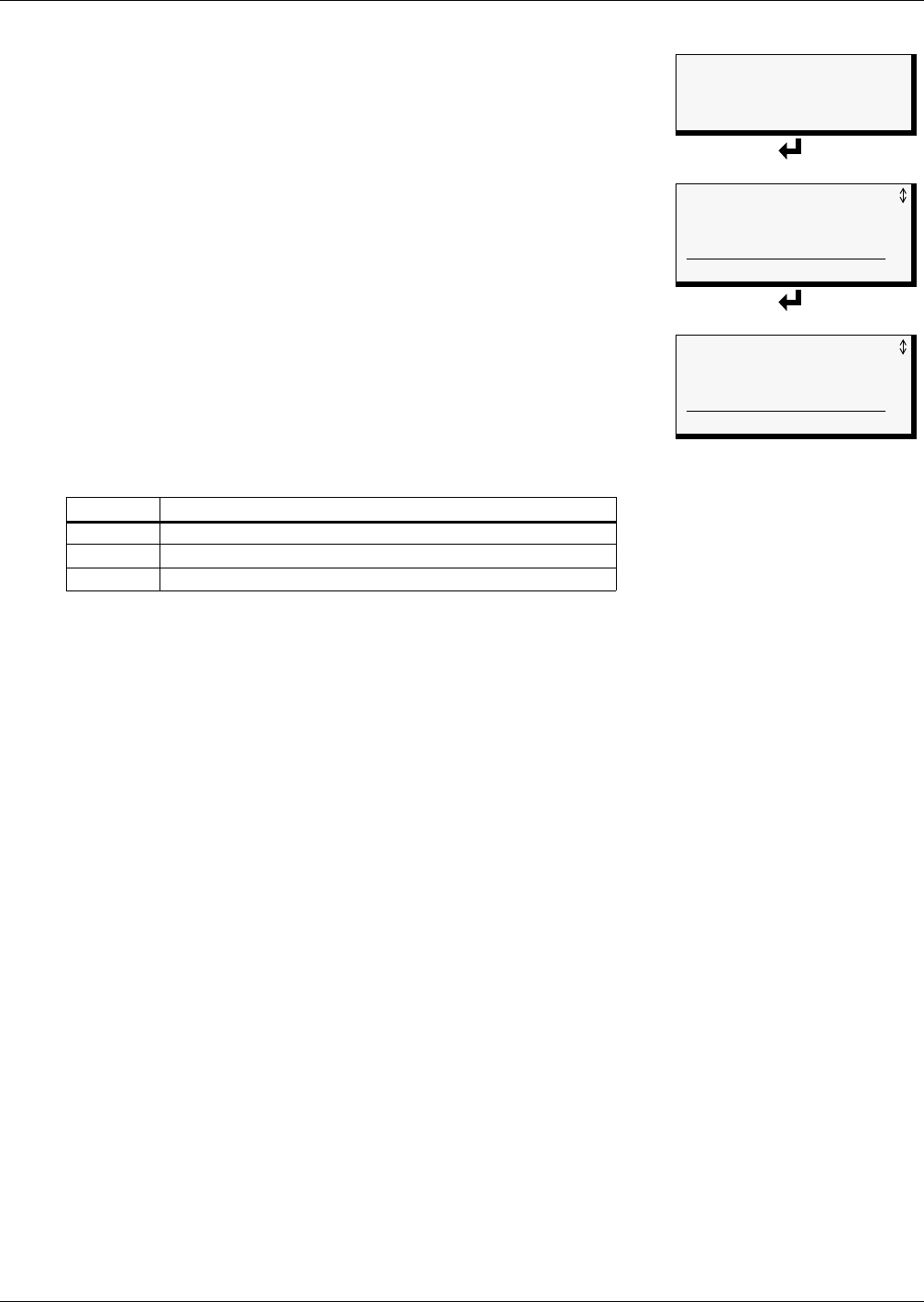
View Status Options
21
5.4 View Input Status
The Input Status option allows you to view the current status of all four
digital inputs.
To view the Input Status:
• From the Main Menu, use the arrows
↑↓ to choose View Status,
then press Enter ↵.
• From the View Status Menu, use the arrows
↑↓ to choose View
Input Status, then press Enter ↵.
5.4.1 Input Status
The Input Status screen displays the status of each digital input.
The following details appear for digital inputs:
• the name of the digital input (for example,
DEVICE_1)
• the current status (
ALARM)—values are updated constantly while
being viewed
There are three possible states for a digital input, as shown in
Table 10.
Viewing Additional Input Data
All input data may be viewed by scrolling beyond the four lines that appear on the LCD at one time:
• To view all inputs, use the arrows
↑↓.
• To return to the previous screen, press the ESC key.
Table 10 Digital input states
State Description
NORMAL In normal state
ALARM In alarm status (for an input configured as alarmable)
EVENT An event has occurred (for an input configured as an event)
Main Menu
> VIEW STATUS
SYSTEM AND CONTROL
↑↓=NEXT
↵=SELECT
View Status Menu
VIEW ACTIVE ALARMS
VIEW ALARM LOG
VIEW EVENT LOG
> VIEW INPUT STATUS
VIEW OUTPUT STATUS
Input Status
INPUT / STATUS
> DEVICE_1 ALARM
DEVICE_2 NORMAL
DEVICE_3 NORMAL
DEVICE_4 NORMAL