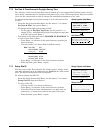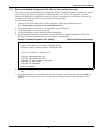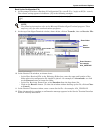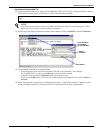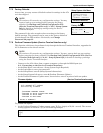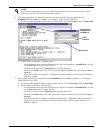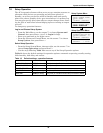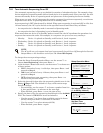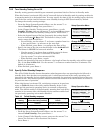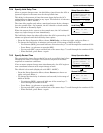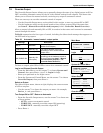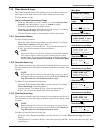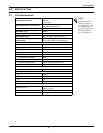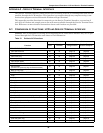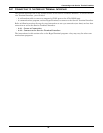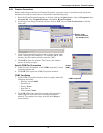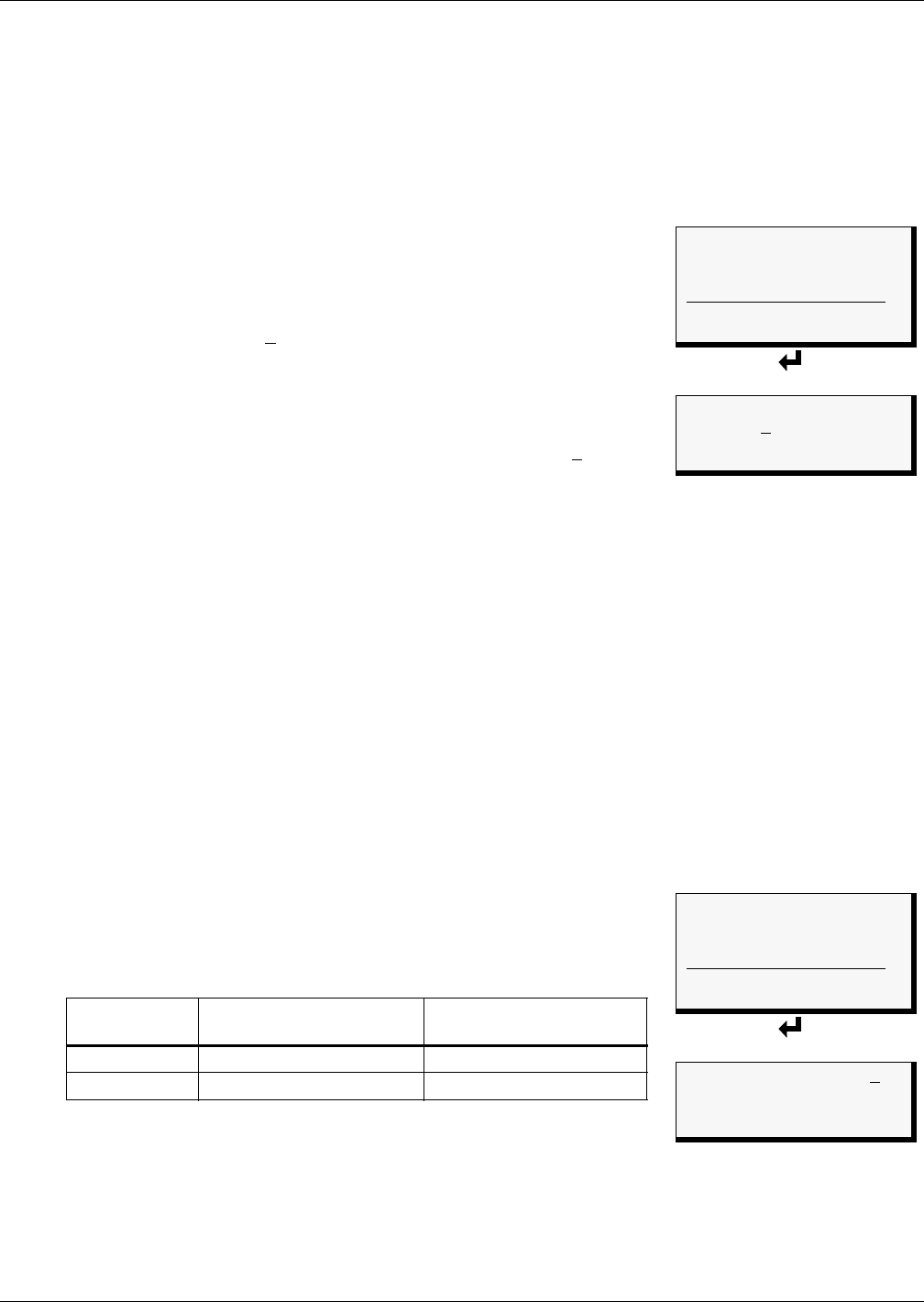
System and Control Options
44
7.8.2 Turn Standby Testing On or Off
Standby testing permits scheduling an automatic operational check of devices in Standby mode.
When this feature is activated (ON), the AC4 tests all devices in Standby mode by putting each device
in operating mode for a designated time. You may specify the time of day the testing begins, the dura-
tion of the test and the interval between tests. Standby testing is OFF (deactivated) by default.
To change the standby testing settings:
• From the Setup System Operation Menu, use the arrows
↑↓ to
choose Standby Testing, then press Enter ↵.
• In the Change Standby Testing screen, press Enter ↵ to edit
Standby Testing, then use the arrows
↑↓ to choose ON to activate
or OFF to deactivate the standby testing feature. Press Enter ↵.
• Select the desired interval for how frequently the testing should
occur in the Every 0
3 Days field. The default is 3 days; valid
entries range from 0 to 99 days.
• For each digit, use the arrows
↑↓ to choose a number from 0 to
9, then press Enter ↵ to advance to the next digit.
• When finished, press Enter ↵ to configure the time of day.
• Specify the time of day the test should begin in the At 00
:00 field.
The format is HH:MM for hours and minutes.
• Use the arrows
↑↓ to choose from available entries for hours
(00-23), then press Enter ↵ to advance to minutes.
• Use the arrows
↑↓ to select minutes (00-59).
• When finished, press Enter ↵ again.
• Specify the duration of the test in minutes—the length of time the standby units will be turned
On—in the For 10 Min field. Use the arrows
↑↓ to choose a number from 0 to 59 minutes. The
default is 10 minutes.
• When finished, press Enter ↵.
7.8.3 Specify Failed Standby Response
The AC4’s Failed Standby feature determines what happens when an operating device fails and a
standby device then becomes an operating unit. A subsequent alarm in the newly operating unit
(previously the standby device) results in either restarting the previously operating device that was
alarmed or not. This feature specifies whether each device remains in its current state or returns to
its previous state of operation.
When this feature is activated (Y), each device returns to its previous
state, as Table 19 shows: the newly enabled Standby device is dis-
abled and the previously operating device is returned to Operating
mode. The default setting is N (deactivated), meaning that each device
remains in its current state: the Standby device remains enabled and
the previously operating unit remains disabled.
To change the Failed Standby settings:
• From the Setup System Operation Menu, use the arrows
↑↓ to
choose Failed Standby, then press Enter ↵.
• In the Change Failed Standby screen, press use the arrows
↑↓ to
choose Y to activate or N to deactivate the feature.
• Press Enter ↵.
Table 19 Failed Standby response
Failed Standby
Setting
Previous Standby Device
(alarm after being enabled)
Previously Operating
Device
Activated (Y) Disabled Returned to Operating mode
Deactivated (N) Remains enabled Remains disabled
Setup Operation Menu
AUTO SEQUENCING OFF
> STANDBY TESTING OFF
FAILED STANDBY N
↑↓=NEXT ↵=SELECT
HOLD DELAY : 10:00
RESTART : 00:06
Change Standby Testing
> STANDBY TESTING ON
EVERY 0
3 DAYS
AT 00:00 FOR 10 MIN
↑↓=NEXT
↵=EDIT
Setup Operation Menu
AUTO SEQUENCING OFF
STANDBY TESTING OFF
> FAILED STANDBY N
↑↓=NEXT ↵=SELECT
HOLD DELAY : 10:00
RESTART : 00:06
Change Failed Standby
> FAILED STANDBY N
↑↓=NEXT ↵=END