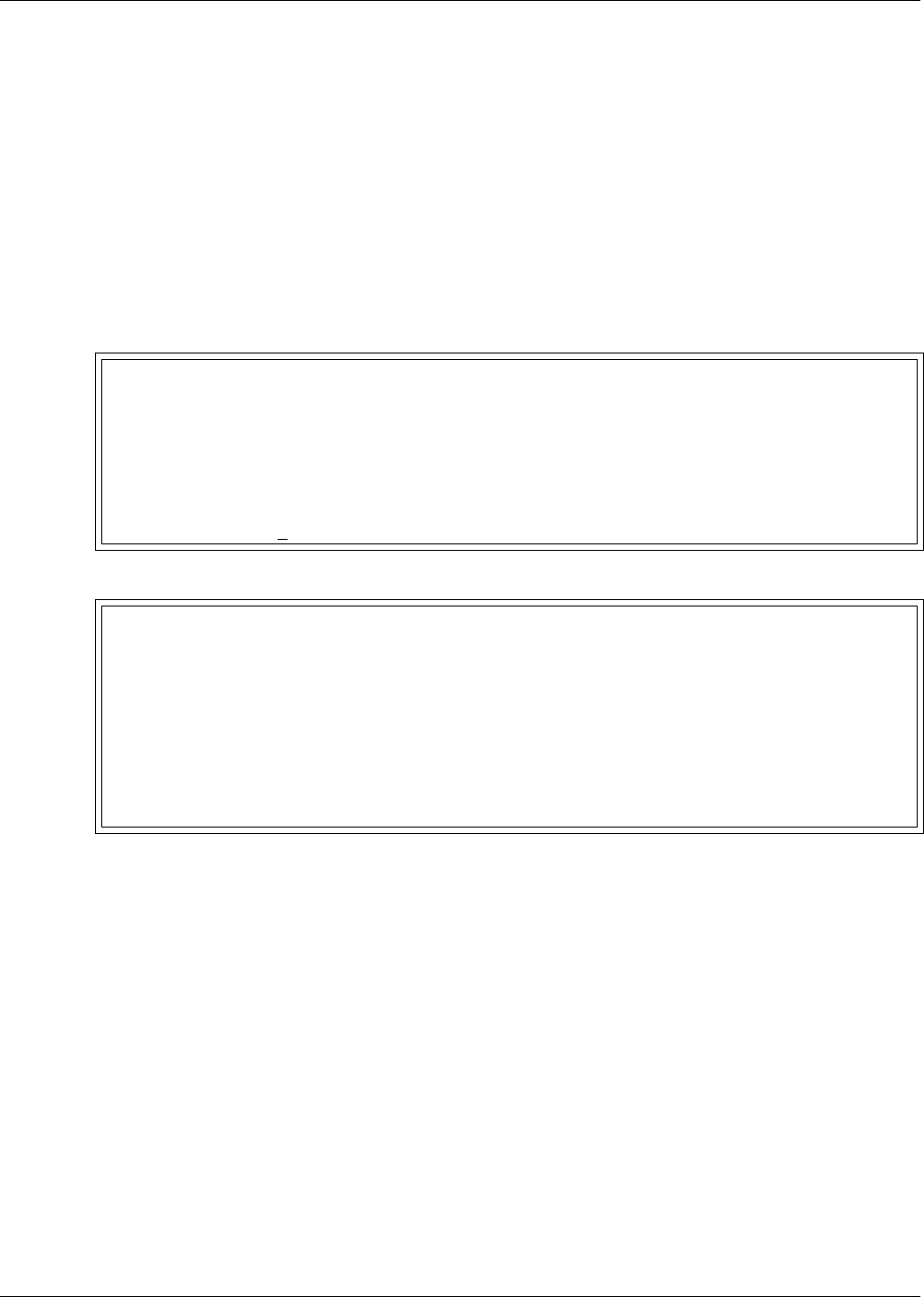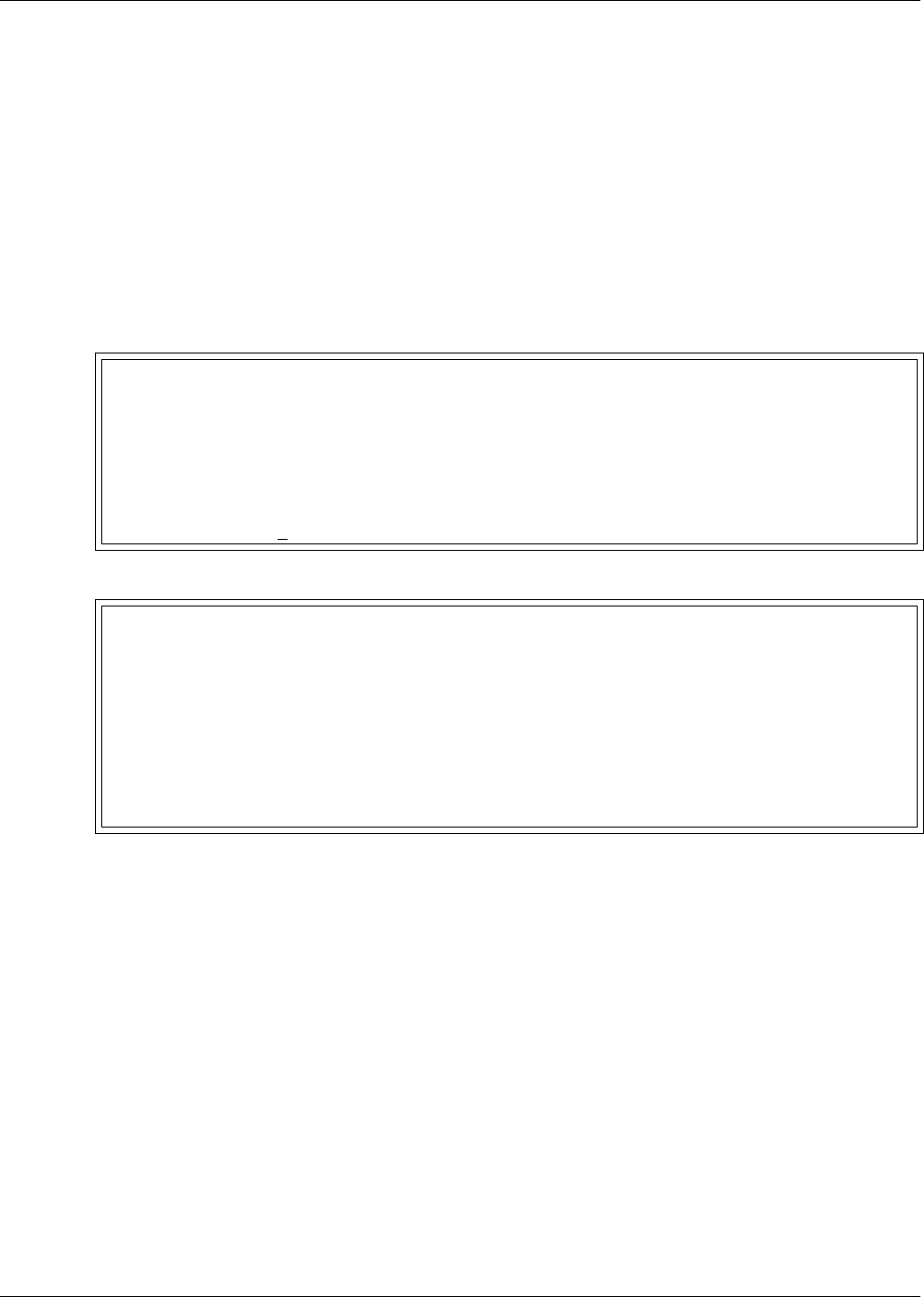
Silence Alarm & Backup Log Files (Service Terminal Interface)
24
6.2 Back Up Log Files (Service Terminal Interface only)
The AC4 maintains two types of logs—alarm and event—that may be backed up to a remote com-
puter.
This feature is available only through the Service Terminal Interface.
To back up the alarm or event log:
1. Connect to the AC4 through the RS232 port (see A.2 - Connecting to the Service Terminal
Interface).
2. At the Main Menu, enter 7 (Backup Log Files).
3. At the Backup Log Files menu, as shown below, enter a number for the type of file you want to
back up:
• Enter 1 to back up the Alarm Log
• Enter 2 to back up the Event Log
4. At the prompt to initiate a backup of the selected log file, enter Y (Yes - begin) or N (No - cancel).
The current setting appears in brackets—[N] in the following example.
Backup Log Files - Event Log File (Service Terminal Interface only)
BACKUP LOG FILES
Backup alarm and event log files
1=BACKUP ALARM LOG FILE
2=BACKUP EVENT LOG FILE
3=RETURN TO MAIN MENU
SELECT A NUMBER:2
>INITIATE A BACKUP OF EVENT LOG-YES(Y) OR NO(N)?
>[N]
>[
INSTRUCTIONS TO PERFORM BACKUP:
ASSUMES USING MICROSOFT WINDOWS HYPERTERMINAL APPLICATION
- SELECT TRANSFER FROM THE TOOLBAR
- SELECT RECEIVE FILE
- ENTER FOLDER WHERE FILE IS TO BE RECEIVED
- SELECT XMODEM FROM THE PROTOCOL BOX
- SELECT RECEIVE BUTTON AND ENTER FILE NAME, E.G., EVENT.LOG