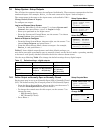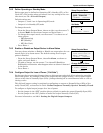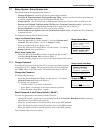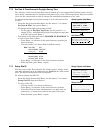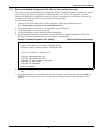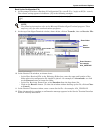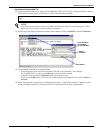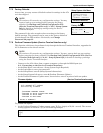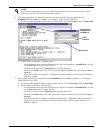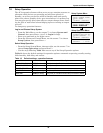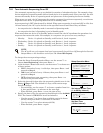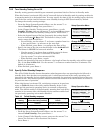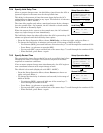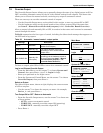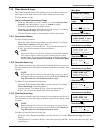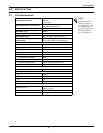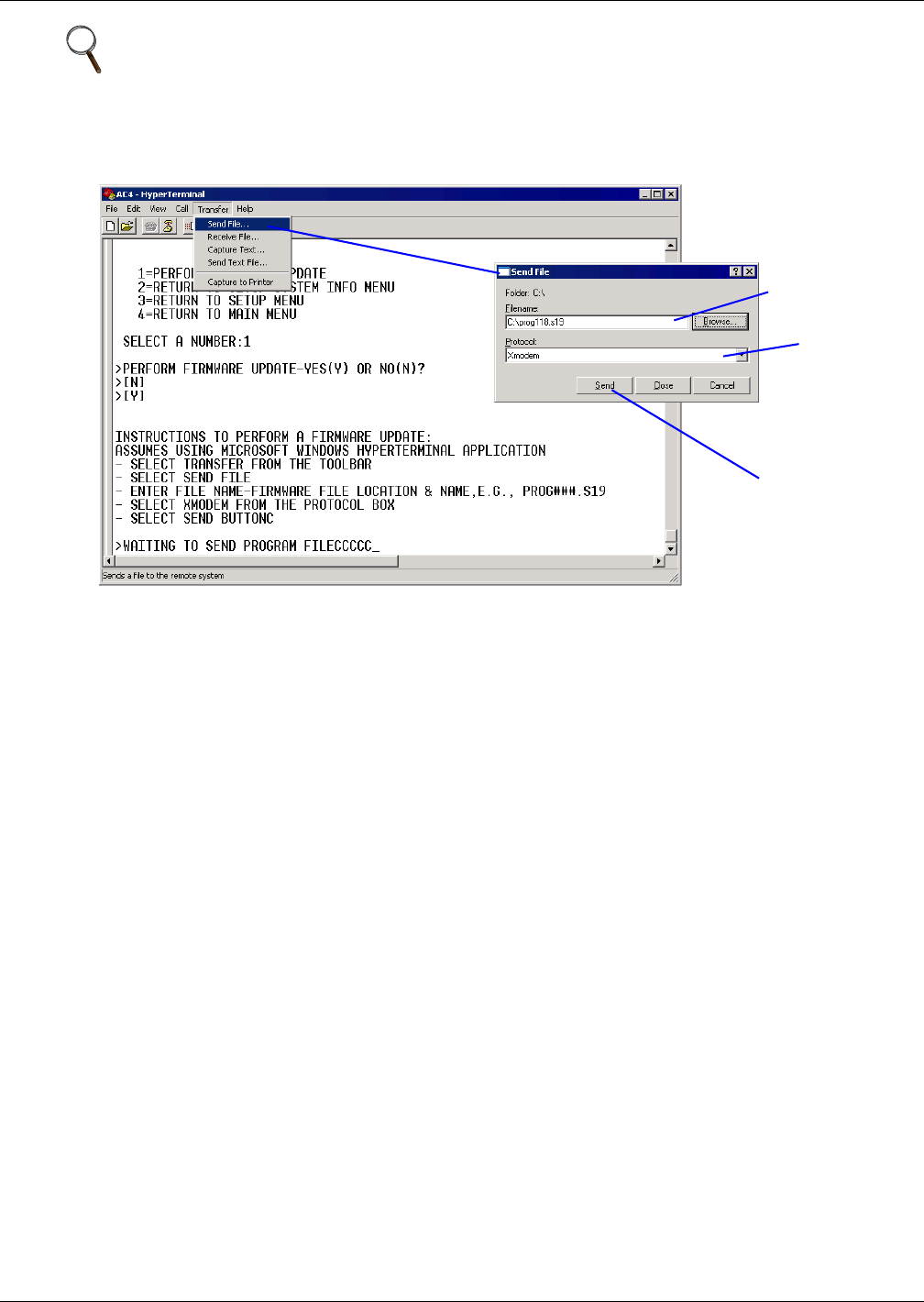
System and Control Options
41
2. The firmware update is a two-step process—this step describes how to upload the file
prog###.s19 (where ### is a number—for example, prog118.s19) to the AC4:
a. At the top of the HyperTerminal window, shown below, click on Transfer, then on Send File.
b. In the Send File window, as shown above:
• In the Filename box, enter the full path of the file to be uploaded—prog###.s19—or click
on the Browse button to locate the file.
• In the Protocol box, select Xmodem from the drop-down list.
• Click on the Send button. (To close the window without sending the file, click on Close or
Cancel.)
• When the transfer is complete, a confirmation message appears in the Service Terminal
Interface window.
3. Next, follow these steps to upload the file flash###.s19 (where ### is a number—for example,
flash512.s19) to the AC4:
a. At the top of the HyperTerminal window, shown above, click on Transfer, then on Send File.
b. In the Send File window, shown above:
• In the Filename box, enter the full path of the file to be uploaded—flash###.s19—or click
on the Browse button to locate the file.
• In the Protocol box, select Xmodem from the drop-down list.
• Click on the Send button. (To close the window without sending the file, click on Close or
Cancel.)
• When the transfer is complete, a confirmation message—“Firmware Update Successful”—
appears in the Service Terminal Interface window and the AC4 reboots with the new
firmware update.
NOTE
The following instructions refer to the Microsoft Windows HyperTerminal program. These
steps may vary for other communications programs.
Select
Xmodem
Enter filename -
prog###.s19 or
flash###.s19
Send button