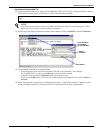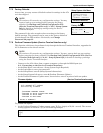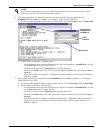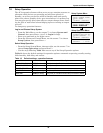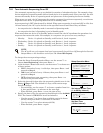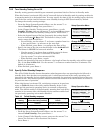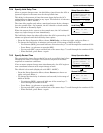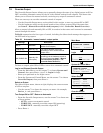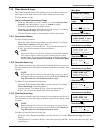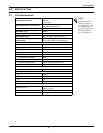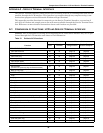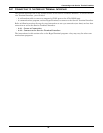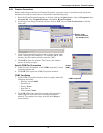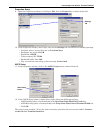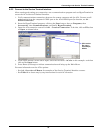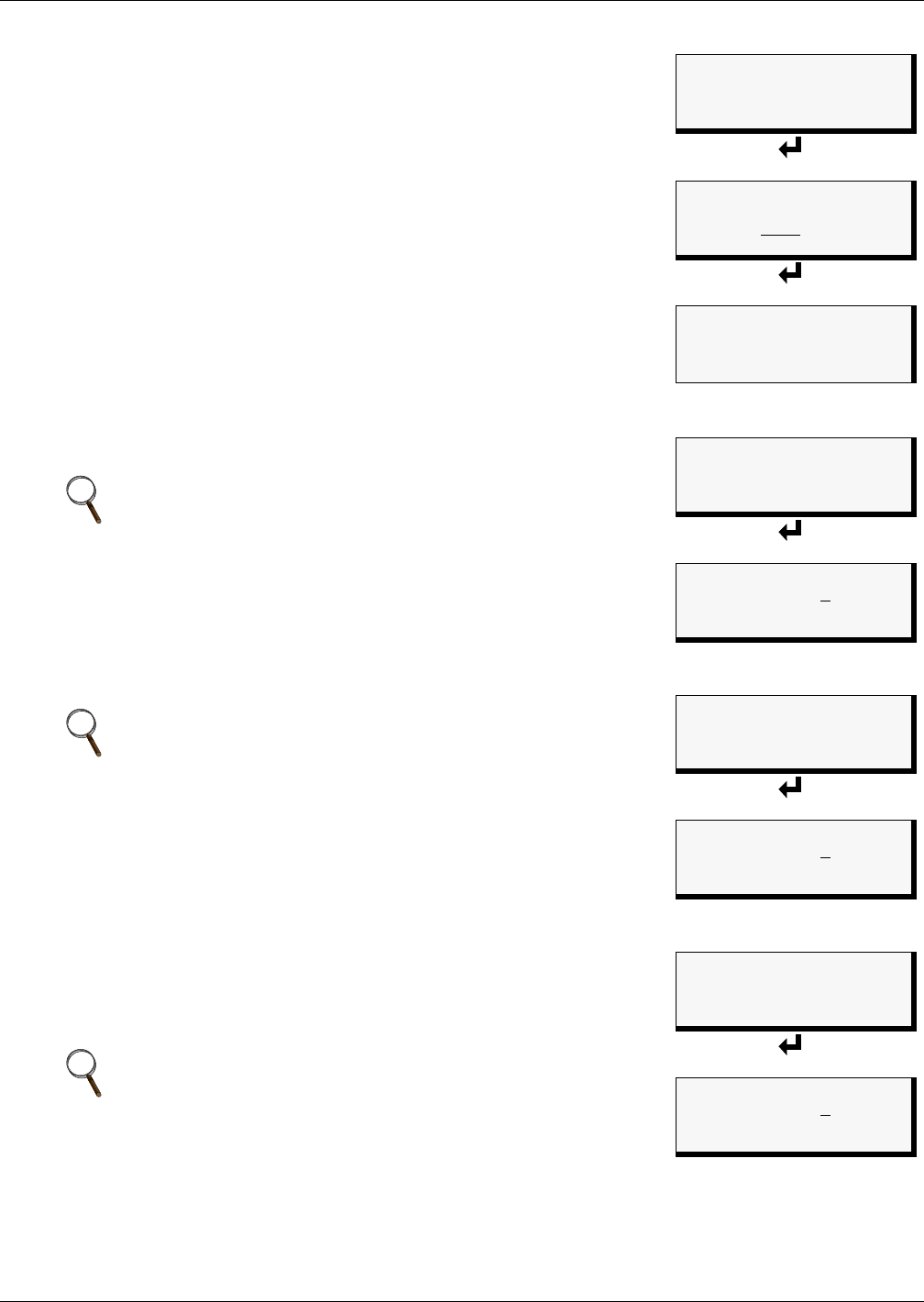
System and Control Options
47
7.10 Clear Alarms & Logs
The Clear Alarms & Logs menu allows you to clear active alarms or
delete all records from either of the AC4’s alarm and event logs.
To clear alarms or logs:
Log In and Choose Clear Alarms & Logs
• From the Main Menu, use the arrows
↑↓ to choose System and
Control, then press Enter ↵ (see 7.1 - Login for help).
• Enter your password at the Login screen.
• From the System and Control Menu, use the arrows
↑↓ to choose
Clear Alarms & Logs, then press Enter ↵.
• Use the following steps to clear alarms or delete log records.
7.10.1 Clear Active Alarms
To clear all active alarms:
• From the Clear Alarms/Logs Menu, use the arrows
↑↓ to choose
Clear Active Alarms, then press Enter ↵.
• Use the arrows
↑↓ to choose Y (Yes - clear all active alarms) or
N (No - do not clear alarms), then press Enter ↵.
7.10.2 Clear the Alarm Log
The alarm log contains up to 99 records of alarms that have occurred.
You may want to clear the log after backing up the file or simply to free
up space.
To delete all records from the alarm log:
• From the Clear Alarms/Logs Menu, use the arrows
↑↓ to choose
Clear Alarm Log, then press Enter ↵.
• Use the arrows
↑↓ to choose Y (Yes - clear the alarm log) or
N (No - do not clear the alarm log), then press Enter ↵.
7.10.3 Clear the Event Log
The event log contains up to 99 records of events detected by the AC4.
You may want to clear the log after backing up the file or simply to free
up space.
To delete all records from the event log:
• From the Clear Alarms/Logs Menu, use the arrows
↑↓ to choose Clear Event Log, then press
Enter ↵.
• Use the arrows
↑↓ to choose Y (Yes - clear the event log) or N (No - do not clear the event log), then
press Enter ↵.
NOTE
Clear active alarms is the only means to reset Latched alarms.
This action must be taken to return Latched points to their
normal state. To set up a digital input as latched, see 7.3.4 -
Set Up Alarmable Inputs in Latched or Unlatched Mode.
NOTE
Before deleting the records in the alarm log, you may want to
back up the file to a computer, as described in 6.2 - Back Up
Log Files (Service Terminal Interface only).
NOTE
Before deleting the records in the event log, you may want to
back up the file to a computer, as described in 6.2 - Back Up
Log Files (Service Terminal Interface only).
Main Menu
VIEW STATUS
> SYSTEM AND CONTROL
↑↓=NEXT
↵=SELECT
Login
LOGIN
AAAA
↑↓=SELECT ↵=NEXT/END
System & Control Menu
SETUP SYSTEM
OVERRIDE OUTPUT
> CLEAR ALARMS & LOGS
↑↓=NEXT
↵=SELECT
Clear Alarms/Logs Menu
> CLEAR ACTIVE ALARMS
CLEAR ALARM LOG
CLEAR EVENT LOG
↑↓=NEXT
↵=SELECT
Clear Active Alarms
CLEAR ACTIVE ALARMS
ARE YOU SURE? N
↑↓=Y/N ↵=END
Clear Alarms/Logs Menu
CLEAR ACTIVE ALARMS
> CLEAR ALARM LOG
CLEAR EVENT LOG
↑↓=NEXT
↵=SELECT
Clear Alarm Log
CLEAR ALARM LOG
ARE YOU SURE? N
↑↓=Y/N ↵=END
Clear Alarms/Logs Menu
CLEAR ACTIVE ALARMS
CLEAR ALARM LOG
> CLEAR EVENT LOG
↑↓=NEXT
↵=SELECT
Clear Event Log
CLEAR EVENT LOG
ARE YOU SURE? N
↑↓=Y/N ↵=END