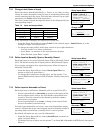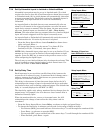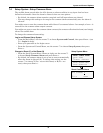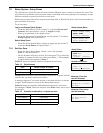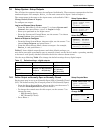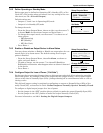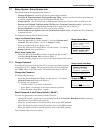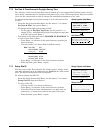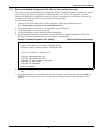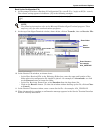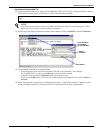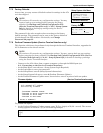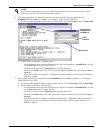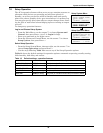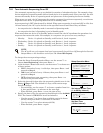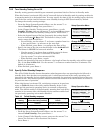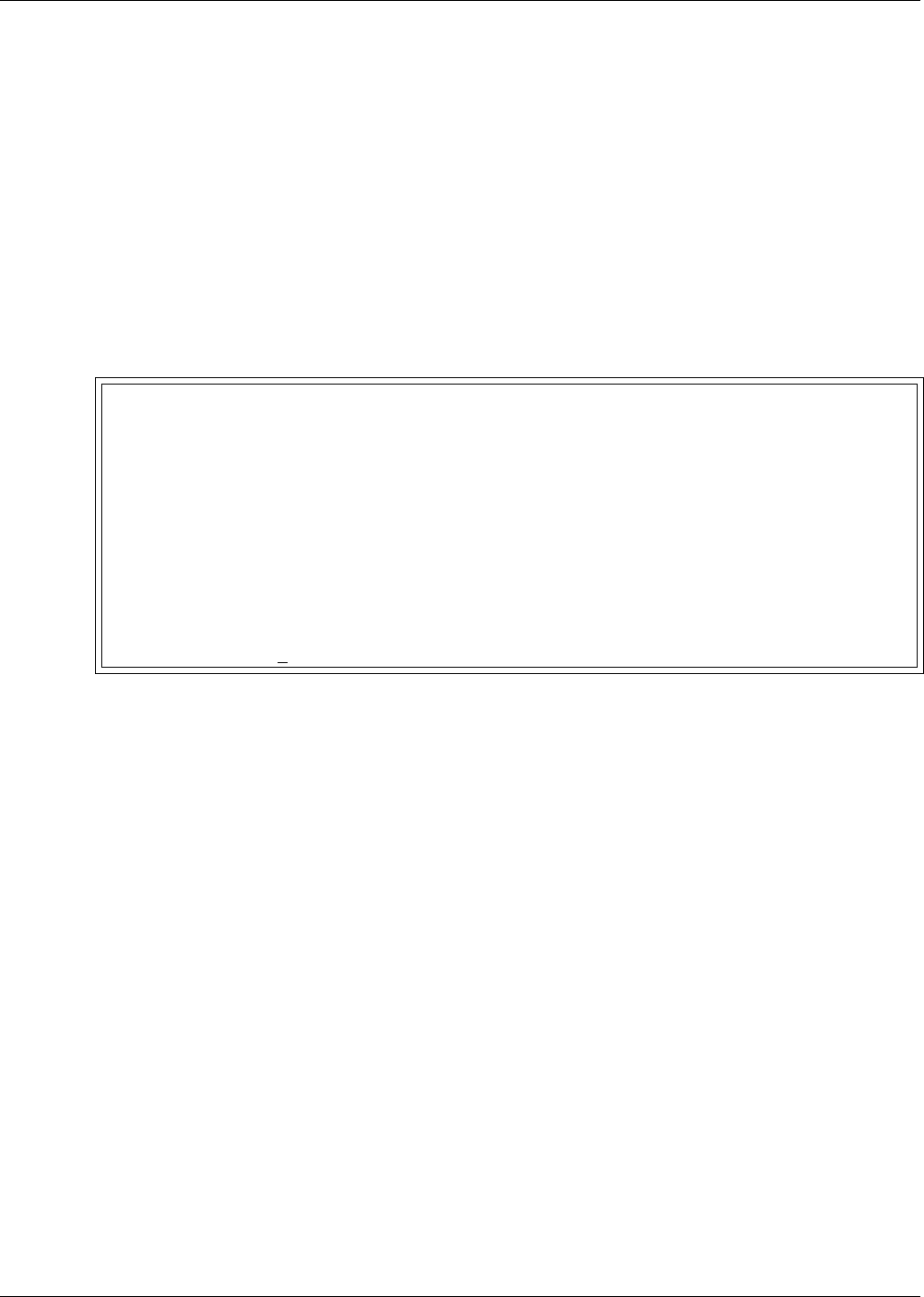
System and Control Options
37
7.7.4 Backup and Upload Configuration File (Service Terminal Interface only)
This operation may be performed only through the Service Terminal Interface. It permits the user to
make a copy of the AC4’s configuration settings and save it as a file on the computer connected
through the RS232 port. Should the need arise, the user can upload the configuration file from the
computer to the AC4, instead of re-entering the settings manually.
To access these options:
1. Connect to the AC4 either from a remote computer or through the RS232 port (see
A.2 - Connecting to the Service Terminal Interface).
2. At the Main Menu, enter 0 (zero—Setup System-Login Required).
3. At the Login Menu, enter your password.
4. At the Setup Menu, enter 5 (Setup System Information).
5. At the Setup System Information Menu, enter 4 (Backup & Upload Configuration File). The
Backup & Upload Configuration File menu appears, shown below:
6. Enter 1 to back up the configuration file from the AC4 to the computer and proceed to Step 8,
OR
7. Enter 2 to upload the configuration file from the computer to the AC4 and proceed to Step 13.
NOTE: This will replace the current configuration settings in the AC4 with the most recent
backup.
Backup & Upload Configuration File - Backup (Service Terminal Interface only)
BACKUP AND UPLOAD CONFIGURATION FILE
Backup from panel saves panel configurations
Upload to panel restores panel configurations
Select to backup or upload file
1=BACKUP CONFIGURATION FILE
2=UPLOAD CONFIGURATION FILE
3=RETURN TO SETUP SYSTEM INFO MENU
4=RETURN TO SETUP MENU
5=RETURN TO MAIN MENU
SELECT A NUMBER:1