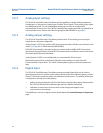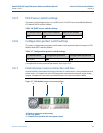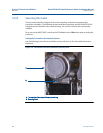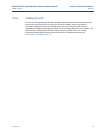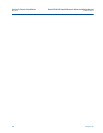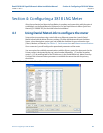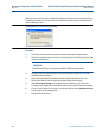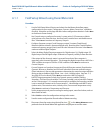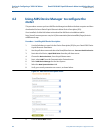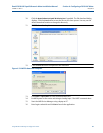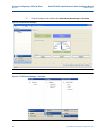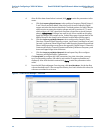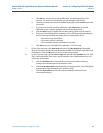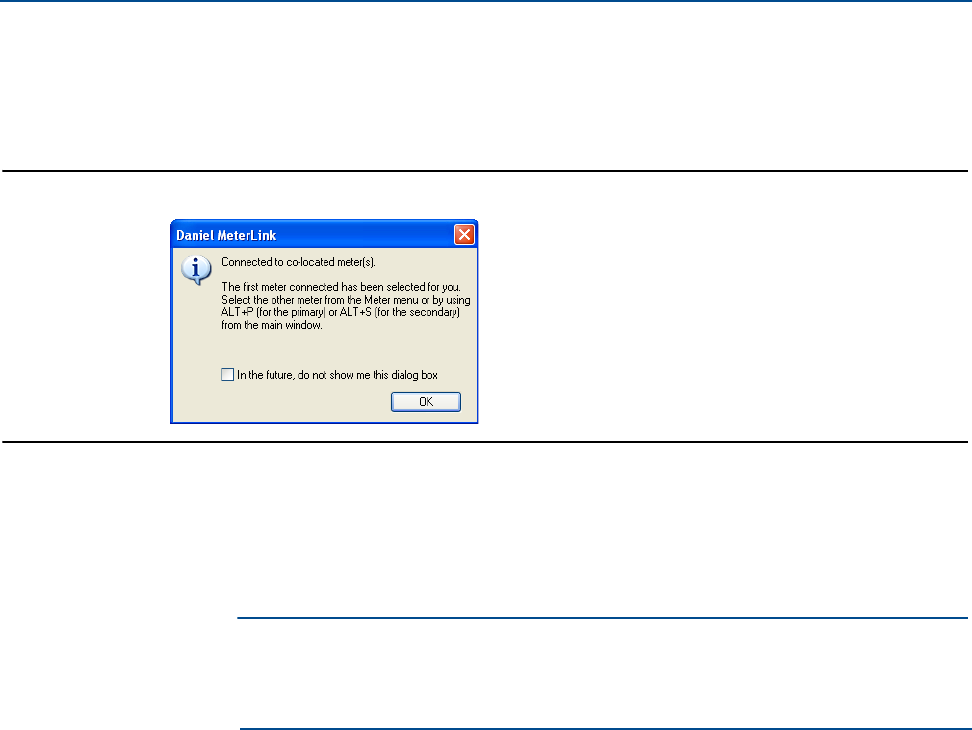
60 Using Daniel MeterLink to configure the meter
Section 4: Configuring a 3818 LNG Meter Daniel 3818 LNG Liquid Ultrasonic Meter Installation Manual
May 2012 3-9000-771 Rev A
After you connect to the meter, a message box displays indicating you are connected to the co-
located Primary meter. To view the status of the Secondary meter, from the Daniel MeterLink
main window press Alt+S.
Daniel MeterLink co-located meter dialog
Procedure
1. Review the software operating system, hardware and peripheral requirements.
2. Follow the installation instructions for your operating system (Windows® XP, Windows
Vista® or Windows®7).
3. Configure a direct connection driver for first time modem configuration for Daniel
MeterLink communications.
4. Select the Daniel MeterLink desktop icon and complete the information in the
Registration Wizard to obtain important updates and technical support.
5. Select
File>Program Settings and customize the user-preferences (e.g. User name,
Company name, display units, Liquid Meter volume units and other interface settings)
6. Connect to your meter. If your meter is not shown in the list, select
Edit Meter Directory
and setup the connection properties.
7. Run the Field Setup Wizard.
Daniel MeterLink does not support the Window® 2000 operating system.
IMPORTANT