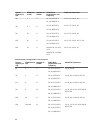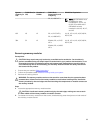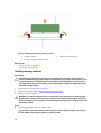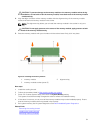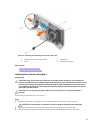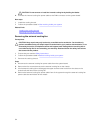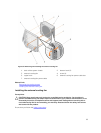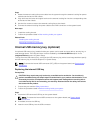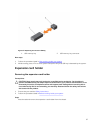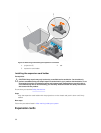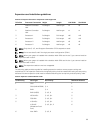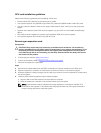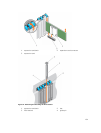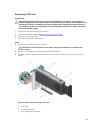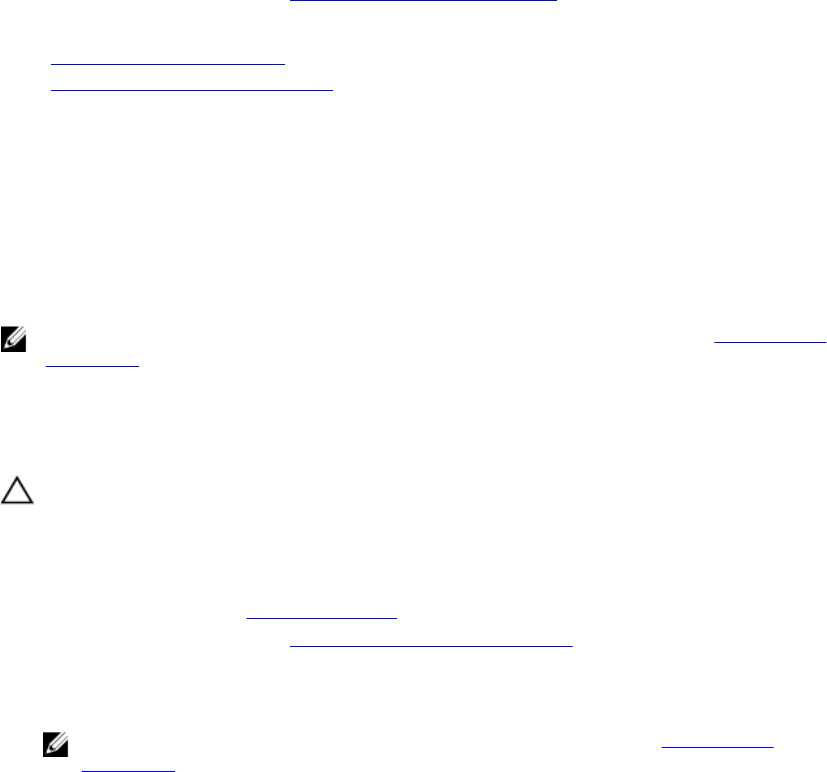
Steps
1. Route the external cooling fan power cable into the system through the external cooling fan power
cable slot at the back of the chassis.
2. Align and insert the lower and upper hooks on the external cooling fan into the corresponding slots
at the back of the chassis.
3. Use the four screws to secure the external cooling fan to the chassis.
4. Connect the external cooling fan power cable to the FAN2 connector on the system board.
Next steps
1. Install the cooling shroud.
2. Follow the procedure listed in After working inside your system.
Related Links
Installing the cooling shroud
Removing the external cooling fan
Internal USB memory key (optional)
An optional USB memory key installed inside your system can be used as a boot device, security key, or
mass storage device. The USB connector must be enabled by the Internal USB Port option in the
Integrated Devices screen of System Setup.
To boot from the USB memory key, configure the USB memory key with a boot image and then specify
the USB memory key in the boot sequence in System Setup.
NOTE: To locate the internal USB connector (INT_USB) on the system board, see System board
connectors.
Replacing the internal USB key
Prerequisites
CAUTION: Many repairs may only be done by a certified service technician. You should only
perform troubleshooting and simple repairs as authorized in your product documentation, or as
directed by the online or telephone service and support team. Damage due to servicing that is
not authorized by Dell is not covered by your warranty. Read and follow the safety instructions
that came with the product.
1. Ensure that you read the Safety instructions.
2. Follow the procedure listed in Before working inside your system.
Steps
1. Locate the USB connector/USB key on the system board.
NOTE: To locate the internal USB connector on the system board, see System board
connectors.
2. If installed, remove the USB key.
3. Insert the new USB key into the USB connector.
96