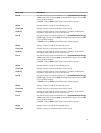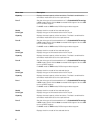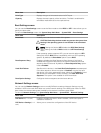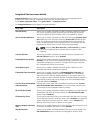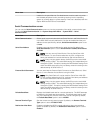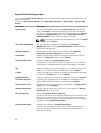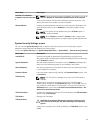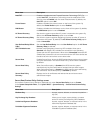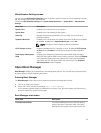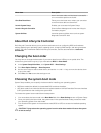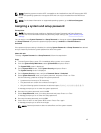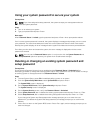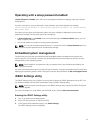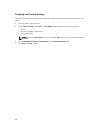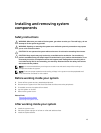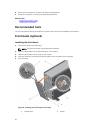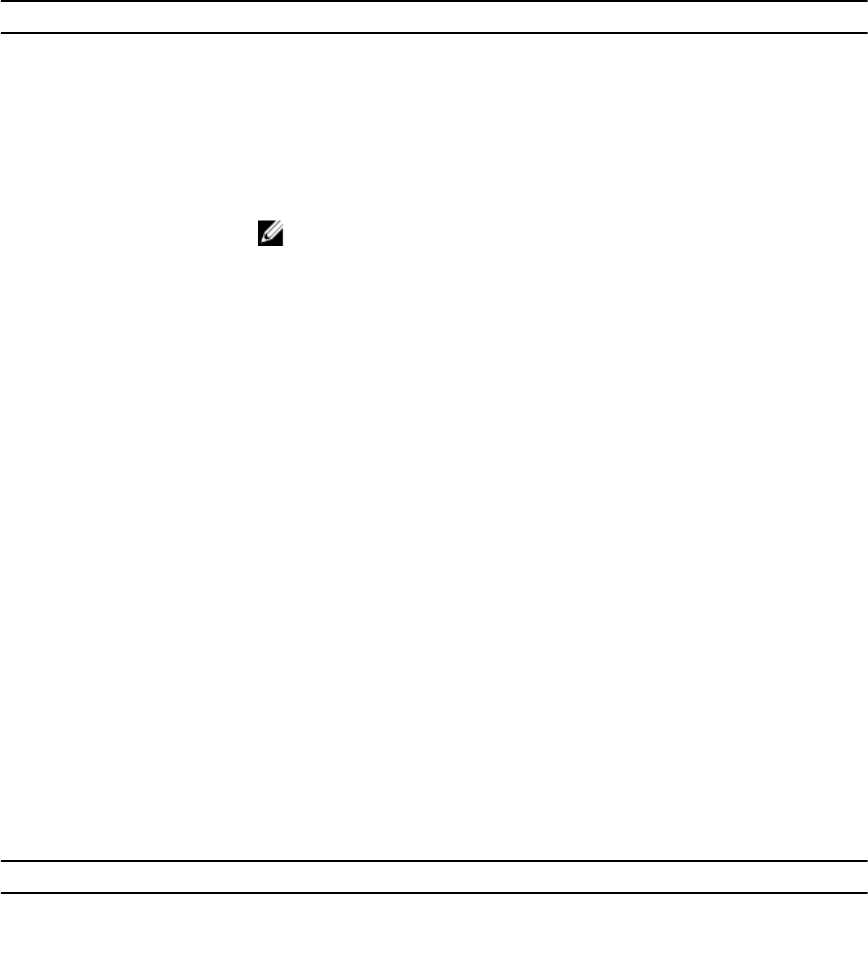
Miscellaneous Settings screen
You can use the Miscellaneous Settings screen to perform specific functions such as updating the asset
tag, and changing the system date and time.
To view the Miscellaneous Settings click System Setup Main Menu → System BIOS → Miscellaneous
Settings.
Menu Item Description
System Time Enables you to set the time on the system.
System Date Enables you to set the date on the system.
Asset Tag Displays the asset tag and enables you to modify it for security and
tracking purposes.
Keyboard NumLock Enables you to set whether the system boots with the NumLock enabled
or disabled. By default the Keyboard NumLock is set to On.
NOTE: This option does not apply to 84-key keyboards.
F1/F2 Prompt on Error Enables or disables the F1/F2 prompt on error. By default, F1/F2 Prompt
on Error is set to Enabled. The F1/F2 prompt also includes keyboard
errors.
Load Legacy Video Option
ROM
Enables you to determine whether the system BIOS loads the legacy
video (INT 10H) option ROM from the video controller. Selecting Enabled
in the operating system does not support UEFI video output standards.
This field is only for UEFI boot mode. You cannot set this to Enabled if
UEFI Secure Boot mode is enabled.
About Boot Manager
Boot Manager enables you to add, delete, and arrange boot options. You can also access System Setup
and boot options without restarting the system.
Entering Boot Manager
The Boot Manager screen allows you to select boot options and diagnostic utilities.
1. Turn on or restart your system.
2. Press <F11> when you see the message <F11> = Boot Manager.
If your operating system begins to load before you press <F11>, allow the system to finish booting,
and then restart your system and try again.
Boot Manager main menu
Menu Item Description
Continue Normal Boot The system attempts to boot to devices starting
with the first item in the boot order. If the boot
attempt fails, the system continues with the next
43