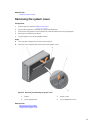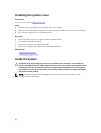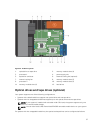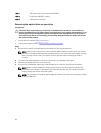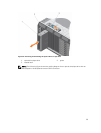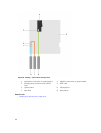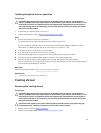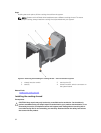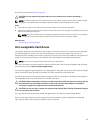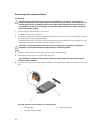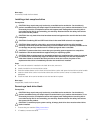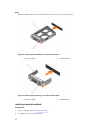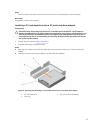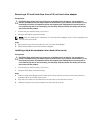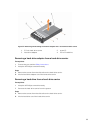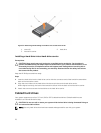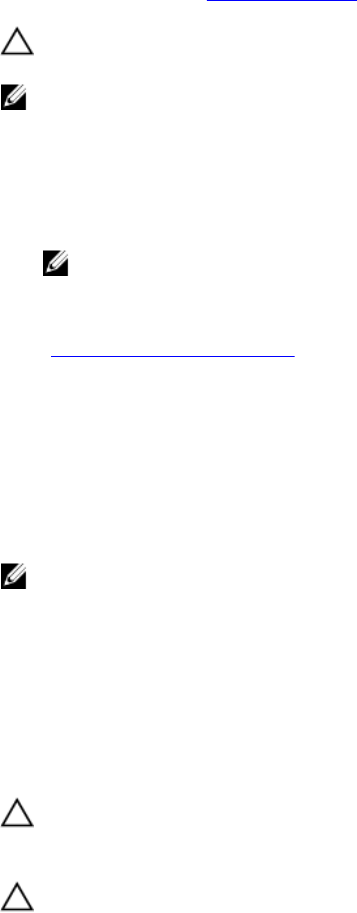
Ensure that you read the Safety instructions.
CAUTION: Do not operate the system with the cover removed for a duration exceeding 5
minutes.
NOTE: For proper seating of the cooling shroud in the system chassis, ensure that the cables inside
the system are routed along the chassis wall and secured using the cable securing clips.
Steps
1. Align the two slots on the cooling shroud with the tabs on the internal cooling fan.
2. Lower the cooling shroud into the chassis until the two slots on the cooling shroud are flush with the
tabs on the internal cooling fan.
NOTE: When the cooling shroud is properly seated, the chassis intrusion-switch on the cooling
shroud connects to the chassis intrusion-switch connector on the system board.
Related Links
Removing the cooling shroud
Hot-swappable hard drives
Your system supports Entry Hard Drives and Enterprise Class Hard Drives. Entry Hard Drives are designed
for 5x8 operating environment with less workload rating to drives and Enterprise Class Drives are
designed for 24x7 operating environment. Selecting the correct drive class will enable the critical areas of
quality, functionality, performance, and reliability to be optimized for the target implementation.
NOTE: Do not mix Enterprise Class Drives with Entry Hard Drives.
For more information on these hard drives, see the 512e and 4Kn Disk Formats whitepaper and 4K Sector
HDD FAQ document at dell.com/poweredgemanuals.
Choosing the right drive type depends on the usage pattern. Improper use of Entry Hard Drives (workload
rating exceed 55TB/year) will lead to significant risk and increase the drives failure rate.
All hard drives connect to the system board through the hard-drive backplane. Hard drives are supplied in
hot-swappable hard-drive carriers that fit in the hard-drive slots.
CAUTION: Before attempting to remove or install a hard drive while the system is running, see the
documentation for the storage controller card to ensure that the host adapter is configured
correctly to support hot-swap hard drive removal and insertion.
CAUTION: Do not turn off or restart your system while the hard drive is being formatted. Doing so
can cause a hard drive failure.
Use only hard drives that have been tested and approved for use with the hard-drive backplane.
When you format a hard drive, allow enough time for the formatting to be completed. Be aware that
high-capacity hard drives can take a number of hours to format.
63