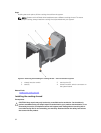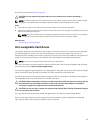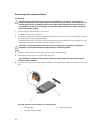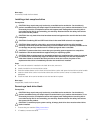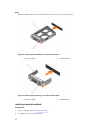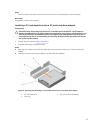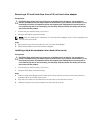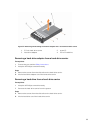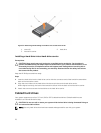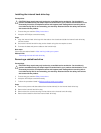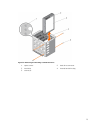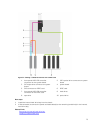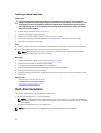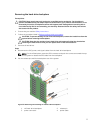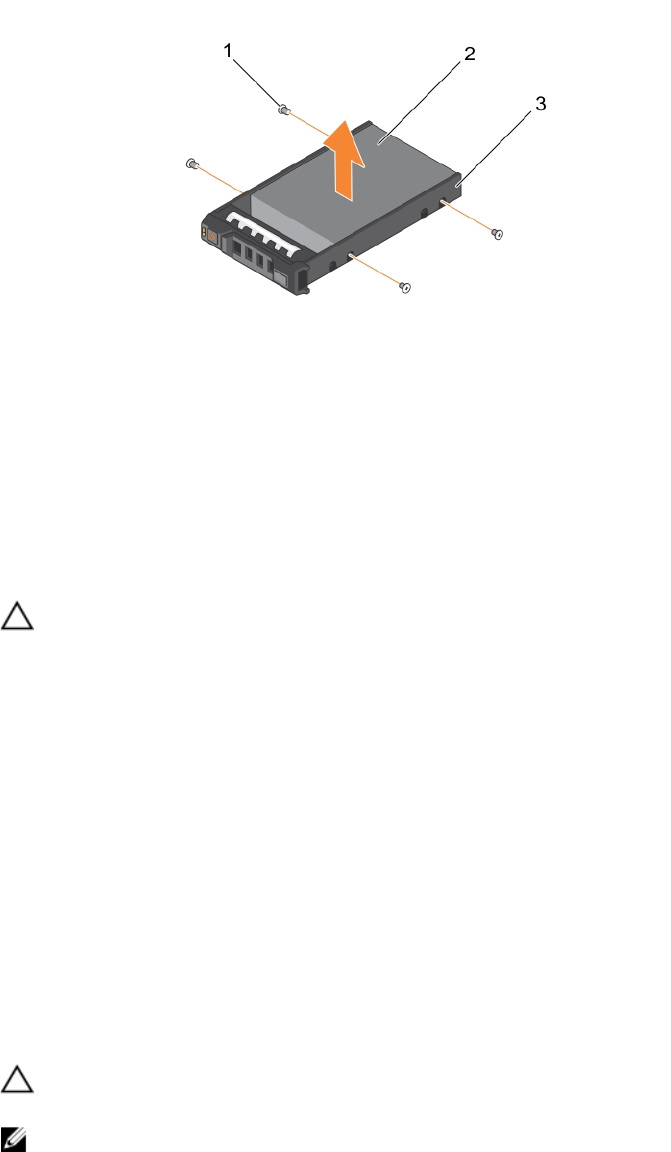
Figure 23. Removing and installing a hard drive into a hard-drive carrier
1. screw (4) 2. hard drive
3. hard-drive carrier
Installing a hard drive into a hard-drive carrier
Prerequisites
CAUTION: Many repairs may only be done by a certified service technician. You should only
perform troubleshooting and simple repairs as authorized in your product documentation, or as
directed by the online or telephone service and support team. Damage due to servicing that is
not authorized by Dell is not covered by your warranty. Read and follow the safety instructions
that came with the product.
Keep the #2 Phillips screwdriver ready.
Steps
1. Insert the hard drive into the hard-drive carrier with the connector end of the hard drive toward the
back of the hard-drive carrier.
2. Align the screw holes on the hard drive with the screw holes on the hard-drive carrier.
When aligned correctly, the back of the hard drive is flush with the back of the hard-drive carrier.
3. Attach the screws to secure the hard drive to the hard-drive carrier.
Cabled hard drives
Your system supports up to four 3.5 inch (SAS or SATA) cabled hard drives. Cabled hard drives are
installed in an internal hard-drive bay.
CAUTION: Do not turn off or restart your system while the hard drive is being formatted. Doing so
can cause a hard drive failure.
NOTE: Use only hard drives that have been tested and approved for use with your system.
70