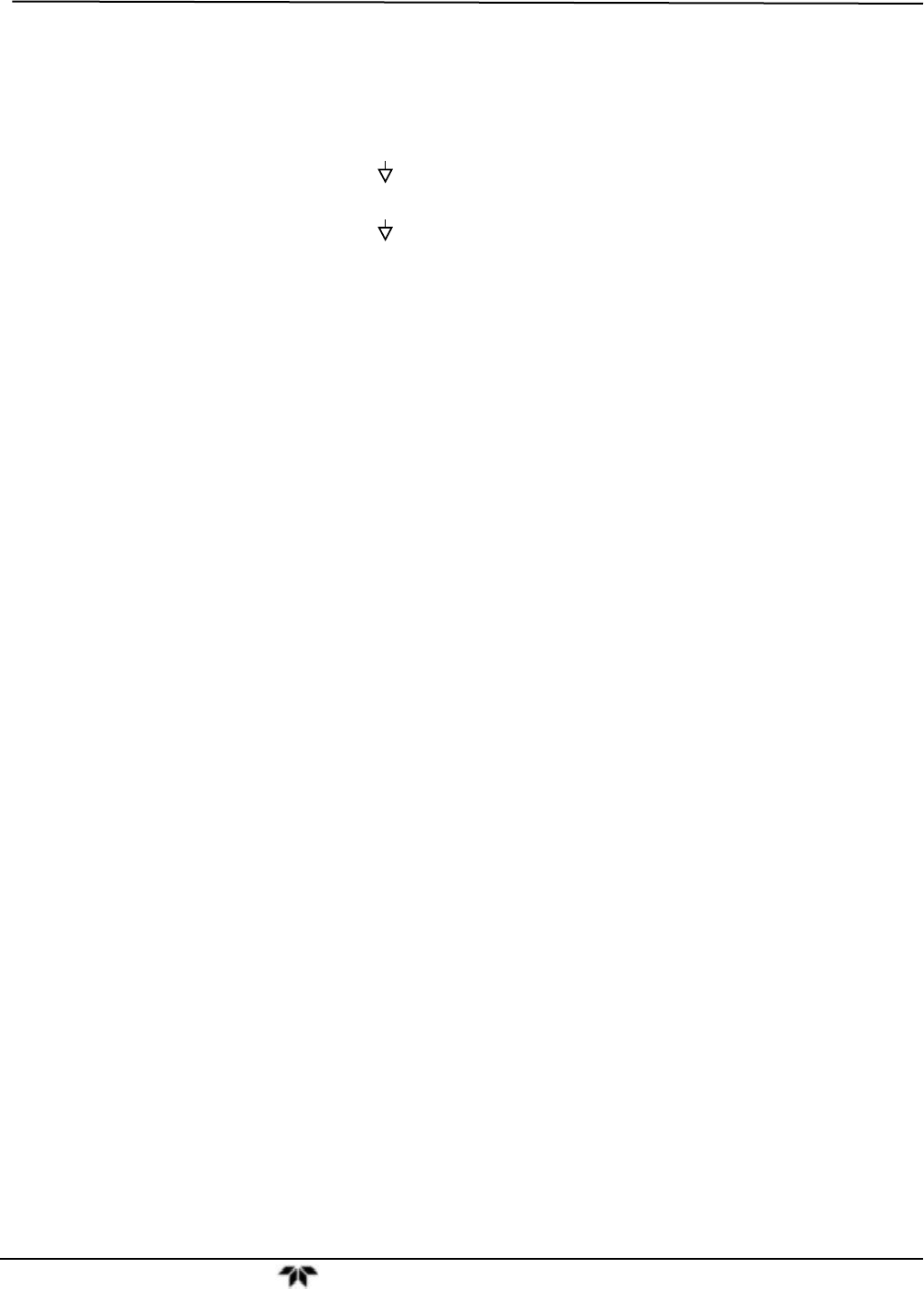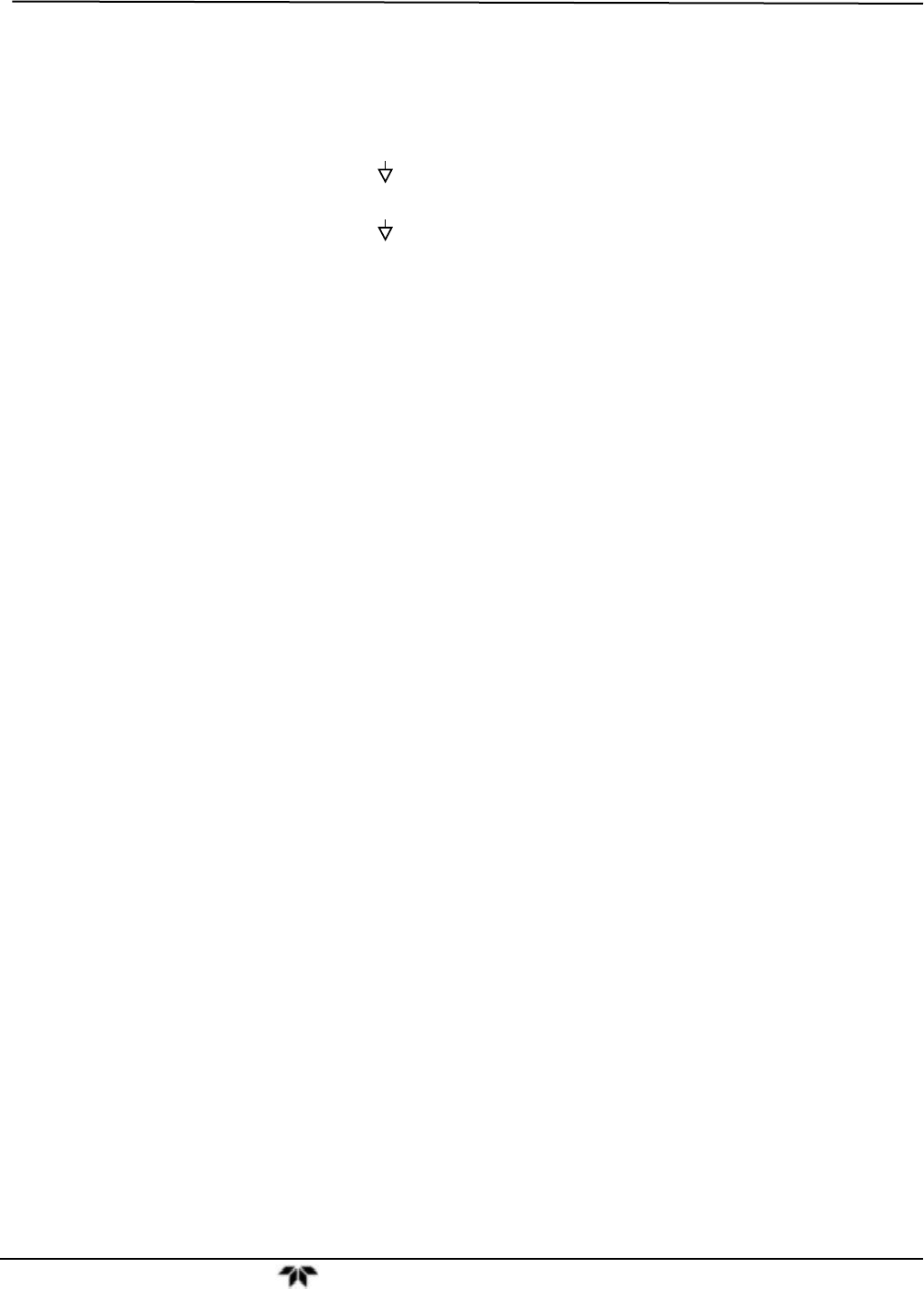
Troubleshooting & Repair Model GFC7001E Carbon Dioxide Analyzer
Teledyne Analytical Instruments 297
13.5.7.5. Control Inputs – Remote Zero, Span
The control input bits can be tested by the following procedure:
1. Connect a jumper from the +5 pin on the Status connector to the U on the Control In connector.
2. Connect a second jumper from the
pin on the Status connector to the A pin on the Control In
connector. The instrument should switch from Sample Mode to ZERO CAL R mode.
3. Connect a second jumper from the
pin on the Status connector to the B pin on the Control In
connector. The instrument should switch from Sample Mode to SPAN CAL R mode.
4. In each case, the GFC 7001E/EM should return to Sample Mode when the jumper is removed.
13.5.8. CPU
There are two major types of failures associated with the CPU board: complete failure and a failure associated
with the Disk-On-Module on the CPU board. If either of these failures occurs, contact the factory.
1. For complete failures, assuming that the power supplies are operating properly and the wiring is intact,
the CPU is bad if on powering the instrument:
The vacuum fluorescent display shows a dash in the upper left hand corner.
The CPU Status LED, DS5, is not flashing. See Section 13.1.4.1.
There is no activity from the primary RS-232 port on the rear panel even if “? <ret>” is pressed.
In some rare circumstances this failure may be caused by a bad IC on the motherboard, specifically
U57 the large, 44 pin device on the lower right hand side of the board. If this is true, removing U57
from its socket will allow the instrument to startup but the measurements will be incorrect.
2. If the analyzer stops part way through initialization (the vacuum fluorescent display “freezes”) then it is
likely that the DOM has been corrupted.
13.5.9. RS-232 COMMUNICATIONS
13.5.9.1. General RS-232 Troubleshooting
Teledyne analyzers use the RS-232 communications protocol to allow the instrument to be connected to a
variety of computer-based equipment. RS-232 has been used for many years and as equipment has become
more advanced, connections between various types of hardware have become increasingly difficult. Generally,
every manufacturer observes the signal and timing requirements of the protocol very carefully.
Problems with RS-232 connections usually center around 4 general areas:
1. Incorrect cabling and connectors. See Section 3.3 for connector and pin-out information.
2. The BAUD rate and protocol are incorrectly configured. See Section 8.1.3.
3. If a modem is being used, additional configuration and wiring rules must be observed. See Section 8.2
4. Incorrect setting of the DTE-DCE Switch. Ensure that switch is set correctly. See Section 8.1.1.
5. Verify that cable (P/N 03596) that connects the serial COM ports of the CPU to J12 of the motherboard
is properly seated.